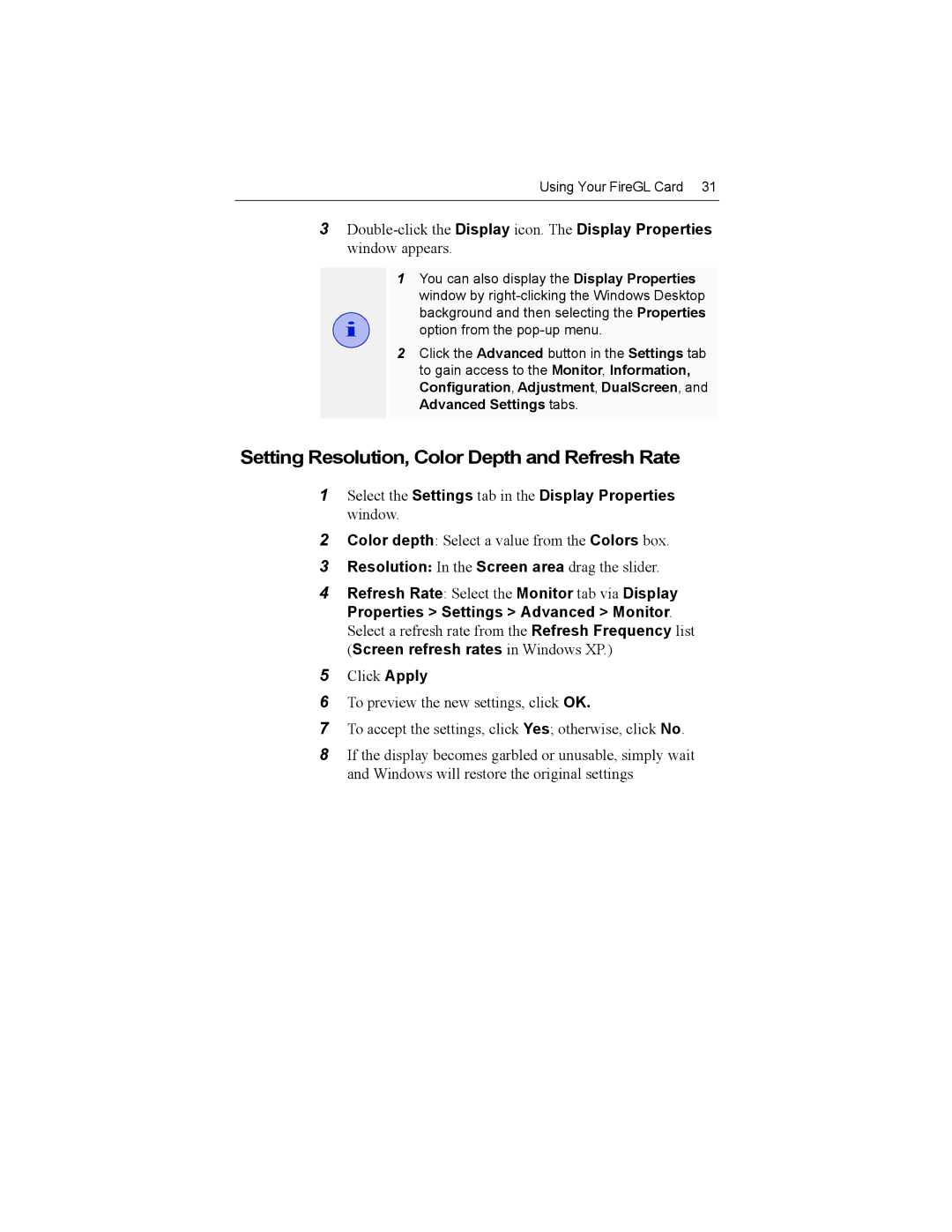Using Your FireGL Card 31
3
i
1You can also display the Display Properties window by
2Click the Advanced button in the Settings tab to gain access to the Monitor, Information, Configuration, Adjustment, DualScreen, and Advanced Settings tabs.
Setting Resolution, Color Depth and Refresh Rate
1Select the Settings tab in the Display Properties window.
2Color depth: Select a value from the Colors box.
3 Resolution: In the Screen area drag the slider.
4Refresh Rate: Select the Monitor tab via Display Properties > Settings > Advanced > Monitor. Select a refresh rate from the Refresh Frequency list (Screen refresh rates in Windows XP.)
5Click Apply
6To preview the new settings, click OK.
7To accept the settings, click Yes; otherwise, click No.
8If the display becomes garbled or unusable, simply wait and Windows will restore the original settings