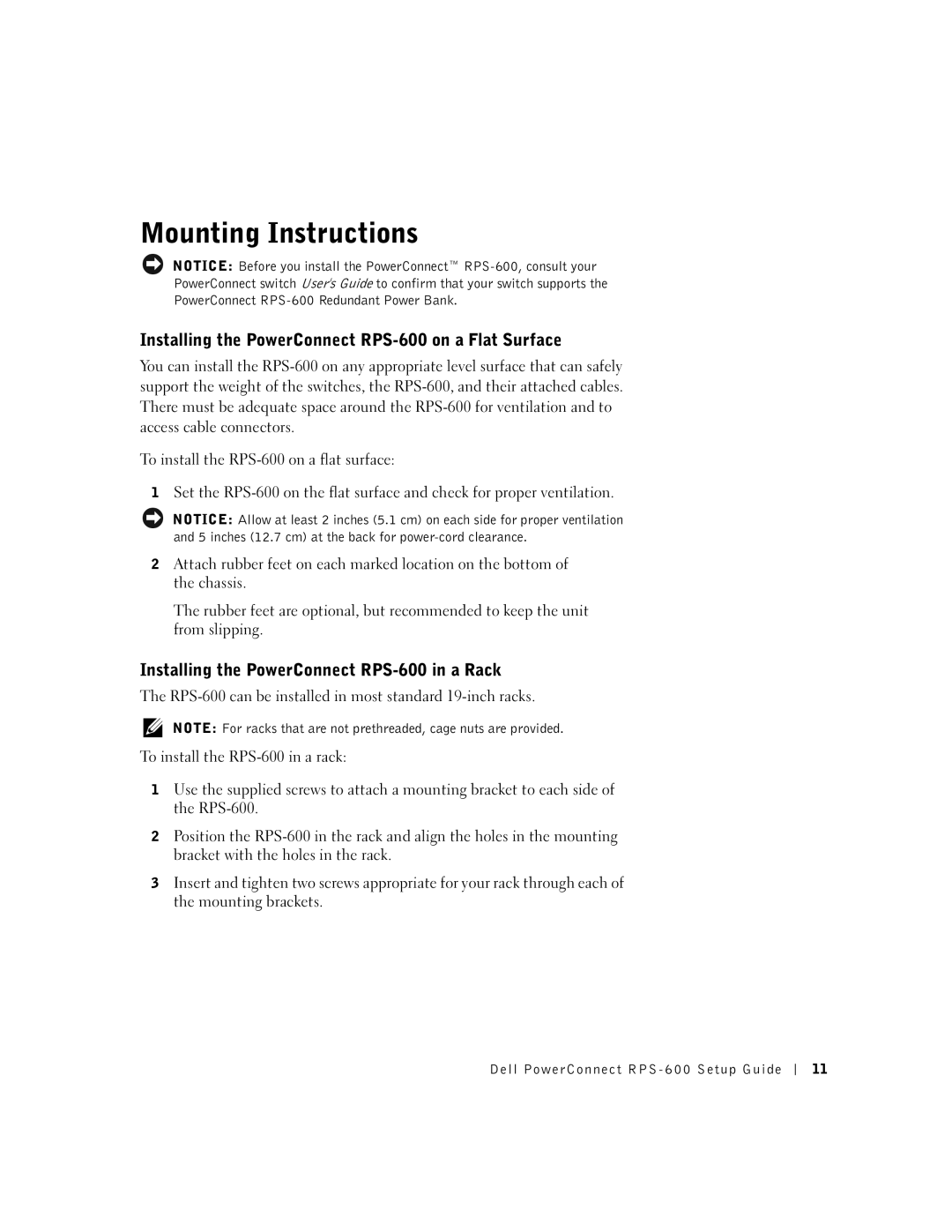설セッ치ト안ア내ップ서ガイド
Setup Guide
December 2002 P/N 2T227 Rev. A02
Contents
Contents
General
W . d e l l . c o m s u p p o r t . d e l l . c o m
Rack Mounting of Systems
Modems, Telecommunications, or Local Area Network Options
When Using Your System
Protecting Against Electrostatic Discharge
Package Contents
Features
Front Panel Indicators
Installing the PowerConnect RPS-600 on a Flat Surface
Installing the PowerConnect RPS-600 in a Rack
Mounting Instructions
Power Supply Specification
Technical Information
Technical Assistance
Parameter Output
Regulatory Notices
FCC Notices U.S. Only
Dell PowerConnect RPS-600 Setup Guide
IC Notice Canada Only
CE Notice European Union
Simplified Chinese Class a Warning Notice China Only
EN 55022 Compliance Czech Republic Only
Vcci Notice Japan Only
Vcci
Class B ITE
MIC Notice Republic of Korea Only
MIC Class a Regulatory Label
Polish Center for Testing and Certification Notice
Dell PowerConnect RPS-600 Setup Guide
Bsmi Notice Taiwan Only
NOM Information Mexico Only
Limited Warranty for the U.S
What is covered by this limited warranty?
What is not covered by this limited warranty?
Limited Warranties and Return Policy
How long does this limited warranty last?
What do I do if I need warranty service?
What if I purchased a service contract?
What will Dell do?
How will you fix my product?
Limited Warranty Terms for Canada
Total Satisfaction Return Policy U.S. Only
What is not covered by this limited warranty?
Technical Support Customer Service Extension
PowerConnect RPS-600 Setup Guide
Total Satisfaction Return Policy
Dell Software and Peripherals
Third-Party Software and Peripherals Products
Dell-Branded Peripheral Products
Return Policy
Guarantee
Exclusions
Making a Claim
Limitation and Statutory Rights
Dell Computer de Colombia Corporation
安装指南
、注意和警告
本说明文件中的信息如有更改,恕不另行通知。
一年最终用户制造商保证
Page
警告:安全说明
一般原则
遵循以下安全原则有助于确保您的人身安全并防止您的计算机受到潜在的损害。
警告:安全说明 (续)
在机架中安装系统
使用系统
调制解调器、电信或局域网选项
防止静电损害
12 V 直流电压输出,最多可支持四个 PowerConnect 交换机
套件内容
前面板指示灯
安装 RPS-600之前,请验证您的套件中包含以下项目:
在平面上安装 PowerConnect RPS-600
在机架中安装 PowerConnect RPS-600
安装说明
将橡皮支脚连接至机箱底部各个带标记的位置。 橡皮支脚为可选部件,但建议您使用橡皮支脚以避免装置滑动。
技术信息
电源设备规格
每个电源设备仅具有 12 V 输出。下表详细说明了每个电源设备的特 性。
技术帮助
管制通告
购电缆。
简体中文 a 级声明通告 (仅限于中国)
级系统上的管制标签旁边将出现以下声明:
有限保修和退回规定
适用于美国的有限保修规定
此有限保修规定适用于哪些情况?
此有限保修规定不适用于哪些情况?
此有限保修的期限有多长?
需要保修服务时应该怎么做?
Dell 将采取什么措施?
如果购买了服务合约将会怎样?
Dell 将如何维修产品?
如果不满意应该怎么办?
完全满意退回规定 (仅限于美国)
有限保修可以转让吗?
适用于加拿大的有限保修规定条款
技术支持 客户服务 分机号码为 8221)
如果购买了上门服务合约将会怎样? Dell 将如何维修产品?
完全满意退回规定
Dell 软件和外围设备
第三方软件和外围设备产品
一年最终用户制造商保证 (仅限于拉丁美洲和加勒比海地区)
Dell 品牌外围设备产品
退回规定
提出索赔
限制与法定权利
安裝指南
、注意事項和注意
一年最終使用者製造廠商保證
Page
注意:安全說明
一般規定
為了協助確保您自身的安全,以及保護系統免受潛在因素的損壞,請務必遵照下列安 全規範。
注意:安全說明 續
系統的機架安裝
數據機、電信或區域網路選項
使用您的系統時
防止靜電損害
套件中的物件
前面板指示燈
安裝 RPS-600之前,請先確認套件中包含下列項目:
RPS-600 備援電源組
在平面上安裝 PowerConnect RPS-600
在機架中安裝 PowerConnect RPS-600
安裝說明
將橡膠腳墊安放在底架底部每個帶標記的位置。 橡膠腳墊是可選安裝元件,但建議您安裝它以防止裝置滑動。
技術資訊
電源供應器規格
每個電源供應器只能輸出 12 V 電流。下表將詳細說明每個電源供 應器的特性。
技術援助
管制通告
簡體中文 a 級警告通告 僅限於中國
Bsmi 通告 僅限於台灣
Dell PowerConnect RPS-600 安裝指南
有限保固和退回規定
適用於美國的有限保固
有限保固包含哪些內容?
此有限保固不提供哪些服務?
此有限保固的期限為多久?
需要保固服務時應如何做?
Dell 將做些什麼?
如果我已購買服務合約該如何?
Dell 將如何維修產品?
如果我不滿意,應該做些什麼?
「完全滿意」退回規定 僅限於美國
有限保固是否可以轉讓?
適用於加拿大的有限保固條款
Dell。
「完全滿意」退回規定
如果我已購買現場服務合約該如何? Dell 將如何維修產品?
Dell 軟體與週邊裝置
第三方軟體與週邊裝置產品
Dell 品牌的週邊裝置產品
退回規定
一年最終使用者製造廠商保證 僅限於拉丁美洲和加勒比海地區
除外責任條款
提出要求
限制與法定權限
Instalační příručka
Poznámky, upozornění a výstrahy
Obsah
Obsah
Pozor Bezpečnostní pokyny
Obecné pokyny
Pozor Bezpečnostní
Pokyny pokračování
Připevnění systémů do stojanů
Pokyny pokračování
Při provozu systému
Ochrana před elektrostatickým výbojem
Obsah balení
Vlastnosti
Indikátory čelního panelu Montážní pokyny
Instalace systému PowerConnect RPS-600 na plochý povrch
Instalace systému PowerConnect RPS-600 do stojanu
Technické informace
Specifikace zdroje napájení
Technická pomoc
Parametr Výstup 12
Právní ustanovení
104
Upozornění CE pro Evropskou unii
Shoda s normou EN 55022 jen pro Českou republiku
Guide dinstallation
Remarques, avis et précautions
Table des matières
110 Table des matières
Précaution Consignes de sécurité
Généralités
Précaution Consignes de sécurité suite
Montage des systèmes en rack
Précaution Consignes de sécurité suite
Lors de lutilisation de votre système
Options de modems, de télécommunications ou de réseau local
Protection contre les décharges électrostatiques
Contenu de la boîte
Caractéristiques
Voyants du panneau avant Instructions de montage
Installation du PowerConnect RPS-600 dans un rack
Informations techniques
Spécification des blocs dalimentation
Assistance technique
Avis réglementaires
Page
Réglementation IC Canada
Réglementation CE Union européenne
Guide dinstallation du Dell PowerConnect RPS-600 123
Garanties limitées et règles de retour
Termes de la garantie limitée pour le Canada
Que couvre la garantie limitée ?
Que ne couvre pas la garantie limitée ?
Durée de cette garantie limitée
Que faire si je requiers un dépannage sous garantie ?
Que fera Dell ?
Que faire si je ne suis pas satisfaite ?
Puis-je transférer la garantie limitée ?
Setup-Handbuch
Anmerkungen, Hinweise und Vorsichtshinweise
Inhaltsverzeichnis
132 Inhaltsver zeichnis
Vorsicht Sicherheitshinweise
Allgemeine Hinweise
Vorsicht Sicherheitshinweise fortsetzung
Rack-Montage von Systemen
136 Dell PowerConnect RPS-600 Setup-Handbuch
Modems, Telekommunikation oder lokale Netzwerkoptionen
Bei der Arbeit mit dem Computer
Schutz vor elektrostatischer Entladung
Paketinhalt
Merkmale
Frontblendenanzeigen
PowerConnect RPS-600 auf einer ebenen Fläche installieren
PowerConnect RPS-600 in ein Rack installieren
Montageanleitungen
So wird der RPS-600 nach der Installation betrieben
Technische Informationen
Netzteildaten
Technische Unterstützung
Betriebsbestimmungen
144 Dell PowerConnect RPS-600 Setup-Handbuch
CE-Hinweis Europäische Union
146 Dell PowerConnect RPS-600 Setup-Handbuch
Telepítési útmutató
Megjegyzések, közlemények és figyelmeztetések
Tartalomjegyzék
150 Tartalomjegyzék
Figyelmeztetés Biztonsági előírások
Általános
Figyelmeztetés Biztonsági
Előírások folytatás
Rendszerek állványra szerelése
154 Dell PowerConnect RPS-600 Telepítési útmutató
Modemek, távközlési berendezések és helyi hálózatok
Rendszer használata során
Védekezés az elektrosztatikus kisülések ellen
Csomag tartalma
Funkciók
Első panel kijelzői
PowerConnect RPS-600 telepítése sík felületre
PowerConnect RPS-600 telepítése állványba
Szerelési utasítások
Műszaki adatok
Tápegység specifikációja
Műszaki segítség
Paraméter Os kimenet
Hatósági közlemények
162 Dell PowerConnect RPS-600 Telepítési útmutató
CE nyilatkozat Európai Unió
Dell PowerConnect RPS-600 Telepítési útmutató
セットアップガイド
メモ、注意、および警告
メますモ。コンピュータの操作上、知っておくと便利な情報が記載されてい
平面で
168
警告 安全にお使いいただくために
操作手順に従っても製品が正常に動作しない場合
シさスがテなムいをで暖く房だ器さ具いや。熱源の近くに設置しないでください。また、通気孔をふ
警告 安全にお使いいただくために 続く
(無停電電源装置)を使用してください。
すラ。ックは下から上の順番で設置し、最初に番重いものをラックに設置しま
に電源を供給する
の負担の合計は、分岐回路の定格の
、上に乗ったりしないでのく作だ業さ DCをいす。る際は、他のコンポーネントを踏んだ
システム内部の作業をする場合
さおら勧め、します(。静電気障害)による損傷を防ぐため、以下の手順を実行することを
最大4つの接続スイッチ用の専用150-W電源
取り付け方の手順
RP1S-600を平面に設置するには次のようにします。
DellPowerConnectRPS-600セットアップガイド
10~
テクニカルサポート
認可機関の情報
住宅環境用
179
Dell 製品の保証規定
コ照しンてピくュだーさタいに。付属している『サービス&サポートのご案内』を参
VCCI認ス可B機製ク関品ララでスベすBル。ITEに次認の可マ機ー関クマがー付ク いている場合、コン ピュータはクラ
설치 안내서
주의사항 및 주의
Page
184
주의 안전 지침
주의 안전 지침계속
장착 시스템
모뎀, 정보 통신 또는 LAN 옵션
모뎀이나 전화 케이블을 NIC Network Interface Controller 소켓에 연결하지 마십시오
컴퓨터 사용시
정전기 방전 방지
다음 단계를 수행하여 ESD ElectroStatic Discharge로 인한 손상을 방지하십시오
12V DC 출력으로 최대 4개의 PowerConnect 스위치 지원
패키지 내용
전면 패널 표시등
RPS-600을 설치하기 전에 패키지에 다음 항목이 포함되어 있는지 확인 하십시오
PowerConnect RPS-600을 평평한 곳에 설치
PowerConnect RPS-600을 랙에 설치
장착 지침
RPS-600은 대부분의 표준 19인치 랙에 설치할 수 있습니다
PowerConnect RPS-600에는 4개의 독립형 150W 전원 공급 장치가 포함 되어 있습니다
기술 정보
전원 공급 장치 사양
공급 장치의 규격은 4.0 x 7.0 x 1.334인치입니다 최대 1.16 x 17.78 x 3.338cm
기술 지원
규정사항
MIC 규정사항 한국에만 해당
규정 레이블에 다음과 같은 표시가 있으면 컴퓨터는 B등급 제품입니다
Instrukcja instalacji
Uwagi, pouczenia i ostrzeżenia
Spis treści
200
Ostrzeżenie Instrukcje dotyczące bezpieczeństwa
Zalecenia ogólne
Ostrzeżenie Instrukcje dotyczące bezpieczeństwa ciąg dalszy
Montaż systemów w stelażu
204 Instr ukcja instalacji systemu Dell PowerConnect RPS
Instr ukcja instalacji systemu Dell PowerConnect RPS 205
Podczas pracy z komputerem
Ochrona przed wyładowaniem elektrostatycznym
Zawartość pakietu
Funkcje
Wskaźniki na panelu przednim
Instalacja PowerConnect RPS-600 na powierzchni płaskiej
Instalacja PowerConnect RPS-600 w stelażu
Instrukcje montażu
Informacje techniczne
Specyfikacja zasilacza
Pomoc techniczna
Parametr Wyjście 12
Wymogi związane z przepisami
212 Instr ukcja instalacji systemu Dell PowerConnect RPS
Wymogi CE Unia Europejska
214 Instr ukcja instalacji systemu Dell PowerConnect RPS
Instr ukcja instalacji systemu Dell PowerConnect RPS 215
216 Instr ukcja instalacji systemu Dell PowerConnect RPS
Guia de configuração
Notas, Avisos e Cuidados
Conteúdo
220 Conteúdo
Cuidado Instruções de segurança
Geral
Cuidado Instruções de segurança continuação
Montagem de sistemas em rack
Cuidado Instruções de segurança continuação
Ao utilizar o sistema
Modems, telecomunicações ou opcionais de rede de área local
Proteção contra descarga eletrostática
Conteúdo do pacote
Recursos
Instalação do PowerConnect RPS-600 em uma superfície plana
Indicadores do painel frontal Instruções de montagem
Instalação do PowerConnect RPS-600 em um rack
Informações técnicas
Especificação da fonte de alimentação
Assistência técnica
Avisos de regulamentação
Guia de instalação do Dell PowerConnect RPS 231
Garantias limitadas e Política de devolução
Garantia
Exclusões
Como fazer uma reivindicação
Limitação e direitos estatutários
Guia de instalação do PowerConnect RPS
Руководство по установке
Примечания, предупреждения и важная информация
Coдepжaниe
238 Co д e p ж a н и e
Предупреждение Инструкции по технике безопасности
240 Руководство по установке Dell PowerConnect RPS
Монтаж систем в стойку
242 Руководство по установке Dell PowerConnect RPS
Руководство по установке Dell PowerConnect RPS 243
Работа с системой
Комплект поставки
Индикаторы передней панели Инструкция по монтажу
Установка PowerConnect RPS-600 в стойку
Техническая информация
Техническая помощь
250 Руководство по установке Dell PowerConnect RPS
Руководство по установке Dell PowerConnect RPS 251
252 Руководство по установке Dell PowerConnect RPS
Návod na inštaláciu
Poznámky, oznamy, upozornenia
263
256 S a h
Upozornenie Bezpečnostné pokyny
Všeobecné
Upozornenie Bezpečnostné
Pokyny pokracovanie
Stojanová montáž systémov
260 Dell PowerConnect RPS-600 Návod na inštaláci
Dell PowerConnect RPS -600 Návod na inštaláciu 261
Používanie vášho počítača
Ochrana proti elektrostatickému výboju
Obsah balíka
Ukazovatele predného panelu
Inštalácia PowerConnect RPS-600 na plochý povrch
Inštalovanie PowerConnect RPS-600 do stojana
Inštrukcie pre montáž
Technické informácie
Špecifikácia zdroja napájania
Parametre Výstup 12
Regulačné opatrenia
268 Dell PowerConnect RPS-600 Návod na inštaláci
Navodila za nastavitve
Opombe, obvestila in opozorila
Vsebina
272 E b in a
Opozorilo Varnostna navodila
Splošno
Opozorilo Varnostna
Navodila se nadaljuje
Vgraditev sistema v predal
276 Dell PowerConnect RPS 600 Navodila za nastavitve
Med uporabo sistema
Zaščita pred praznjenjem elektrostatične napetosti
Vsebina embalaže
Lastnosti
Vgradnja PowerConnect RPS-600 na ravni površini
Indikatorji na sprednji plošči Navodila za vgradnjo
280 Dell PowerConnect RPS 600 Navodila za nastavitve
Tehnični podatki
Podatki o električnem napajanju
Tehnična pomoč
Urejevalna obvestila
Dell PowerConnect RPS 600 Navodila za nastavitve 283
Dell PowerConnect RPS 600 Navodila za nastavitve
Guía de instalación
Notas, avisos y precauciones
Contenido
288 Nt eni do
Precaución Instrucciones de seguridad
Precaución Instrucciones de Seguridad continuación
Montaje en estante de los sistemas
292 Guía de instalación de Dell PowerConnect RPS
Opciones de módem, telecomunicaciones o red de área local
Al usar el equipo
Protección contra descargas electrostáticas
Contenido del paquete
Características
Indicadores del panel anterior Instrucciones para el montaje
Instalación del PowerConnect RPS-600 en un estante
Información técnica
Especificaciones del suministro de energía
Asistencia técnica
Notificaciones reglamentarias
En particular
Aviso CE Unión Europea
Información sobre la NOM Únicamente para México
Garantías limitadas y política de devoluciones
Garantía limitada para EE.UU
¿Qué cubre esta garantía limitada?
¿Qué no cubre esta garantía limitada?
¿Cuánto dura esta garantía limitada?
¿Qué debo hacer si necesito servicio de garantía?
Guía de instalación de PowerConnect RPS 305
¿Qué hará Dell?
¿Qué sucede si compré un contrato de servicio?
¿Cómo repararán mi producto?
¿Qué debo hacer si no estoy satisfecho?
Política de devoluciones Satisfacción total EE.UU. solamente
¿Puedo transferir la garantía limitada?
Garantía del fabricante
Exclusiones
Cómo realizar una reclamación
Limitaciones y derechos establecidos por la ley
310 Guía de instalación de Dell PowerConnect RPS
תביבס יפ לע וגווסו וקדבנ ,וננכות Dell לש בשחמה תוכרעמ
הינומרהה תורדגהל יללכ ואצמיי תואבה תויתיישעת תוביבסל וא
המודכו
לבכ Dell תרבחמ
PowerConnect רוטילקתה תא האר
רטמרפ
חתמ
יתלחתה קויד
בג לע RPS DC למשח לבכה לש דחא דצ רבח
חוכ קפס לכ
RPS-600 ה
תינמז וב חוכה יקפס ינשב שמתשמ גתמה ,תעכ
לקשמב תוחיטבב
RPS- ה ביבס
חוטש חטשמ לע RPS-600
12.7 יאתמ רורוואל דצ לכב מס
רובע
150-W לש ידועיי חוכ קפס LED תורונ
19 , 1-U דמעמב תבכרומ תכרעמ
תיטטס יטנא הקראה תעוצרבו תויטטס יטנא הדובע
דבעמה
תודיפרב שמתשה ,רשפא
דמעמל ביכר תסנכה רחאל
למשח קפסמה לע רתי סימעת לא רובע
קרב תעיגפמ האצותכ תולמשחתהל
רצומה לש דדובמ אל
דויצל ביכר הלימה
תכמות הרמוחו יפקיה
הפצרל דע בטיה דמעמה לע הדובעה ינפל
ביכר תאצוה ינפל ביציו
תרשה רובע למשח לבכ קפוס אל
רושקה רישכמה וא תכרעמל
רצומה לע תכרעמה תא רבח ,תולמשחתה עונמל תנמ לע
חתמב
תמירג תעינמב עייסל ידכו ישיאה רישכמל וא
וריש יאנכט ידי לע דבלב
קלחה וקוזינ עקתה וא למשחה לבכ
Dell ידי לע רשואש דויצ וא Dell לש
םיניינע ןכות
חוטש חטשמ לע PowerConnect RPS-600 -ה תנקתה
תוחיטב תוארוה הארתה
יללכ
דמעמב תוכרעמ בוליש
תוארתהו תועדוה ,תורעה
הנקתה ךירדמ
02T227A02