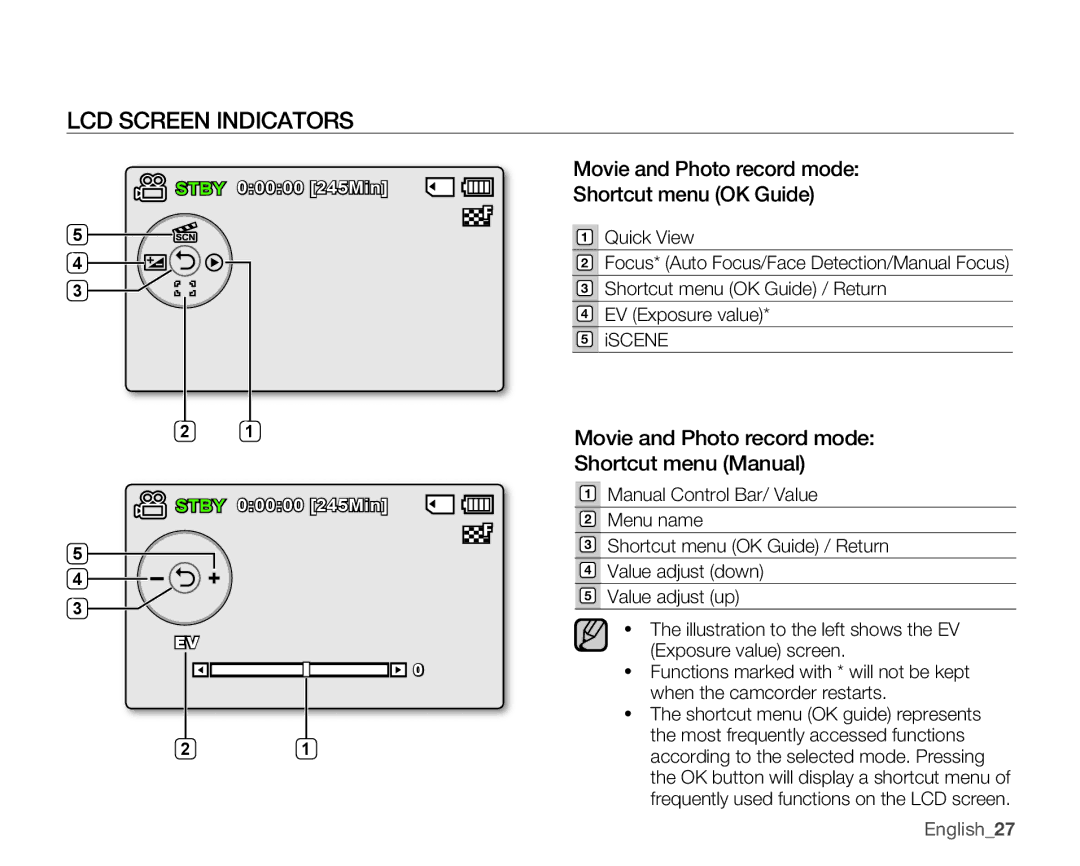LCD SCREEN INDICATORS
![]() STBY 0:00:00 [245Min]
STBY 0:00:00 [245Min]![]()
![]()
5
4
3
2 1
![]() STBY 0:00:00 [245Min]
STBY 0:00:00 [245Min]![]()
![]()
5
4
3
EV
![]() 0
0
21
Movie and Photo record mode:
Shortcut menu (OK Guide)
1Quick View
2Focus* (Auto Focus/Face Detection/Manual Focus)
3Shortcut menu (OK Guide) / Return
4EV (Exposure value)*
5iSCENE
Movie and Photo record mode:
Shortcut menu (Manual)
1Manual Control Bar/ Value
2Menu name
3Shortcut menu (OK Guide) / Return
4Value adjust (down)
5Value adjust (up)
•The illustration to the left shows the EV (Exposure value) screen.
•Functions marked with * will not be kept when the camcorder restarts.
•The shortcut menu (OK guide) represents the most frequently accessed functions according to the selected mode. Pressing the OK button will display a shortcut menu of frequently used functions on the LCD screen.