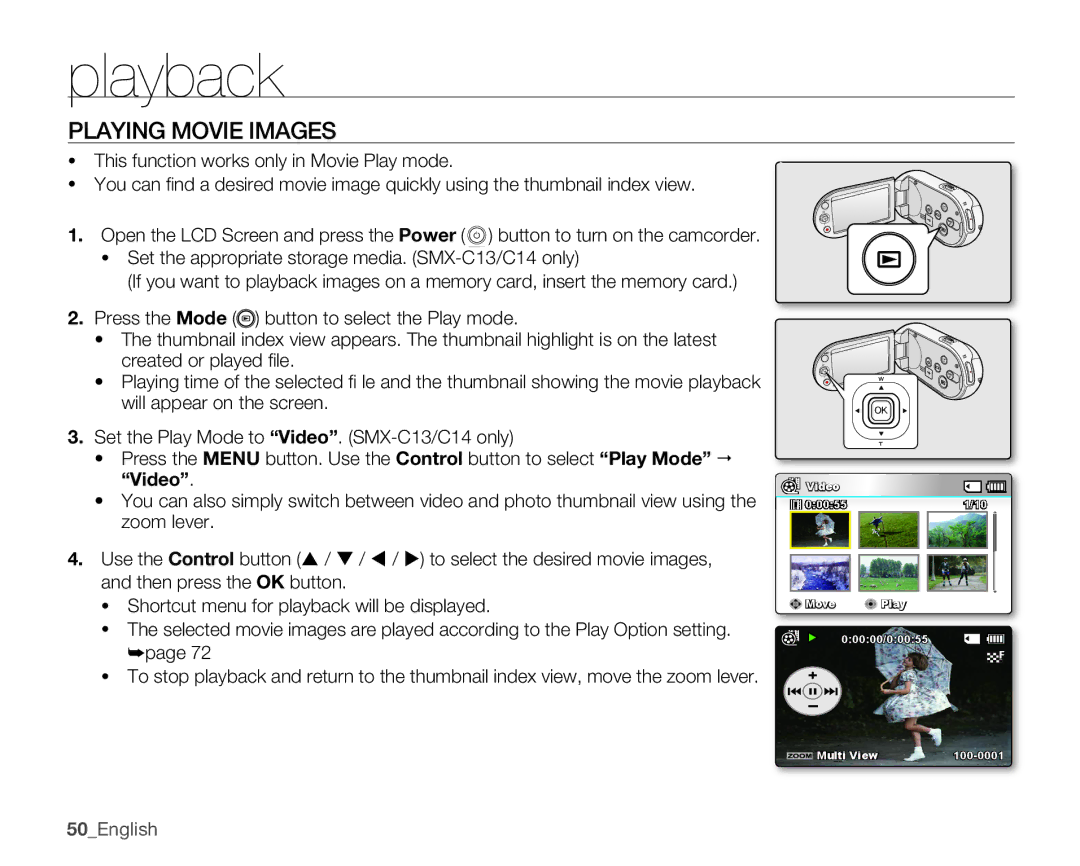playback
PLAYING MOVIE IMAGES
•This function works only in Movie Play mode.
•You can fi nd a desired movie image quickly using the thumbnail index view.
1.Open the LCD Screen and press the Power (![]() ) button to turn on the camcorder.
) button to turn on the camcorder.
•Set the appropriate storage media.
(If you want to playback images on a memory card, insert the memory card.)
2.Press the Mode (![]() ) button to select the Play mode.
) button to select the Play mode.
•The thumbnail index view appears. The thumbnail highlight is on the latest created or played fi le.
•Playing time of the selected fi le and the thumbnail showing the movie playback will appear on the screen.
3.Set the Play Mode to “Video”.
•Press the MENU button. Use the Control button to select “Play Mode” “Video”.
•You can also simply switch between video and photo thumbnail view using the zoom lever.
4.Use the Control button ( / / / ) to select the desired movie images, and then press the OK button.
•Shortcut menu for playback will be displayed.
•The selected movie images are played according to the Play Option setting. ➥page 72
•To stop playback and return to the thumbnail index view, move the zoom lever.
~
{
~
{
OK
![]() Video
Video
0:00:55 | 1/10 |
Move | Play |
0:00:00/0:00:55
Multi View |