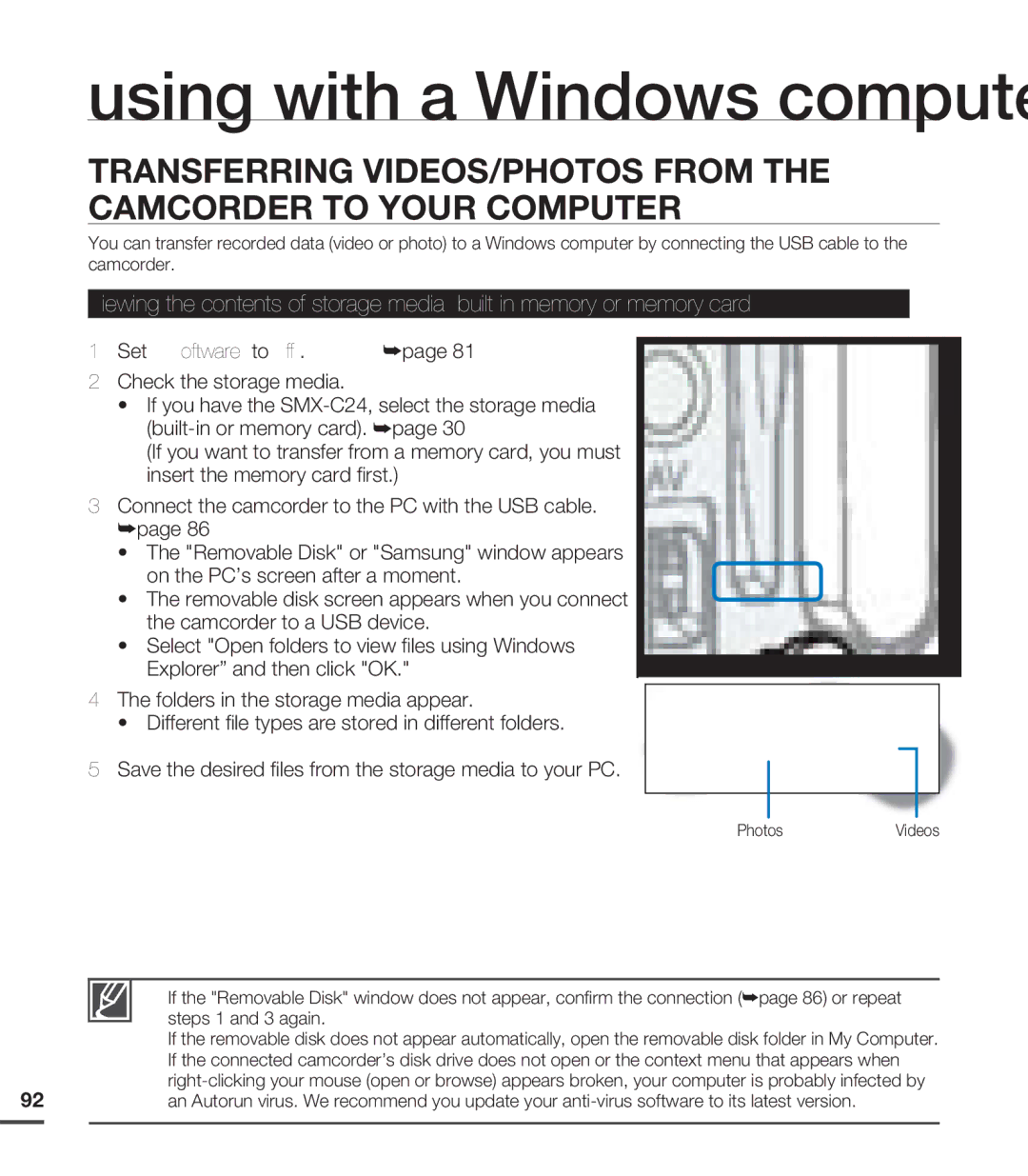using with a Windows computer
TRANSFERRING VIDEOS/PHOTOS FROM THE CAMCORDER TO YOUR COMPUTER
You can transfer recorded data (video or photo) to a Windows computer by connecting the USB cable to the camcorder.
Viewing the contents of storage media
1.Set "PC Software" to "Off". ²page 81
2.Check the storage media.
•If you have the
(If you want to transfer from a memory card, you must insert the memory card first.)
3.Connect the camcorder to the PC with the USB cable. ²page 86
•The "Removable Disk" or "Samsung" window appears on the PC’s screen after a moment.
•The removable disk screen appears when you connect the camcorder to a USB device.
•Select "Open folders to view files using Windows Explorer” and then click "OK."
4.The folders in the storage media appear.
•Different file types are stored in different folders.
5.Save the desired files from the storage media to your PC.
PhotosVideos
• If the "Removable Disk" window does not appear, confirm the connection (²page 86) or repeat steps 1 and 3 again.
•If the removable disk does not appear automatically, open the removable disk folder in My Computer.
•If the connected camcorder’s disk drive does not open or the context menu that appears when
92an Autorun virus. We recommend you update your