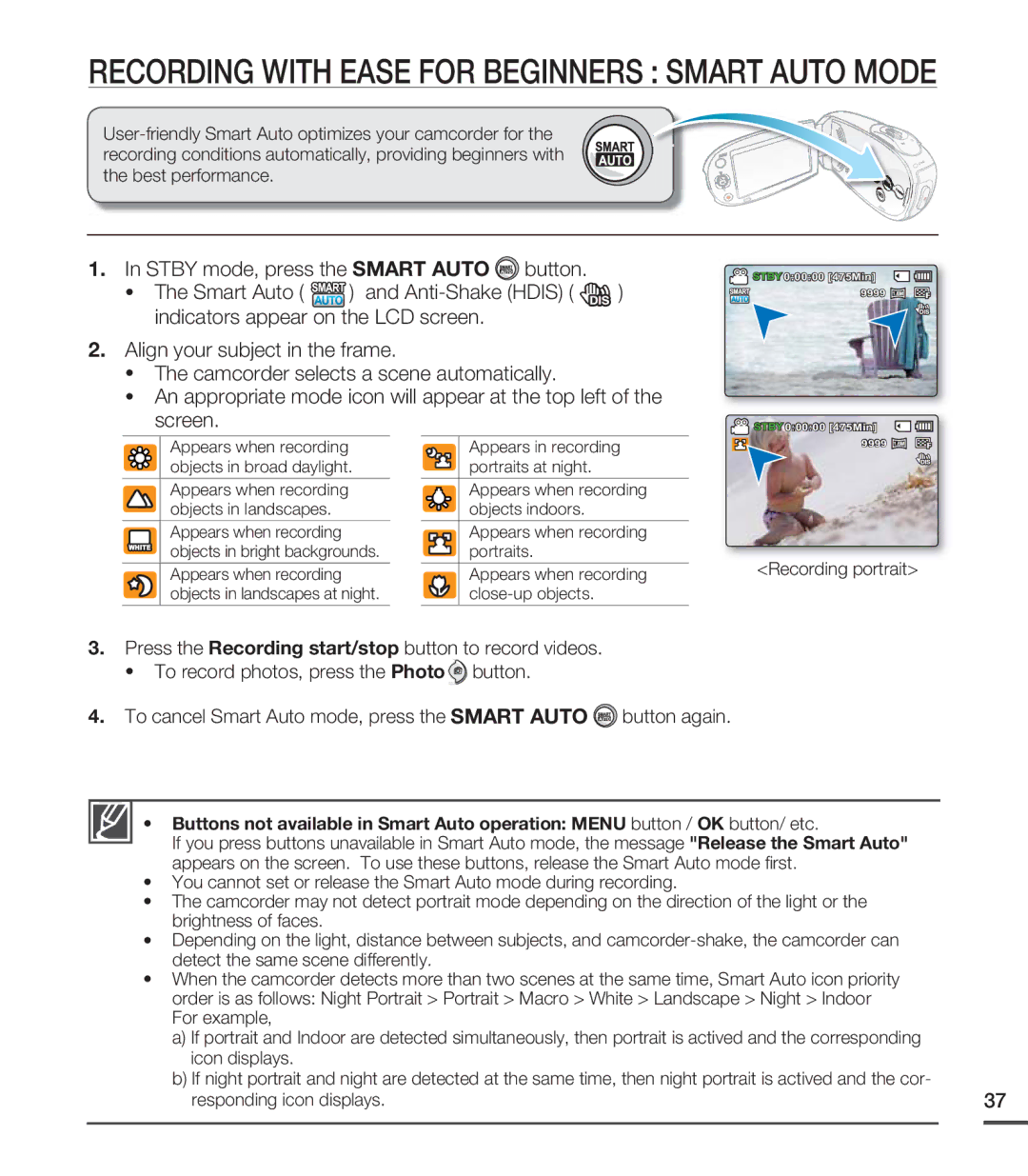RECORDING WITH EASE FOR BEGINNERS : SMART AUTO MODE
1.In STBY mode, press the SMART AUTO ![]() button.
button.
•The Smart Auto ( ![]()
![]()
![]() ) and
) and ![]()
![]() ) indicators appear on the LCD screen.
) indicators appear on the LCD screen.
2.Align your subject in the frame.
•The camcorder selects a scene automatically.
•An appropriate mode icon will appear at the top left of the screen.
![]() STBY 0:00:00 [475Min]
STBY 0:00:00 [475Min]![]()
![]()
9999
![]() STBY 0:00:00 [475Min]
STBY 0:00:00 [475Min]![]()
![]()
Appears when recording objects in broad daylight.
Appears when recording objects in landscapes.
Appears when recording objects in bright backgrounds.
Appears when recording objects in landscapes at night.
Appears in recording portraits at night.
Appears when recording objects indoors.
Appears when recording portraits.
Appears when recording
9999
<Recording portrait>
3.Press the Recording start/stop button to record videos.
• To record photos, press the Photo![]() button.
button.
4.To cancel Smart Auto mode, press the SMART AUTO ![]() button again.
button again.
• Buttons not available in Smart Auto operation: MENU button / OK button/ etc.
If you press buttons unavailable in Smart Auto mode, the message "Release the Smart Auto" appears on the screen. To use these buttons, release the Smart Auto mode first.
•You cannot set or release the Smart Auto mode during recording.
•The camcorder may not detect portrait mode depending on the direction of the light or the brightness of faces.
•Depending on the light, distance between subjects, and
•When the camcorder detects more than two scenes at the same time, Smart Auto icon priority order is as follows: Night Portrait > Portrait > Macro > White > Landscape > Night > Indoor For example,
a)If portrait and Indoor are detected simultaneously, then portrait is actived and the corresponding icon displays.
b)If night portrait and night are detected at the same time, then night portrait is actived and the cor-
responding icon displays. | 37 | |
|
|
|