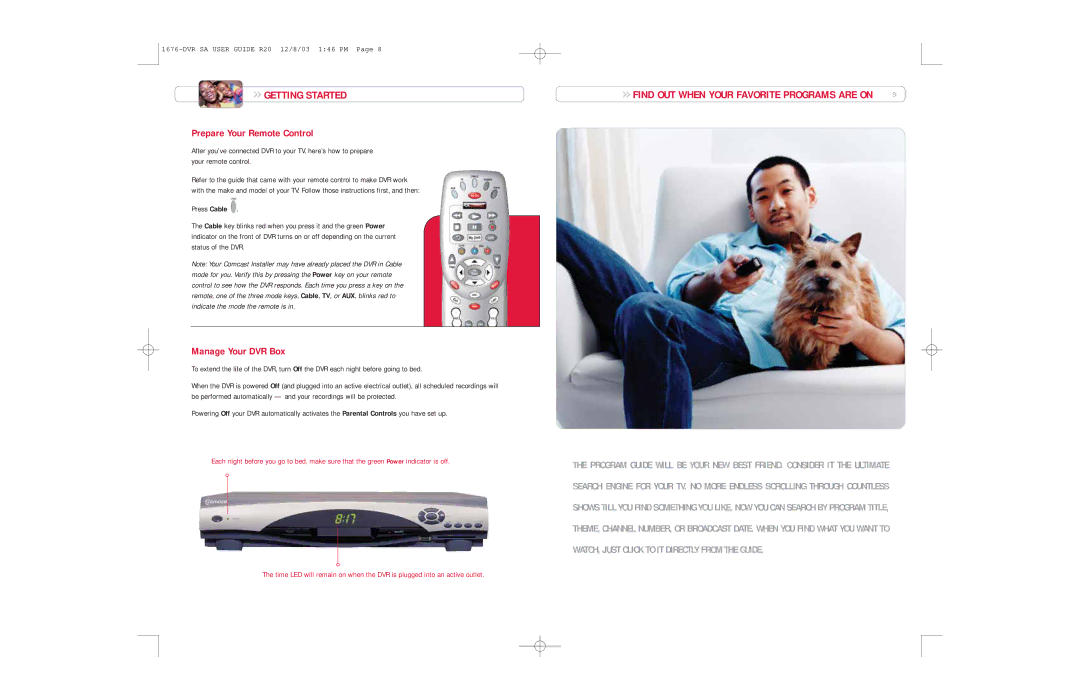GETTING STARTED
GETTING STARTED
Prepare Your Remote Control
After you’ve connected DVR to your TV, here’s how to prepare your remote control.
Refer to the guide that came with your remote control to make DVR work with the make and model of your TV. Follow those instructions first, and then:
CABLE
Press Cable ![]() .
.
The Cable key blinks red when you press it and the green Power indicator on the front of DVR turns on or off depending on the current status of the DVR.
Note: Your Comcast Installer may have already placed the DVR in Cable mode for you. Verify this by pressing the Power key on your remote control to see how the DVR responds. Each time you press a key on the remote, one of the three mode keys, Cable, TV, or AUX, blinks red to indicate the mode the remote is in.
Manage Your DVR Box
To extend the life of the DVR, turn Off the DVR each night before going to bed.
When the DVR is powered Off (and plugged into an active electrical outlet), all scheduled recordings will be performed automatically — and your recordings will be protected.
Powering Off your DVR automatically activates the Parental Controls you have set up.
Each night before you go to bed, make sure that the green Power indicator is off.
 FIND OUT WHEN YOUR FAVORITE PROGRAMS ARE ON 9
FIND OUT WHEN YOUR FAVORITE PROGRAMS ARE ON 9
THE PROGRAM GUIDE WILL BE YOUR NEW BEST FRIEND. CONSIDER IT THE ULTIMATE SEARCH ENGINE FOR YOUR TV. NO MORE ENDLESS SCROLLING THROUGH COUNTLESS SHOWS TILL YOU FIND SOMETHING YOU LIKE. NOW YOU CAN SEARCH BY PROGRAM TITLE, THEME, CHANNEL NUMBER, OR BROADCAST DATE. WHEN YOU FIND WHAT YOU WANT TO WATCH, JUST CLICK TO IT DIRECTLY FROM THE GUIDE.
The time LED will remain on when the DVR is plugged into an active outlet.