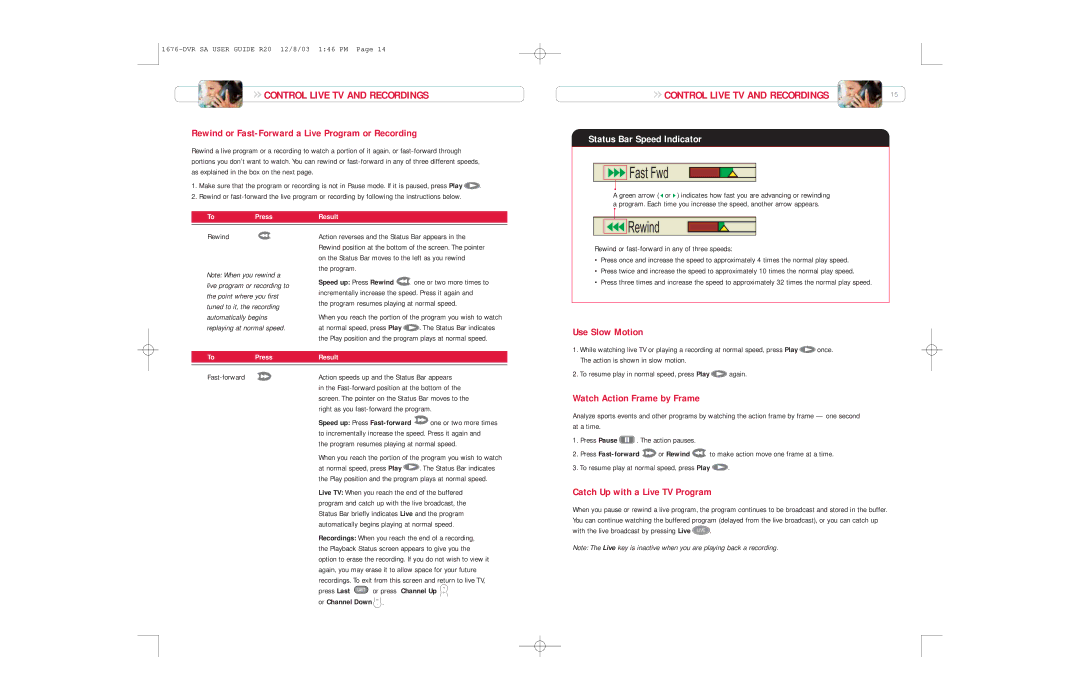CONTROL LIVE TV AND RECORDINGS
CONTROL LIVE TV AND RECORDINGS
Rewind or Fast-Forward a Live Program or Recording
Rewind a live program or a recording to watch a portion of it again, or
1.Make sure that the program or recording is not in Pause mode. If it is paused, press Play ![]() .
.
2.Rewind or
To | Press | Result |
|
|
|
CONTROL LIVE TV AND RECORDINGS | 15 |
Status Bar Speed Indicator


 Fast Fwd
Fast Fwd
A green arrow ( ![]() or
or ![]() ) indicates how fast you are advancing or rewinding a program. Each time you increase the speed, another arrow appears.
) indicates how fast you are advancing or rewinding a program. Each time you increase the speed, another arrow appears.
Rewind
Rewind
Note: When you rewind a live program or recording to the point where you first tuned to it, the recording automatically begins replaying at normal speed.
Action reverses and the Status Bar appears in the Rewind position at the bottom of the screen. The pointer on the Status Bar moves to the left as you rewind
the program.
Speed up: Press Rewind ![]() one or two more times to incrementally increase the speed. Press it again and
one or two more times to incrementally increase the speed. Press it again and
the program resumes playing at normal speed.
When you reach the portion of the program you wish to watch
at normal speed, press Play ![]() . The Status Bar indicates the Play position and the program plays at normal speed.
. The Status Bar indicates the Play position and the program plays at normal speed.
Rewind or
•Press once and increase the speed to approximately 4 times the normal play speed.
•Press twice and increase the speed to approximately 10 times the normal play speed.
•Press three times and increase the speed to approximately 32 times the normal play speed.
Use Slow Motion
To | Press | Result |
|
|
|
|
|
| |||
| Action speeds up and the Status Bar appears | ||||
|
| in the | |||
|
| screen. The pointer on the Status Bar moves to the | |||
|
| right as you |
| ||
|
| Speed up: Press | one or two more times | ||
|
| to incrementally increase the speed. Press it again and | |||
|
| the program resumes playing at normal speed. | |||
|
| When you reach the portion of the program you wish to watch | |||
|
| at normal speed, press Play | . The Status Bar indicates | ||
|
| the Play position and the program plays at normal speed. | |||
|
| Live TV: When you reach the end of the buffered | |||
|
| program and catch up with the live broadcast, the | |||
|
| Status Bar briefly indicates Live and the program | |||
|
| automatically begins playing at normal speed. | |||
|
| Recordings: When you reach the end of a recording, | |||
|
| the Playback Status screen appears to give you the | |||
|
| option to erase the recording. If you do not wish to view it | |||
|
| again, you may erase it to allow space for your future | |||
|
| recordings. To exit from this screen and return to live TV, | |||
|
| press Last | or press Channel Up | + | |
|
| CH | |||
or Channel Down CH- .
1.While watching live TV or playing a recording at normal speed, press Play ![]() once. The action is shown in slow motion.
once. The action is shown in slow motion.
2.To resume play in normal speed, press Play ![]() again.
again.
Watch Action Frame by Frame
Analyze sports events and other programs by watching the action frame by frame — one second at a time.
1.Press Pause ![]() . The action pauses.
. The action pauses.
2.Press ![]() or Rewind
or Rewind ![]() to make action move one frame at a time.
to make action move one frame at a time.
3.To resume play at normal speed, press Play ![]() .
.
Catch Up with a Live TV Program
When you pause or rewind a live program, the program continues to be broadcast and stored in the buffer. You can continue watching the buffered program (delayed from the live broadcast), or you can catch up with the live broadcast by pressing Live LIVE .
Note: The Live key is inactive when you are playing back a recording.