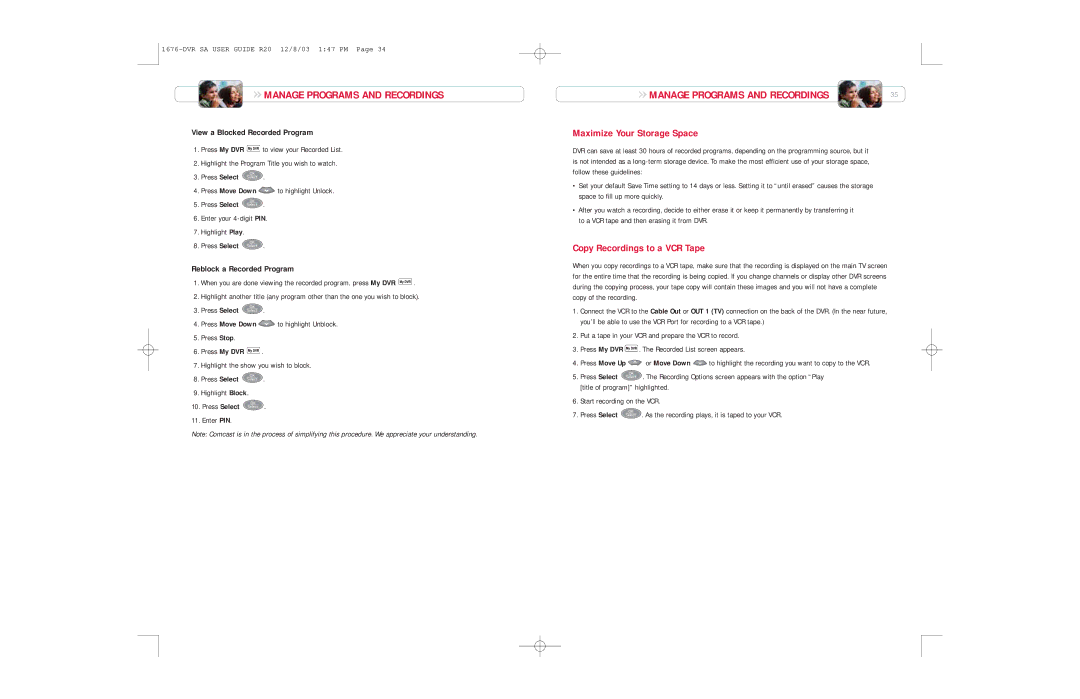MANAGE PROGRAMS AND RECORDINGS
MANAGE PROGRAMS AND RECORDINGS
View a Blocked Recorded Program
1.Press My DVR ![]() to view your Recorded List.
to view your Recorded List.
2.Highlight the Program Title you wish to watch.
3.Press Select ![]() .
.
4.Press Move Down ![]() to highlight Unlock.
to highlight Unlock.
5.Press Select ![]() .
.
6.Enter your
7.Highlight Play.
8.Press Select ![]() .
.
Reblock a Recorded Program
1.When you are done viewing the recorded program, press My DVR ![]() .
.
2.Highlight another title (any program other than the one you wish to block).
3.Press Select ![]() .
.
4.Press Move Down ![]() to highlight Unblock.
to highlight Unblock.
5.Press Stop.
6.Press My DVR ![]() .
.
7.Highlight the show you wish to block.
8.Press Select ![]() .
.
9.Highlight Block.
10.Press Select ![]() .
.
11.Enter PIN.
Note: Comcast is in the process of simplifying this procedure. We appreciate your understanding.
MANAGE PROGRAMS AND RECORDINGS | 35 |
Maximize Your Storage Space
DVR can save at least 30 hours of recorded programs, depending on the programming source, but it is not intended as a
•Set your default Save Time setting to 14 days or less. Setting it to “until erased” causes the storage space to fill up more quickly.
•After you watch a recording, decide to either erase it or keep it permanently by transferring it to a VCR tape and then erasing it from DVR.
Copy Recordings to a VCR Tape
When you copy recordings to a VCR tape, make sure that the recording is displayed on the main TV screen for the entire time that the recording is being copied. If you change channels or display other DVR screens during the copying process, your tape copy will contain these images and you will not have a complete copy of the recording.
1.Connect the VCR to the Cable Out or OUT 1 (TV) connection on the back of the DVR. (In the near future, you’ll be able to use the VCR Port for recording to a VCR tape.)
2.Put a tape in your VCR and prepare the VCR to record.
3.Press My DVR ![]() . The Recorded List screen appears.
. The Recorded List screen appears.
4.Press Move Up ![]() or Move Down
or Move Down ![]() to highlight the recording you want to copy to the VCR.
to highlight the recording you want to copy to the VCR.
5.Press Select ![]() . The Recording Options screen appears with the option “Play [title of program]” highlighted.
. The Recording Options screen appears with the option “Play [title of program]” highlighted.
6.Start recording on the VCR.
7.Press Select ![]() . As the recording plays, it is taped to your VCR.
. As the recording plays, it is taped to your VCR.