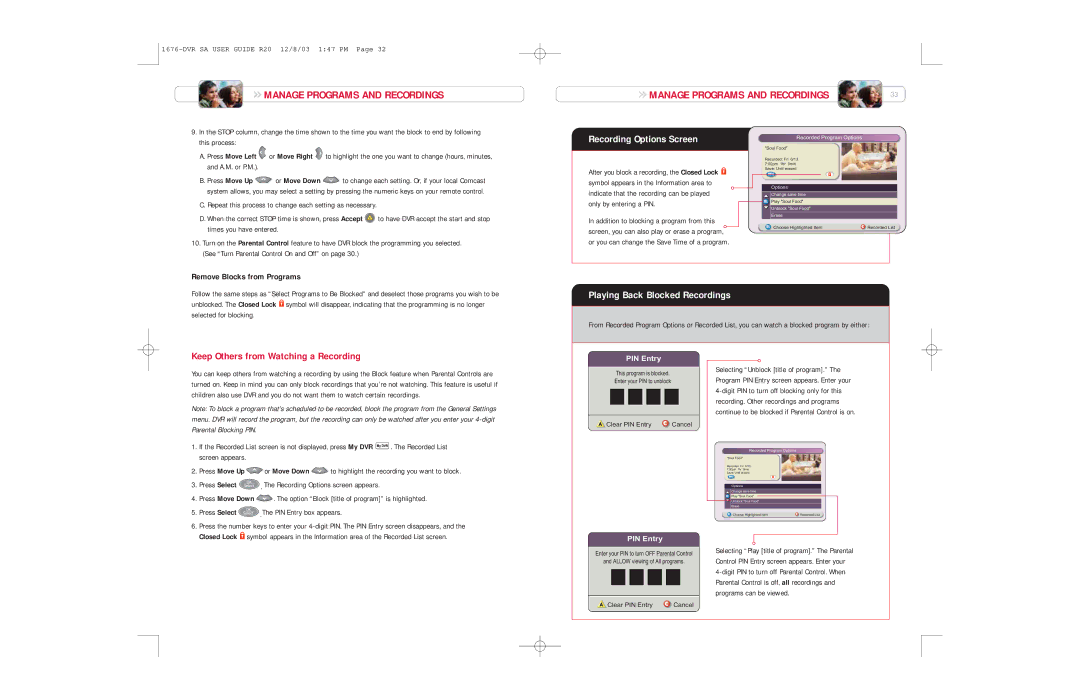MANAGE PROGRAMS AND RECORDINGS
MANAGE PROGRAMS AND RECORDINGS
MANAGE PROGRAMS AND RECORDINGS | 33 |
9.In the STOP column, change the time shown to the time you want the block to end by following this process:
A.Press Move Left ![]() or Move Right
or Move Right ![]() to highlight the one you want to change (hours, minutes, and A.M. or P.M.).
to highlight the one you want to change (hours, minutes, and A.M. or P.M.).
B.Press Move Up ![]() or Move Down
or Move Down ![]() to change each setting. Or, if your local Comcast system allows, you may select a setting by pressing the numeric keys on your remote control.
to change each setting. Or, if your local Comcast system allows, you may select a setting by pressing the numeric keys on your remote control.
C.Repeat this process to change each setting as necessary.
D.When the correct STOP time is shown, press Accept ![]() to have DVR accept the start and stop times you have entered.
to have DVR accept the start and stop times you have entered.
10.Turn on the Parental Control feature to have DVR block the programming you selected. (See “Turn Parental Control On and Off” on page 30.)
Remove Blocks from Programs
Recording Options Screen
After you block a recording, the Closed Lock ![]() symbol appears in the Information area to indicate that the recording can be played only by entering a PIN.
symbol appears in the Information area to indicate that the recording can be played only by entering a PIN.
In addition to blocking a program from this screen, you can also play or erase a program, or you can change the Save Time of a program.
Recorded Program Options
"Soul Food"
Recorded: Fri 6/13 7:00pm 1hr 0min Save: Until erased
Options
Change savePresstime | to record this program |
|
Play "Soul Food" |
|
|
or press | for more recording options. | |
Unblock "Soul Food" |
|
|
Erase |
| Preferences |
|
| |
Choose Highlighted Item Options | Recorded List | |
Follow the same steps as “Select Programs to Be Blocked” and deselect those programs you wish to be unblocked. The Closed Lock ![]() symbol will disappear, indicating that the programming is no longer selected for blocking.
symbol will disappear, indicating that the programming is no longer selected for blocking.
Playing Back Blocked Recordings
From Recorded Program Options or Recorded List, you can watch a blocked program by either:
Keep Others from Watching a Recording
You can keep others from watching a recording by using the Block feature when Parental Controls are turned on. Keep in mind you can only block recordings that you’re not watching. This feature is useful if children also use DVR and you do not want them to watch certain recordings.
Note: To block a program that’s scheduled to be recorded, block the program from the General Settings menu. DVR will record the program, but the recording can only be watched after you enter your
1. | If the Recorded List screen is not displayed, press My DVR | . The Recorded List | ||
| screen appears. |
|
|
|
2. | Press Move Up | or Move Down | to highlight the recording you want to block. | |
3. | Press Select | . The Recording Options screen appears. |
| |
4. | Press Move Down | . The option “Block [title of program]” is highlighted. | ||
5. | Press Select | .The PIN Entry box appears. |
| |
6. | Press the number keys to enter your | |||
PIN Entry
This program is blocked.
Enter your PIN to unblock
Clear PIN Entry | Cancel |
Selecting “Unblock [title of program].” The Program PIN Entry screen appears. Enter your
Recorded Program Options
"Soul Food"
Recorded: Fri 6/13 7:00pm 1hr 0min Save: Until erased
Options
Change save time
Press to record this program
Play "Soul Food"
or press ![]() for more recording options.
for more recording options.
Unblock "Soul Food"
Erase | Preferences |
Choose Highlighted Item Options | Recorded List |
Closed Lock symbol appears in the Information area of the Recorded List screen. |
PIN Entry
Enter your PIN to turn OFF Parental Control
and ALLOW viewing of All programs.
Clear PIN Entry | Cancel |
Selecting “Play [title of program].” The Parental Control PIN Entry screen appears. Enter your