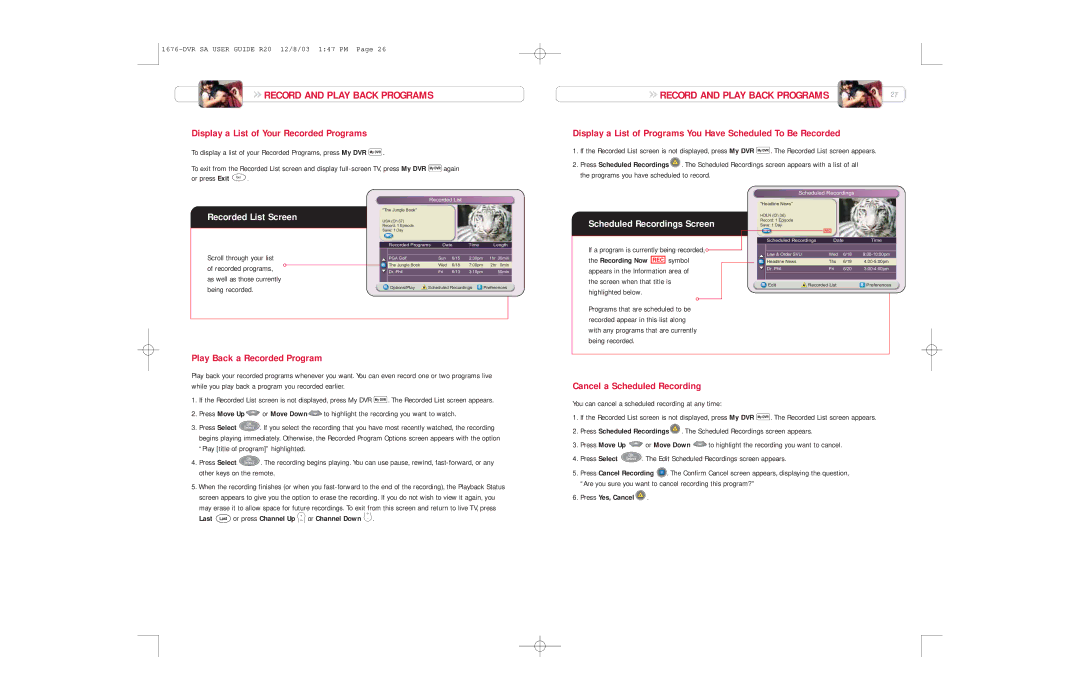RECORD AND PLAY BACK PROGRAMS
RECORD AND PLAY BACK PROGRAMS
Display a List of Your Recorded Programs
To display a list of your Recorded Programs, press My DVR ![]() .
.
To exit from the Recorded List screen and display | again |
or press Exit Exit . |
|
RECORD AND PLAY BACK PROGRAMS | 27 |
Display a List of Programs You Have Scheduled To Be Recorded
1.If the Recorded List screen is not displayed, press My DVR ![]() . The Recorded List screen appears.
. The Recorded List screen appears.
2.Press Scheduled Recordings ![]() . The Scheduled Recordings screen appears with a list of all the programs you have scheduled to record.
. The Scheduled Recordings screen appears with a list of all the programs you have scheduled to record.
Recorded List
"The Jungle Book"
Recorded List Screen | USA (Ch 67) |
|
|
|
|
|
|
| Record: 1 Episode |
|
|
|
|
| |
| Save: 1 Day |
|
|
|
|
|
|
| Recorded Programs | Date | Time | Length | |||
Scroll through your list | PGA Golf | Press |
| to record this program | 1hr 30min | ||
|
| Sun | 6/15 | 2:30pm | |||
of recorded programs, | The Jungle Book |
| Wed | 6/18 | 7:00pm | 2hr 0min | |
Dr. Phil |
|
| Fri | 6/13 | 3:10pm | 50min | |
|
|
| |||||
as well as those currently |
|
|
|
|
|
|
|
being recorded. | Options/Play | Scheduled Recordings | Preferences | ||||
|
|
|
|
|
|
| |
Play Back a Recorded Program
Scheduled Recordings Screen
If a program is currently being recorded, 
the Recording Now ![]() symbol appears in the Information area of the screen when that title is highlighted below.
symbol appears in the Information area of the screen when that title is highlighted below.
Programs that are scheduled to be recorded appear in this list along with any programs that are currently being recorded.
Scheduled Recordings
"Headline News"
HDLN (Ch 36)
Record: 1 Episode
Save: 1 Day
| Scheduled Recordings | Date | Time | |||
| Press | to record this program |
| |||
| Law & Order SVU |
| Wed | 6/18 |
| |
| Headline Newsor press | for moreThurecording6/19 options4:00. |
| |||
| Dr. Phil |
| Fri | 6/20 |
| |
|
|
|
|
| ||
| Edit | Recorded List |
| Preferences | ||
Play back your recorded programs whenever you want. You can even record one or two programs live while you play back a program you recorded earlier.
1.If the Recorded List screen is not displayed, press My DVR ![]() . The Recorded List screen appears.
. The Recorded List screen appears.
2.Press Move Up ![]() or Move Down
or Move Down ![]() to highlight the recording you want to watch.
to highlight the recording you want to watch.
3.Press Select ![]() . If you select the recording that you have most recently watched, the recording begins playing immediately. Otherwise, the Recorded Program Options screen appears with the option “Play [title of program]” highlighted.
. If you select the recording that you have most recently watched, the recording begins playing immediately. Otherwise, the Recorded Program Options screen appears with the option “Play [title of program]” highlighted.
4.Press Select ![]() . The recording begins playing. You can use pause, rewind,
. The recording begins playing. You can use pause, rewind,
5.When the recording finishes (or when you
CH
Last ![]() or press Channel Up CH+ or Channel Down
or press Channel Up CH+ or Channel Down
Cancel a Scheduled Recording
You can cancel a scheduled recording at any time:
1.If the Recorded List screen is not displayed, press My DVR ![]() . The Recorded List screen appears.
. The Recorded List screen appears.
2.Press Scheduled Recordings ![]() . The Scheduled Recordings screen appears.
. The Scheduled Recordings screen appears.
3.Press Move Up ![]() or Move Down
or Move Down ![]() to highlight the recording you want to cancel.
to highlight the recording you want to cancel.
4.Press Select ![]() . The Edit Scheduled Recordings screen appears.
. The Edit Scheduled Recordings screen appears.
5. | Press Cancel Recording | B | . The Confirm Cancel screen appears, displaying the question, | |
| ||||
| “Are you sure you want to cancel recording this program?” | |||
6. | Press Yes, Cancel | . |
|
|