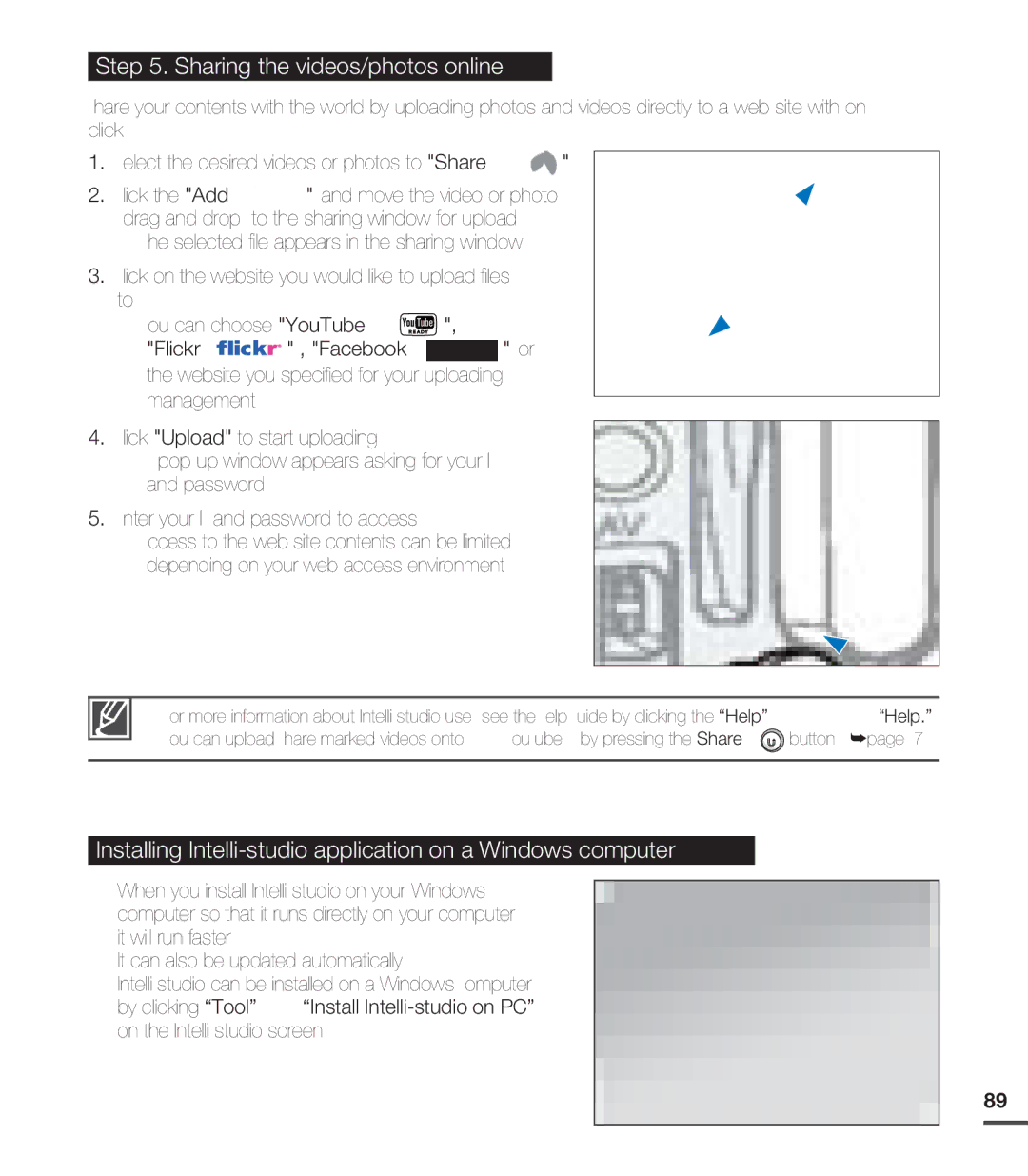Step 5. Sharing the videos/photos online
Share your contents with the world by uploading photos and videos directly to a web site with on click.
1.Select the desired videos or photos to "Share ![]() ".
".
2. Click the "Add ![]() " and move the video or photo (drag and drop) to the sharing window for upload.
" and move the video or photo (drag and drop) to the sharing window for upload.
• The selected file appears in the sharing window.
3.Click on the website you would like to upload files to.
• You can choose "YouTube ![]() ",
",
"Flickr 





 " , "Facebook
" , "Facebook  " or
" or
the website you specified for your uploading management.
4.Click "Upload" to start uploading.
•A
5.Enter your ID and password to access.
•Access to the web site contents can be limited depending on your web access environment.
• For more information about
• You can upload Share marked videos onto YouTube by pressing the Share ![]() button. ²page 67
button. ²page 67
Installing Intelli-studio application on a Windows computer
•When you install
It can also be updated automatically.
•
89