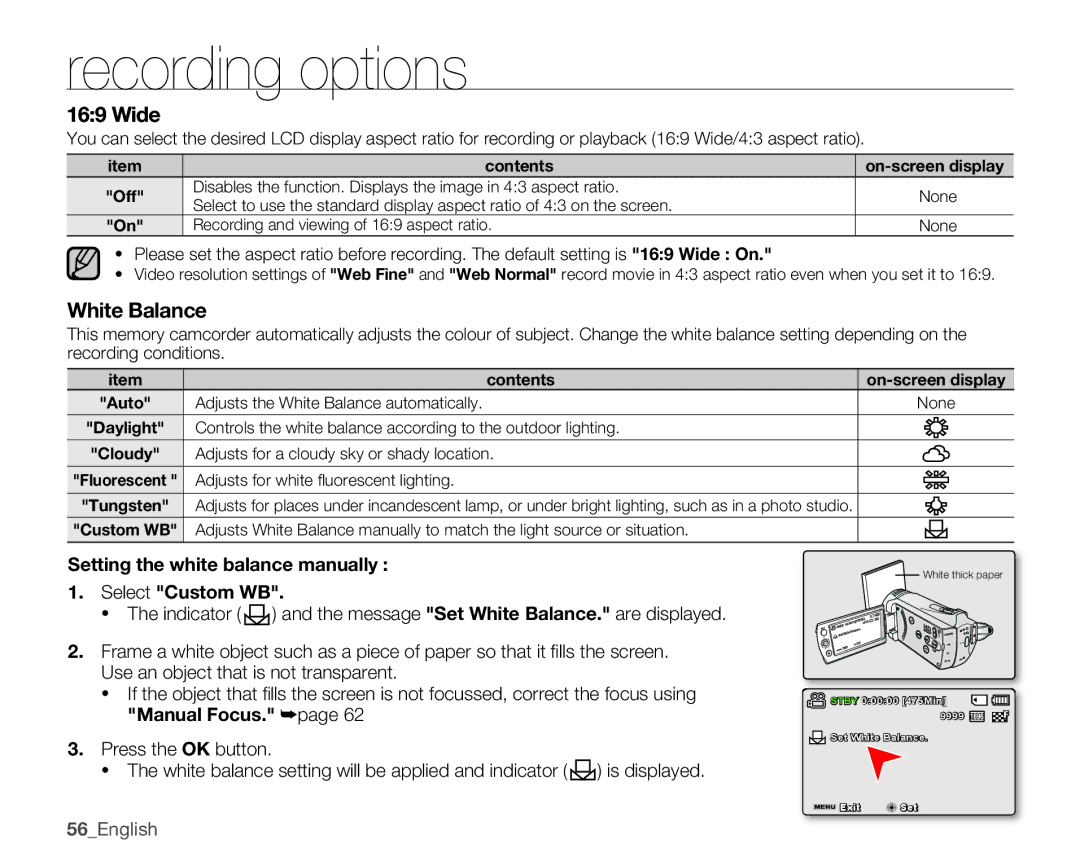recording options
16:9 Wide
You can select the desired LCD display aspect ratio for recording or playback (16:9 Wide/4:3 aspect ratio).
item | contents | ||
"Off" | Disables the function. Displays the image in 4:3 aspect ratio. | None | |
Select to use the standard display aspect ratio of 4:3 on the screen. | |||
|
| ||
"On" | Recording and viewing of 16:9 aspect ratio. | None |
•Please set the aspect ratio before recording. The default setting is "16:9 Wide : On."
•Video resolution settings of "Web Fine" and "Web Normal" record movie in 4:3 aspect ratio even when you set it to 16:9.
White Balance
This memory camcorder automatically adjusts the colour of subject. Change the white balance setting depending on the recording conditions.
item | contents | |||
"Auto" | Adjusts the White Balance automatically. | None | ||
|
|
|
|
|
"Daylight" | Controls the white balance according to the outdoor lighting. |
|
|
|
|
|
|
|
|
"Cloudy" | Adjusts for a cloudy sky or shady location. |
|
|
|
|
|
|
|
|
"Fluorescent " | Adjusts for white fl uorescent lighting. |
|
|
|
|
|
| ||
|
|
| ||
|
|
|
|
|
"Tungsten" | Adjusts for places under incandescent lamp, or under bright lighting, such as in a photo studio. |
|
|
|
"Custom WB" | Adjusts White Balance manually to match the light source or situation. |
|
|
|
Setting the white balance manually :
1.Select "Custom WB".
•The indicator (![]()
![]() ) and the message "Set White Balance." are displayed.
) and the message "Set White Balance." are displayed.
2.Frame a white object such as a piece of paper so that it fi lls the screen. Use an object that is not transparent.
•If the object that fi lls the screen is not focussed, correct the focus using "Manual Focus." ➥page 62
3.Press the OK button.
•The white balance setting will be applied and indicator (![]()
![]() ) is displayed.
) is displayed.
![]()
![]() White thick paper
White thick paper
![]() vvum
vvum
![]() STBY 0:00:00 [475Min]
STBY 0:00:00 [475Min]![]()
![]()
9999 ![]()
![]()
![]() Set White Balance.
Set White Balance.
![]() Exit
Exit![]()
![]() Set
Set