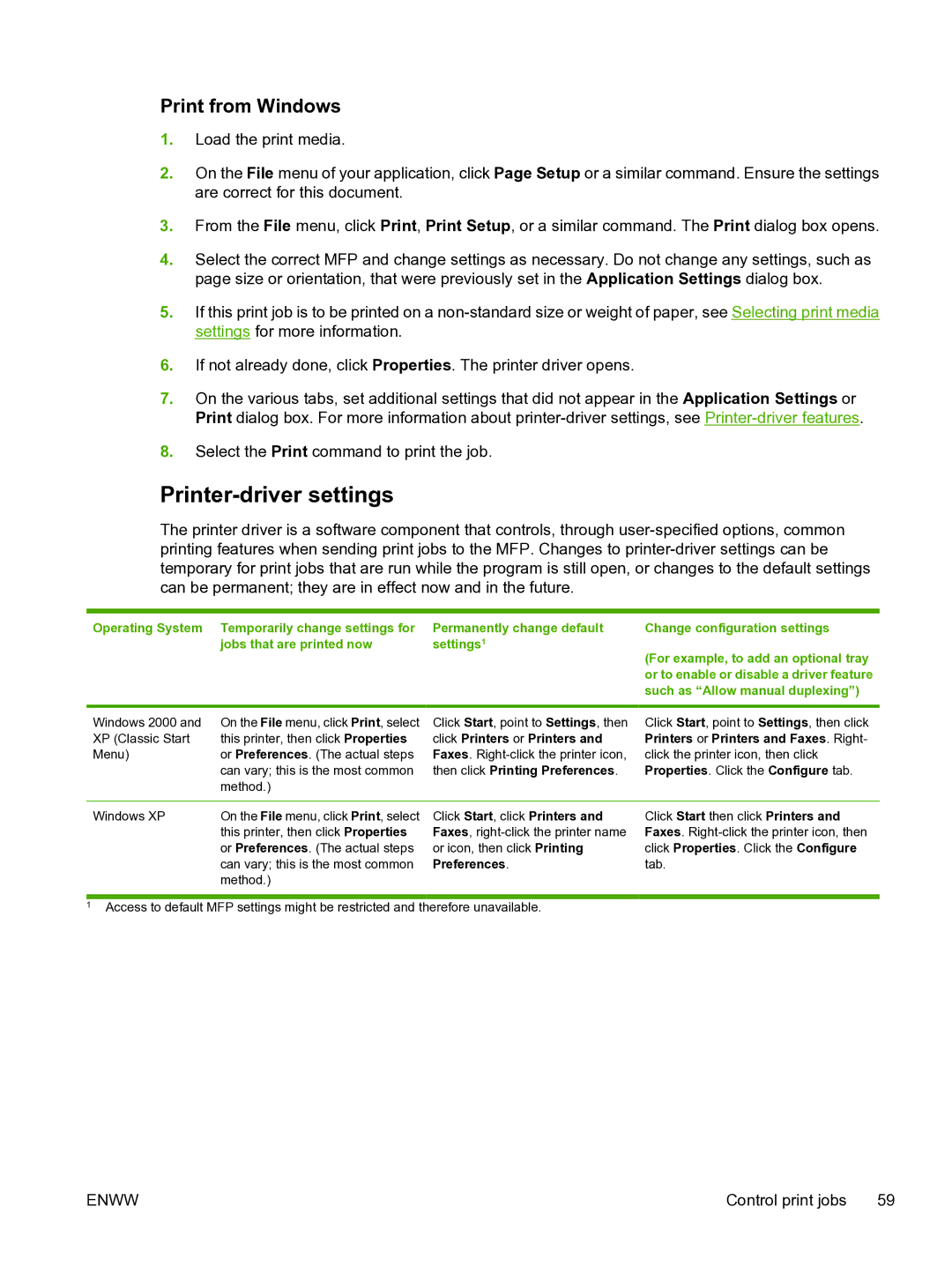Print from Windows
1.Load the print media.
2.On the File menu of your application, click Page Setup or a similar command. Ensure the settings are correct for this document.
3.From the File menu, click Print, Print Setup, or a similar command. The Print dialog box opens.
4.Select the correct MFP and change settings as necessary. Do not change any settings, such as page size or orientation, that were previously set in the Application Settings dialog box.
5.If this print job is to be printed on a
6.If not already done, click Properties. The printer driver opens.
7.On the various tabs, set additional settings that did not appear in the Application Settings or Print dialog box. For more information about
8.Select the Print command to print the job.
Printer-driver settings
The printer driver is a software component that controls, through
Operating System Temporarily change settings for | Permanently change default | Change configuration settings |
jobs that are printed now | settings1 | (For example, to add an optional tray |
|
| |
|
| or to enable or disable a driver feature |
|
| such as “Allow manual duplexing”) |
|
|
|
Windows 2000 and | On the File menu, click Print, select |
XP (Classic Start | this printer, then click Properties |
Menu) | or Preferences. (The actual steps |
| can vary; this is the most common |
| method.) |
Click Start, point to Settings, then click Printers or Printers and Faxes.
Click Start, point to Settings, then click Printers or Printers and Faxes. Right- click the printer icon, then click Properties. Click the Configure tab.
Windows XP | On the File menu, click Print, select |
| this printer, then click Properties |
| or Preferences. (The actual steps |
| can vary; this is the most common |
| method.) |
Click Start, click Printers and Faxes,
Click Start then click Printers and Faxes.
1Access to default MFP settings might be restricted and therefore unavailable.
ENWW | Control print jobs 59 |