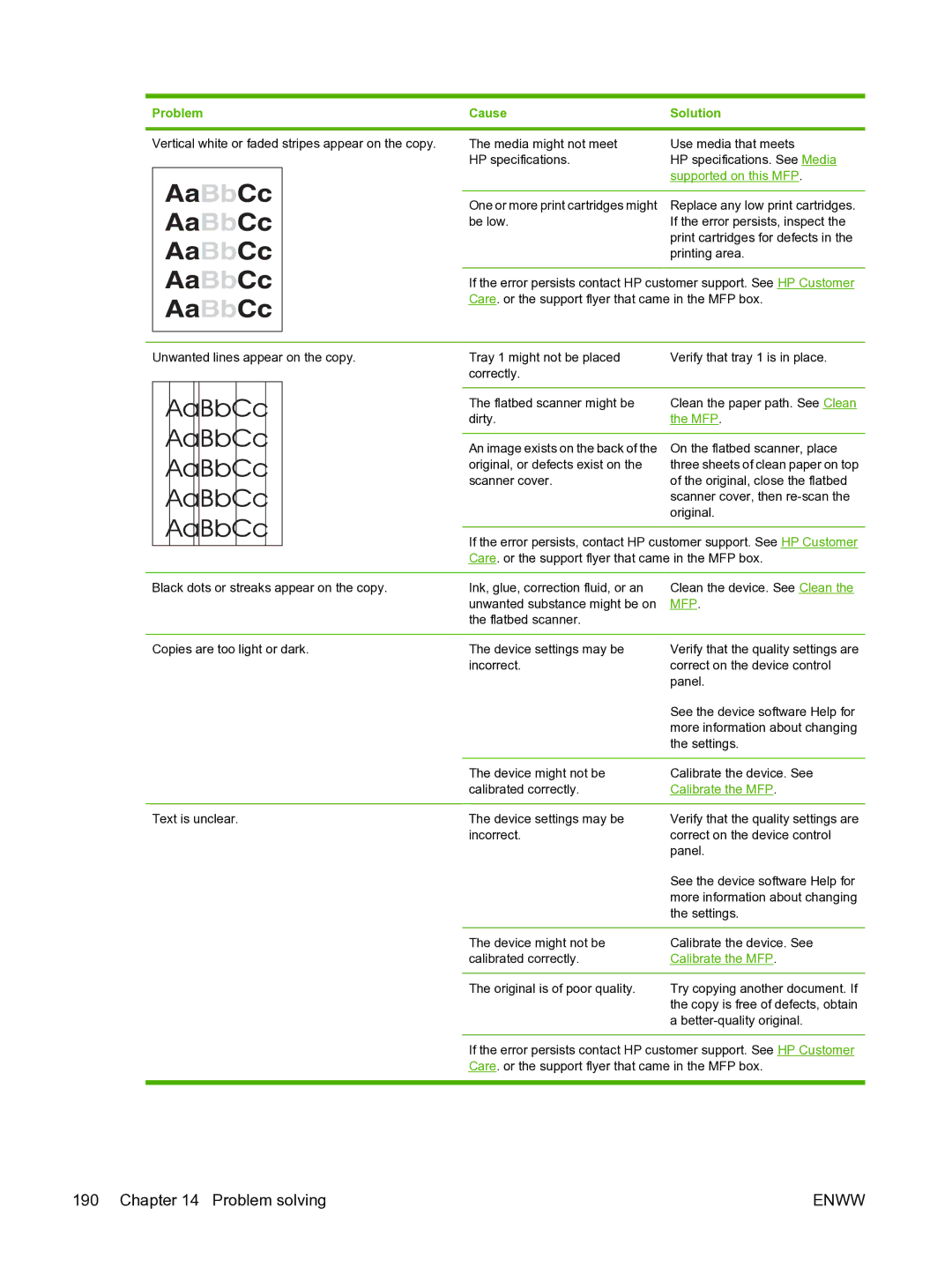Problem | Cause | Solution |
Vertical white or faded stripes appear on the copy.
The media might not meet | Use media that meets |
HP specifications. | HP specifications. See Media |
| supported on this MFP. |
|
|
One or more print cartridges might | Replace any low print cartridges. |
be low. | If the error persists, inspect the |
| print cartridges for defects in the |
| printing area. |
If the error persists contact HP customer support. See HP Customer Care. or the support flyer that came in the MFP box.
Unwanted lines appear on the copy.
Tray 1 might not be placed | Verify that tray 1 is in place. |
correctly. |
|
|
|
The flatbed scanner might be | Clean the paper path. See Clean |
dirty. | the MFP. |
|
|
An image exists on the back of the | On the flatbed scanner, place |
original, or defects exist on the | three sheets of clean paper on top |
scanner cover. | of the original, close the flatbed |
| scanner cover, then |
| original. |
If the error persists, contact HP customer support. See HP Customer Care. or the support flyer that came in the MFP box.
Black dots or streaks appear on the copy. | Ink, glue, correction fluid, or an | Clean the device. See Clean the |
| unwanted substance might be on | MFP. |
| the flatbed scanner. |
|
|
|
|
Copies are too light or dark. | The device settings may be | Verify that the quality settings are |
| incorrect. | correct on the device control |
|
| panel. |
|
| See the device software Help for |
|
| more information about changing |
|
| the settings. |
|
|
|
| The device might not be | Calibrate the device. See |
| calibrated correctly. | Calibrate the MFP. |
|
|
|
Text is unclear. | The device settings may be | Verify that the quality settings are |
| incorrect. | correct on the device control |
|
| panel. |
|
| See the device software Help for |
|
| more information about changing |
|
| the settings. |
|
|
|
| The device might not be | Calibrate the device. See |
| calibrated correctly. | Calibrate the MFP. |
|
|
|
| The original is of poor quality. | Try copying another document. If |
|
| the copy is free of defects, obtain |
|
| a |
If the error persists contact HP customer support. See HP Customer
Care. or the support flyer that came in the MFP box.
190 Chapter 14 Problem solving | ENWW |