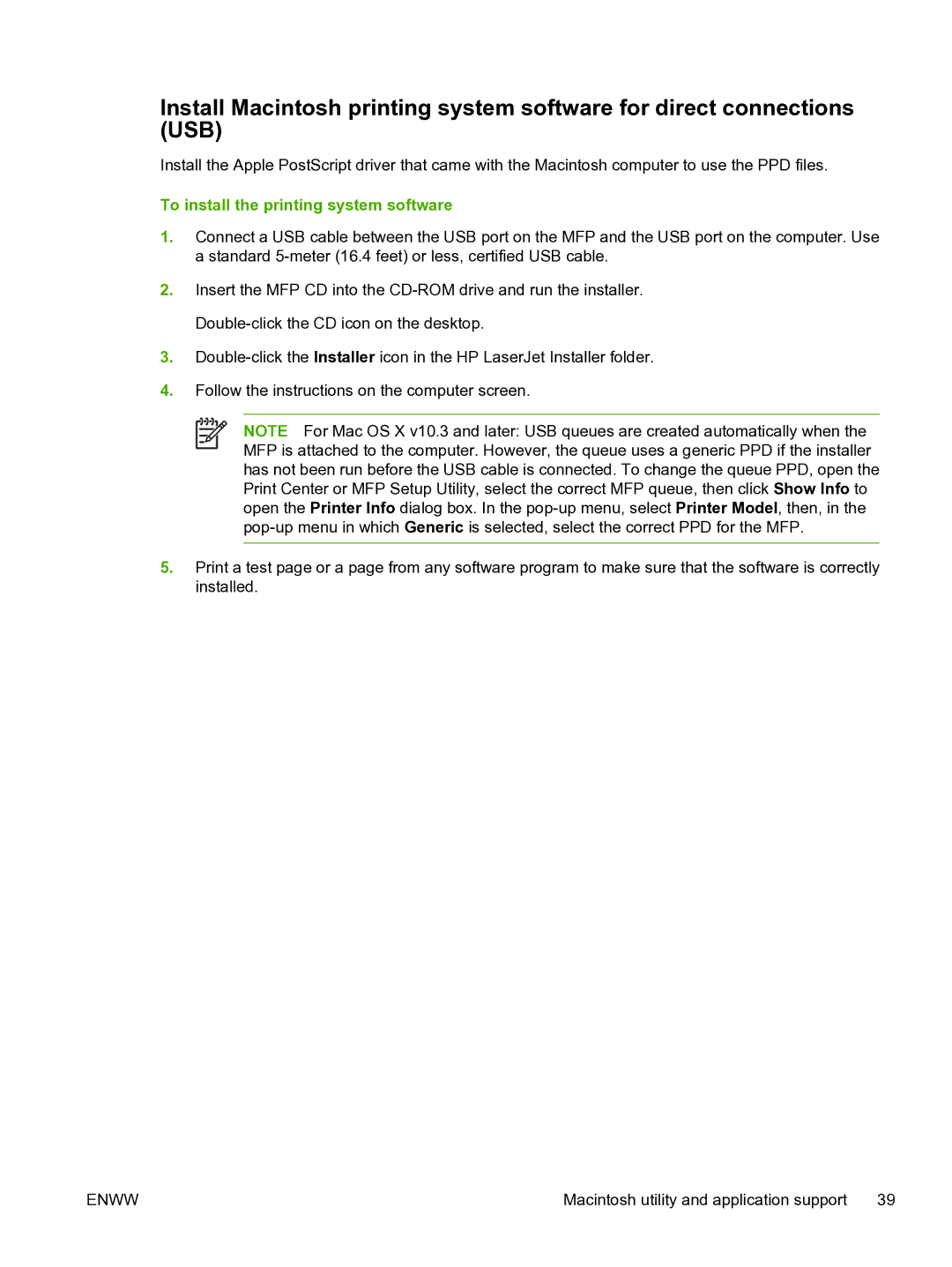Install Macintosh printing system software for direct connections (USB)
Install the Apple PostScript driver that came with the Macintosh computer to use the PPD files.
To install the printing system software
1.Connect a USB cable between the USB port on the MFP and the USB port on the computer. Use a standard
2.Insert the MFP CD into the
3.
4.Follow the instructions on the computer screen.
NOTE For Mac OS X v10.3 and later: USB queues are created automatically when the MFP is attached to the computer. However, the queue uses a generic PPD if the installer has not been run before the USB cable is connected. To change the queue PPD, open the Print Center or MFP Setup Utility, select the correct MFP queue, then click Show Info to open the Printer Info dialog box. In the
5.Print a test page or a page from any software program to make sure that the software is correctly installed.
ENWW | Macintosh utility and application support | 39 |