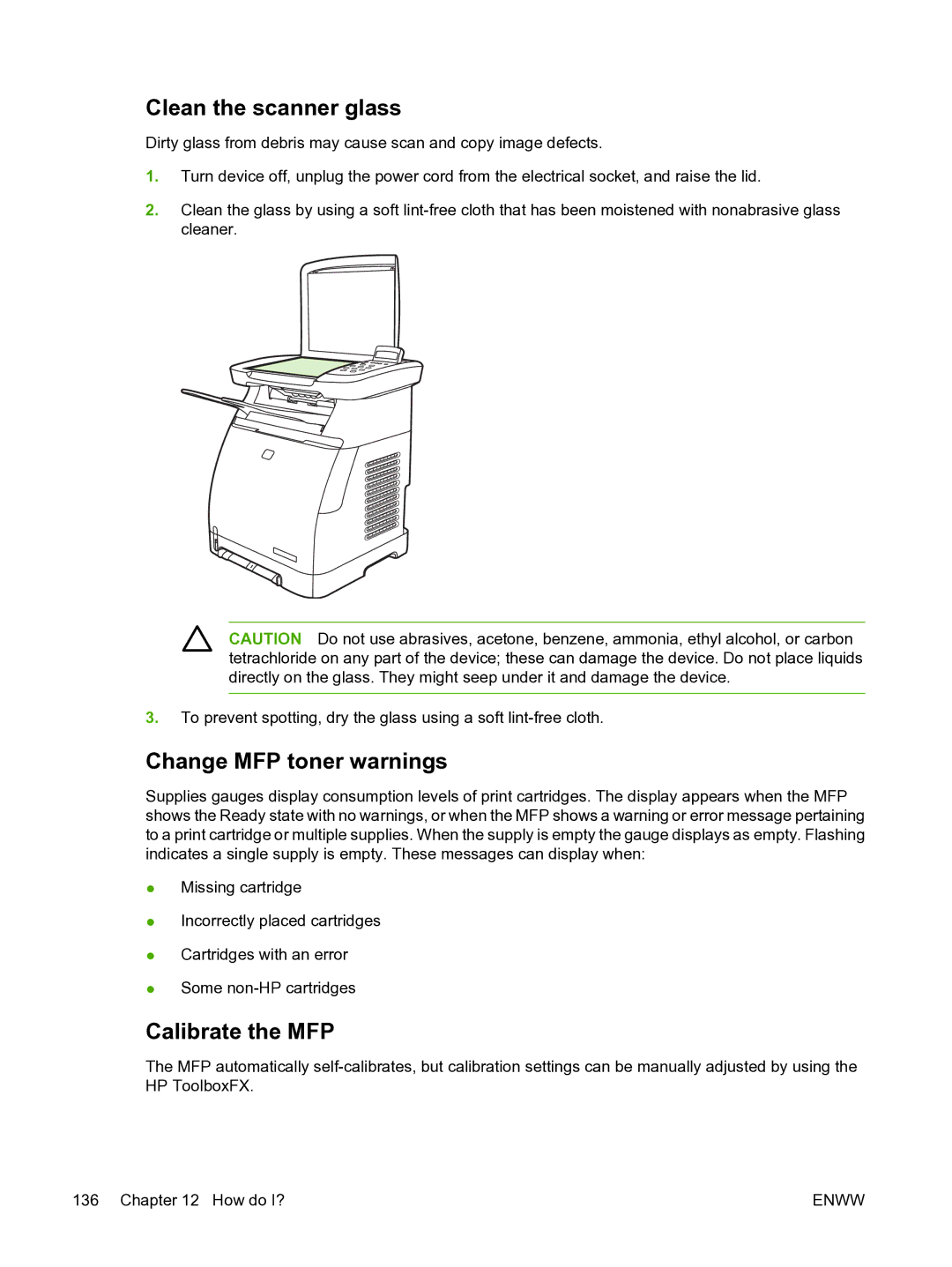Clean the scanner glass
Dirty glass from debris may cause scan and copy image defects.
1.Turn device off, unplug the power cord from the electrical socket, and raise the lid.
2.Clean the glass by using a soft
CAUTION Do not use abrasives, acetone, benzene, ammonia, ethyl alcohol, or carbon tetrachloride on any part of the device; these can damage the device. Do not place liquids directly on the glass. They might seep under it and damage the device.
3.To prevent spotting, dry the glass using a soft
Change MFP toner warnings
Supplies gauges display consumption levels of print cartridges. The display appears when the MFP shows the Ready state with no warnings, or when the MFP shows a warning or error message pertaining to a print cartridge or multiple supplies. When the supply is empty the gauge displays as empty. Flashing indicates a single supply is empty. These messages can display when:
●Missing cartridge
●Incorrectly placed cartridges
●Cartridges with an error
●Some
Calibrate the MFP
The MFP automatically
136 Chapter 12 How do I? | ENWW |