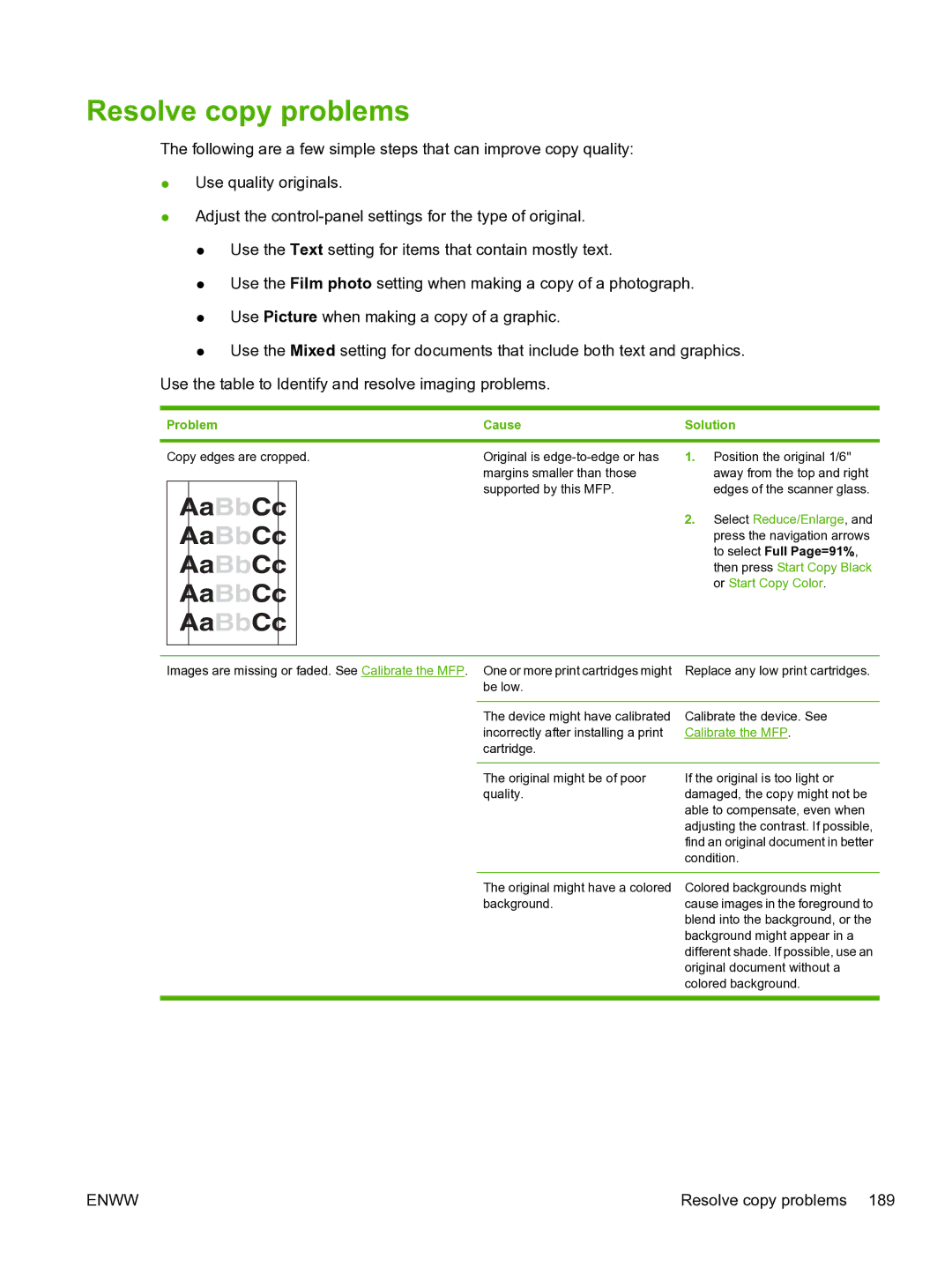Resolve copy problems
The following are a few simple steps that can improve copy quality:
●Use quality originals.
●Adjust the
●Use the Text setting for items that contain mostly text.
●Use the Film photo setting when making a copy of a photograph.
●Use Picture when making a copy of a graphic.
●Use the Mixed setting for documents that include both text and graphics. Use the table to Identify and resolve imaging problems.
Problem | Cause | Solution |
|
|
|
Copy edges are cropped. | Original is | |||
|
|
|
| margins smaller than those |
|
|
|
| supported by this MFP. |
|
|
|
|
|
1.Position the original 1/6" away from the top and right edges of the scanner glass.
2.Select Reduce/Enlarge, and press the navigation arrows to select Full Page=91%, then press Start Copy Black or Start Copy Color.
Images are missing or faded. See Calibrate the MFP. One or more print cartridges might | Replace any low print cartridges. | |
| be low. |
|
|
|
|
| The device might have calibrated | Calibrate the device. See |
| incorrectly after installing a print | Calibrate the MFP. |
| cartridge. |
|
|
|
|
| The original might be of poor | If the original is too light or |
| quality. | damaged, the copy might not be |
|
| able to compensate, even when |
|
| adjusting the contrast. If possible, |
|
| find an original document in better |
|
| condition. |
The original might have a colored background.
Colored backgrounds might cause images in the foreground to blend into the background, or the background might appear in a different shade. If possible, use an original document without a colored background.
ENWW | Resolve copy problems 189 |