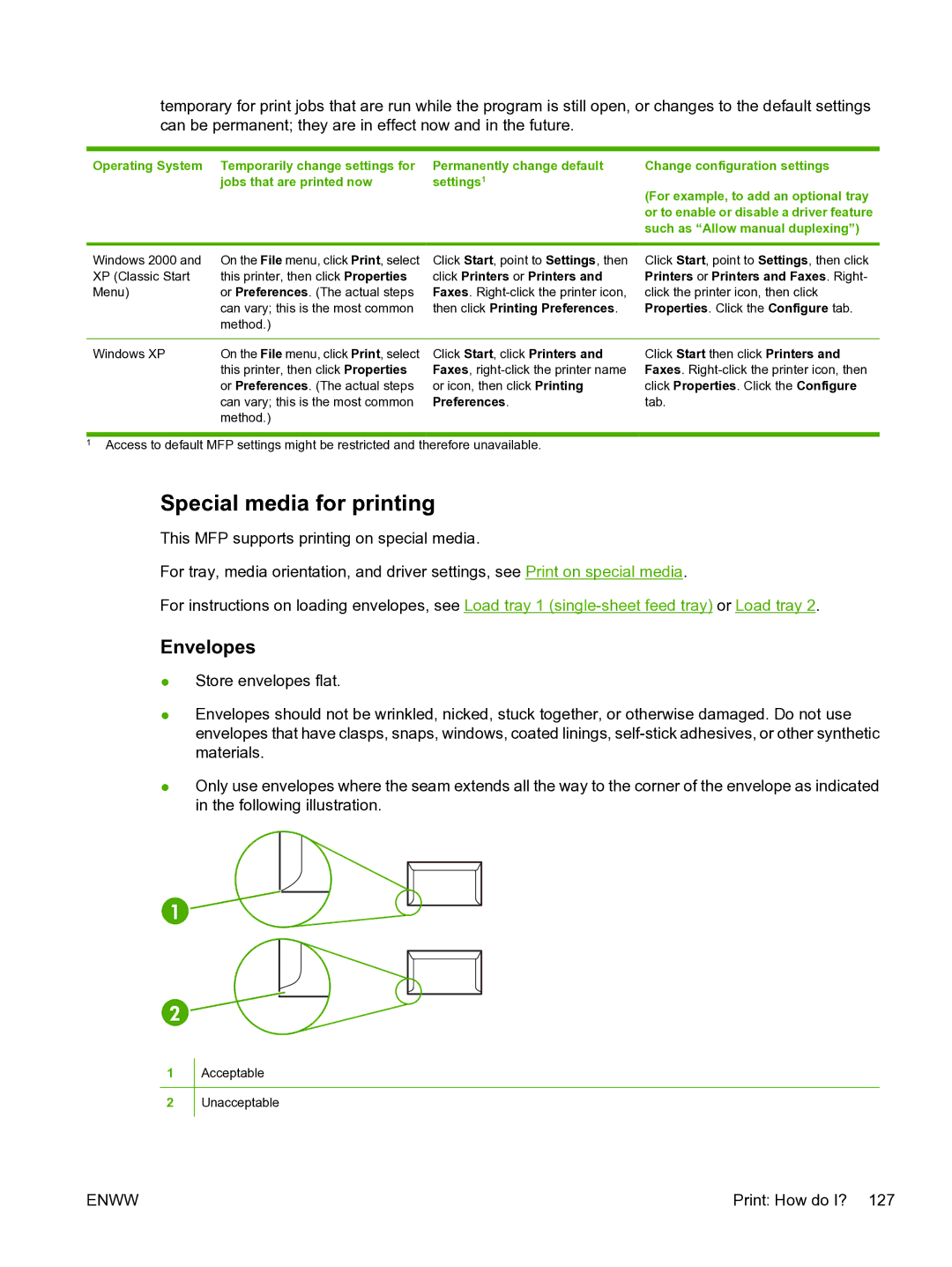temporary for print jobs that are run while the program is still open, or changes to the default settings can be permanent; they are in effect now and in the future.
Operating System Temporarily change settings for | Permanently change default | Change configuration settings |
jobs that are printed now | settings1 | (For example, to add an optional tray |
|
| |
|
| or to enable or disable a driver feature |
|
| such as “Allow manual duplexing”) |
|
|
|
Windows 2000 and | On the File menu, click Print, select |
XP (Classic Start | this printer, then click Properties |
Menu) | or Preferences. (The actual steps |
| can vary; this is the most common |
| method.) |
Click Start, point to Settings, then click Printers or Printers and Faxes.
Click Start, point to Settings, then click Printers or Printers and Faxes. Right- click the printer icon, then click Properties. Click the Configure tab.
Windows XP | On the File menu, click Print, select |
| this printer, then click Properties |
| or Preferences. (The actual steps |
| can vary; this is the most common |
| method.) |
Click Start, click Printers and Faxes,
Click Start then click Printers and Faxes.
1Access to default MFP settings might be restricted and therefore unavailable.
Special media for printing
This MFP supports printing on special media.
For tray, media orientation, and driver settings, see Print on special media.
For instructions on loading envelopes, see Load tray 1
Envelopes
●Store envelopes flat.
●Envelopes should not be wrinkled, nicked, stuck together, or otherwise damaged. Do not use envelopes that have clasps, snaps, windows, coated linings,
●Only use envelopes where the seam extends all the way to the corner of the envelope as indicated in the following illustration.
1
2
Acceptable
Unacceptable
ENWW | Print: How do I? 127 |