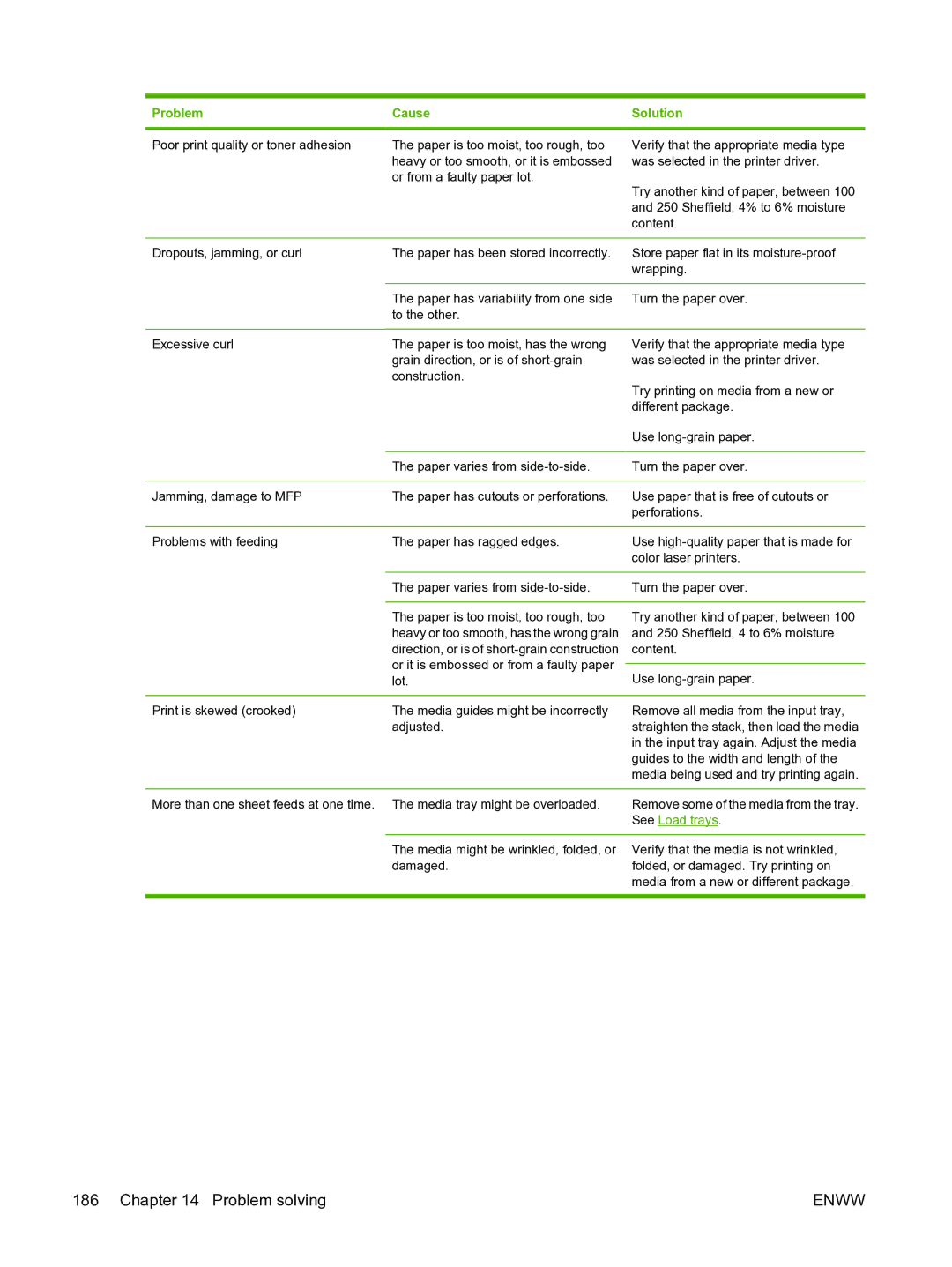Problem | Cause | Solution |
|
|
|
Poor print quality or toner adhesion | The paper is too moist, too rough, too |
| heavy or too smooth, or it is embossed |
| or from a faulty paper lot. |
Verify that the appropriate media type was selected in the printer driver.
Try another kind of paper, between 100 and 250 Sheffield, 4% to 6% moisture content.
Dropouts, jamming, or curl | The paper has been stored incorrectly. | Store paper flat in its |
|
| wrapping. |
|
|
|
| The paper has variability from one side | Turn the paper over. |
| to the other. |
|
|
|
|
Excessive curl | The paper is too moist, has the wrong | Verify that the appropriate media type |
| grain direction, or is of | was selected in the printer driver. |
| construction. | Try printing on media from a new or |
|
| |
|
| different package. |
|
| Use |
|
|
|
| The paper varies from | Turn the paper over. |
|
|
|
Jamming, damage to MFP | The paper has cutouts or perforations. | Use paper that is free of cutouts or |
|
| perforations. |
|
|
|
Problems with feeding | The paper has ragged edges. | Use |
|
| color laser printers. |
|
|
|
| The paper varies from | Turn the paper over. |
|
|
|
| The paper is too moist, too rough, too | Try another kind of paper, between 100 |
| heavy or too smooth, has the wrong grain | and 250 Sheffield, 4 to 6% moisture |
| direction, or is of | content. |
| or it is embossed or from a faulty paper |
|
| Use | |
| lot. | |
|
|
|
Print is skewed (crooked) | The media guides might be incorrectly | Remove all media from the input tray, |
| adjusted. | straighten the stack, then load the media |
|
| in the input tray again. Adjust the media |
|
| guides to the width and length of the |
|
| media being used and try printing again. |
|
|
|
More than one sheet feeds at one time. | The media tray might be overloaded. | Remove some of the media from the tray. |
|
| See Load trays. |
|
|
|
| The media might be wrinkled, folded, or | Verify that the media is not wrinkled, |
| damaged. | folded, or damaged. Try printing on |
|
| media from a new or different package. |
|
|
|
186 Chapter 14 Problem solving | ENWW |