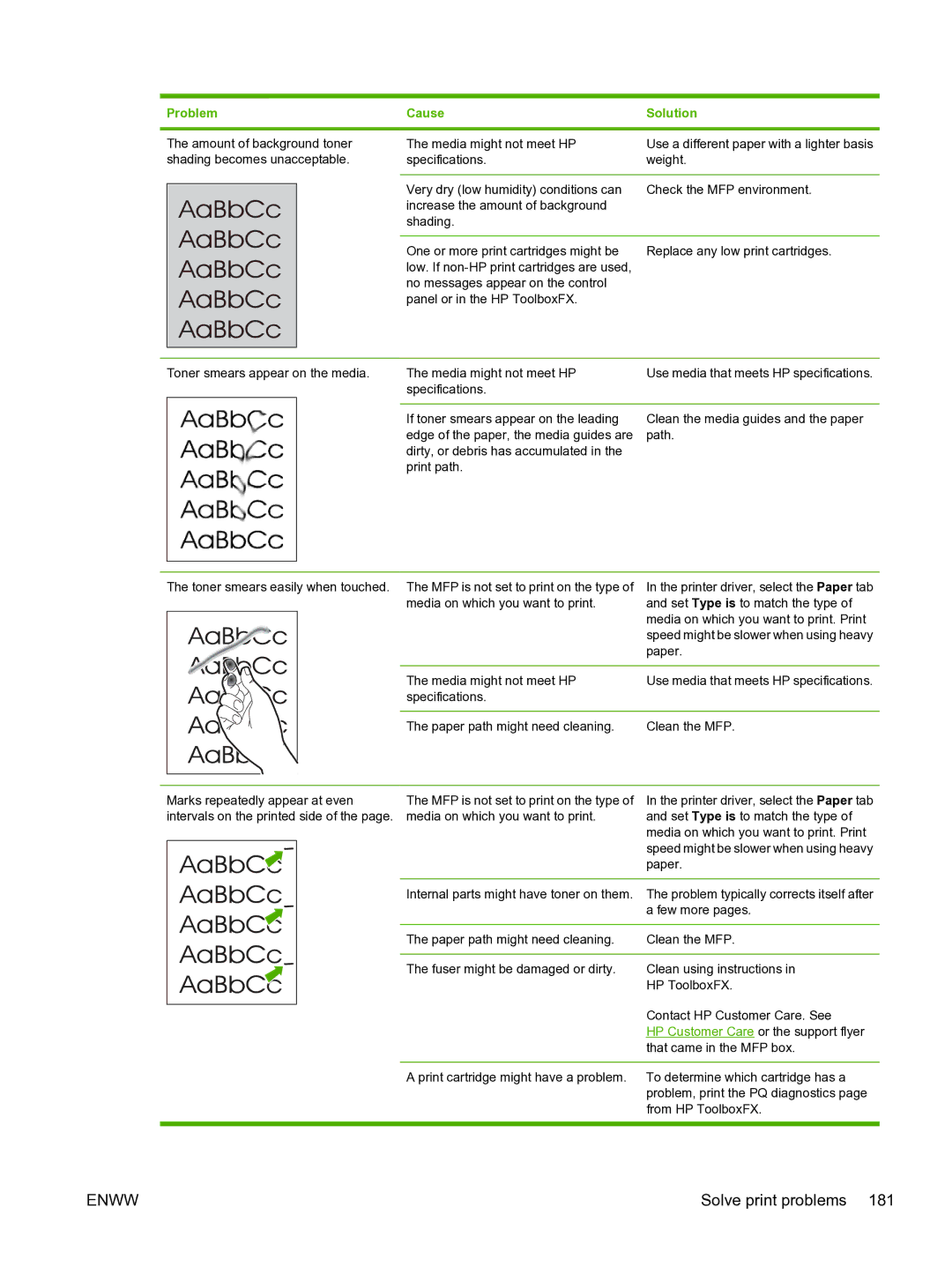Problem | Cause | Solution |
The amount of background toner shading becomes unacceptable.
The media might not meet HP | Use a different paper with a lighter basis |
specifications. | weight. |
|
|
Very dry (low humidity) conditions can | Check the MFP environment. |
increase the amount of background |
|
shading. |
|
|
|
One or more print cartridges might be | Replace any low print cartridges. |
low. If |
|
no messages appear on the control |
|
panel or in the HP ToolboxFX. |
|
Toner smears appear on the media.
The media might not meet HP | Use media that meets HP specifications. |
specifications. |
|
|
|
If toner smears appear on the leading | Clean the media guides and the paper |
edge of the paper, the media guides are | path. |
dirty, or debris has accumulated in the |
|
print path. |
|
The toner smears easily when touched. The MFP is not set to print on the type of media on which you want to print.
In the printer driver, select the Paper tab and set Type is to match the type of media on which you want to print. Print speed might be slower when using heavy paper.
The media might not meet HP | Use media that meets HP specifications. |
specifications. |
|
|
|
The paper path might need cleaning. | Clean the MFP. |
Marks repeatedly appear at even intervals on the printed side of the page.
The MFP is not set to print on the type of | In the printer driver, select the Paper tab |
media on which you want to print. | and set Type is to match the type of |
| media on which you want to print. Print |
| speed might be slower when using heavy |
| paper. |
|
|
Internal parts might have toner on them. | The problem typically corrects itself after |
| a few more pages. |
|
|
The paper path might need cleaning. | Clean the MFP. |
|
|
The fuser might be damaged or dirty. | Clean using instructions in |
| HP ToolboxFX. |
| Contact HP Customer Care. See |
| HP Customer Care or the support flyer |
| that came in the MFP box. |
|
|
A print cartridge might have a problem. | To determine which cartridge has a |
| problem, print the PQ diagnostics page |
| from HP ToolboxFX. |
ENWW | Solve print problems 181 |