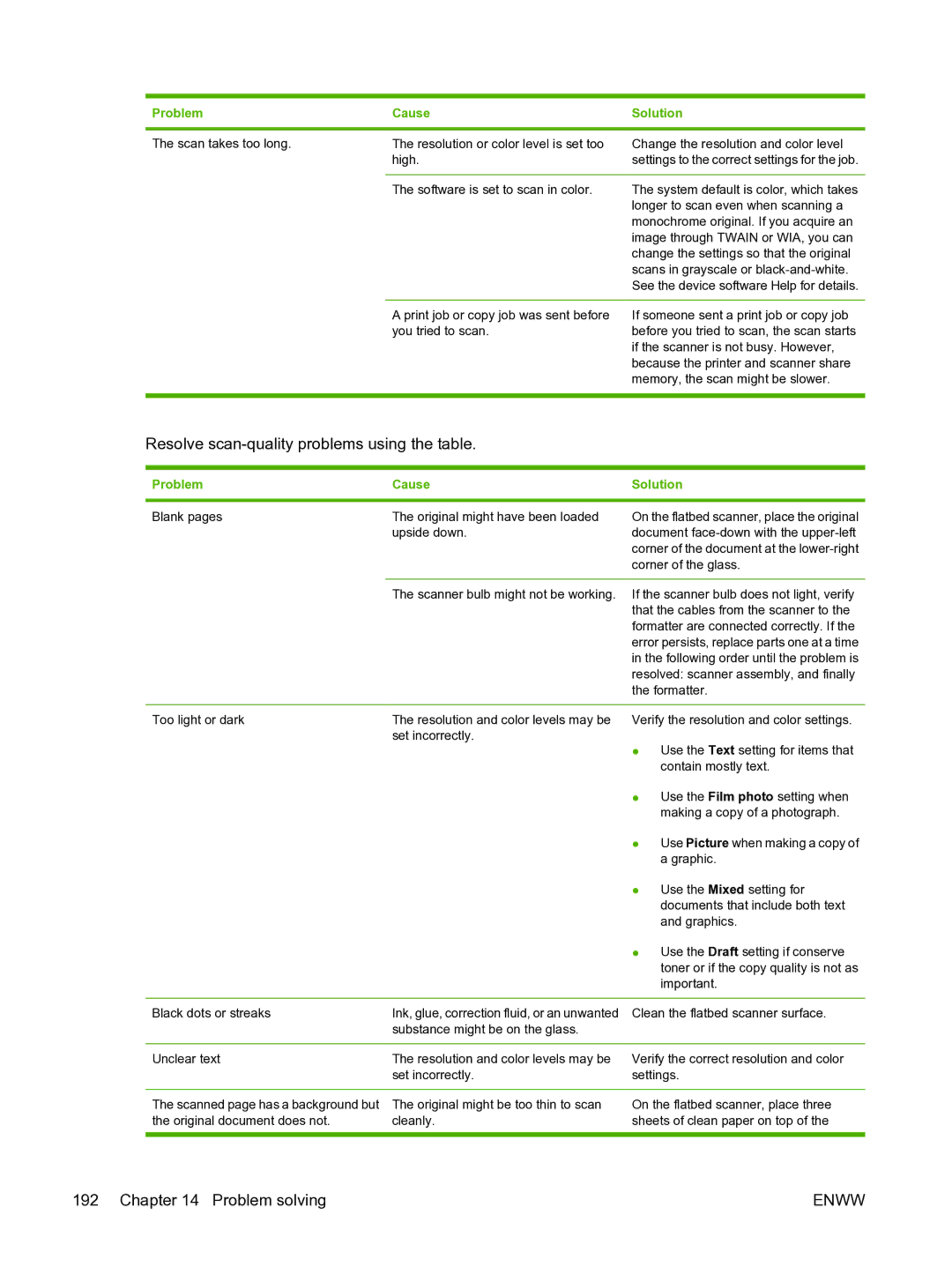Problem | Cause | Solution |
The scan takes too long.
The resolution or color level is set too | Change the resolution and color level |
high. | settings to the correct settings for the job. |
|
|
The software is set to scan in color. | The system default is color, which takes |
| longer to scan even when scanning a |
| monochrome original. If you acquire an |
| image through TWAIN or WIA, you can |
| change the settings so that the original |
| scans in grayscale or |
| See the device software Help for details. |
A print job or copy job was sent before you tried to scan.
If someone sent a print job or copy job before you tried to scan, the scan starts if the scanner is not busy. However, because the printer and scanner share memory, the scan might be slower.
Resolve scan-quality problems using the table.
Problem | Cause | Solution |
|
|
|
Blank pages | The original might have been loaded |
| upside down. |
On the flatbed scanner, place the original document
The scanner bulb might not be working. If the scanner bulb does not light, verify that the cables from the scanner to the formatter are connected correctly. If the error persists, replace parts one at a time in the following order until the problem is resolved: scanner assembly, and finally the formatter.
Too light or dark | The resolution and color levels may be |
| set incorrectly. |
Verify the resolution and color settings.
●Use the Text setting for items that contain mostly text.
● Use the Film photo setting when making a copy of a photograph.
● Use Picture when making a copy of
|
| a graphic. |
|
| ● Use the Mixed setting for |
|
| documents that include both text |
|
| and graphics. |
|
| ● Use the Draft setting if conserve |
|
| toner or if the copy quality is not as |
|
| important. |
|
|
|
Black dots or streaks | Ink, glue, correction fluid, or an unwanted | Clean the flatbed scanner surface. |
| substance might be on the glass. |
|
|
|
|
Unclear text | The resolution and color levels may be | Verify the correct resolution and color |
| set incorrectly. | settings. |
|
|
|
The scanned page has a background but | The original might be too thin to scan | On the flatbed scanner, place three |
the original document does not. | cleanly. | sheets of clean paper on top of the |
|
|
|
192 Chapter 14 Problem solving | ENWW |