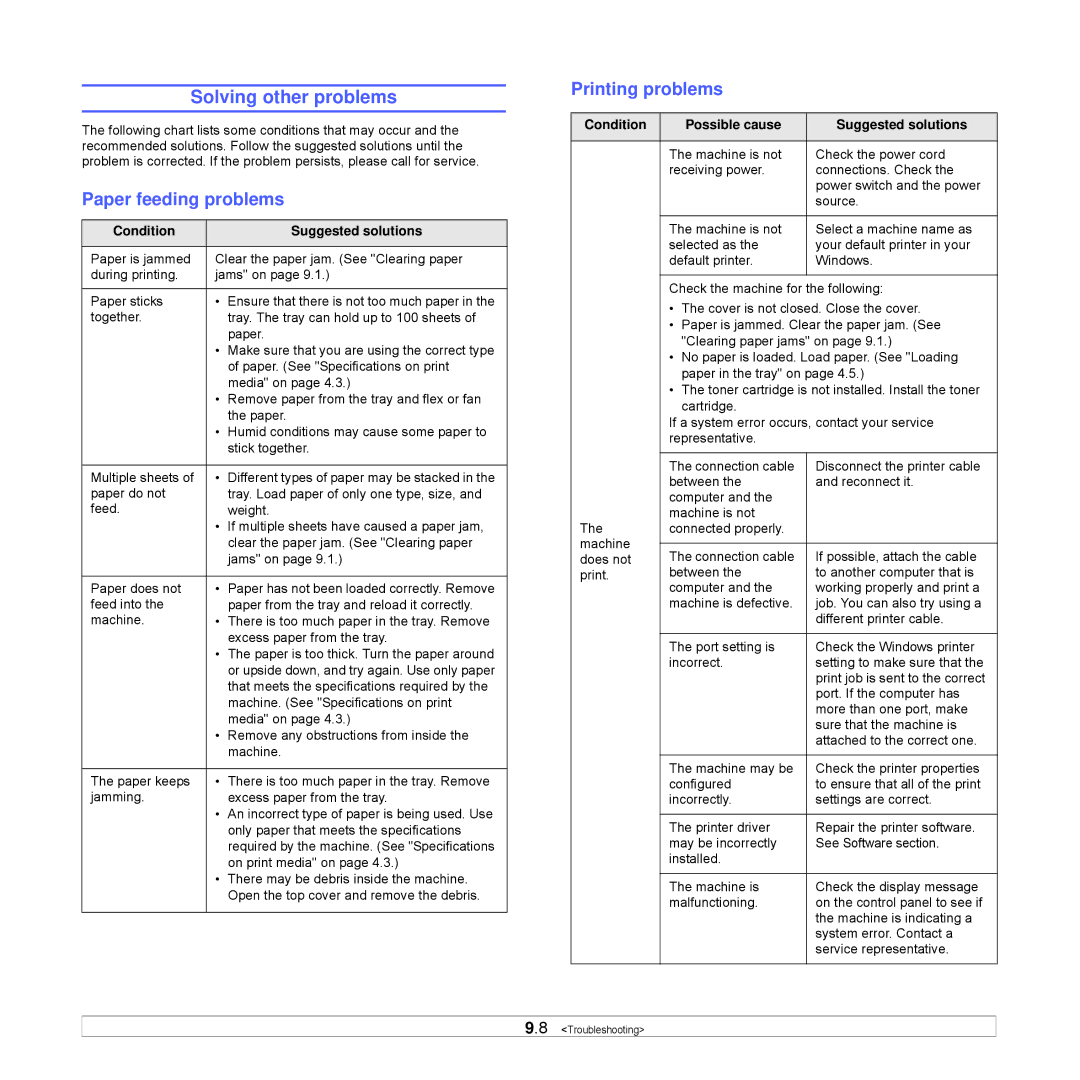Solving other problems
The following chart lists some conditions that may occur and the recommended solutions. Follow the suggested solutions until the problem is corrected. If the problem persists, please call for service.
Paper feeding problems
Condition |
| Suggested solutions |
|
| |
Paper is jammed | Clear the paper jam. (See "Clearing paper | |
during printing. | jams" on page 9.1.) | |
|
|
|
Paper sticks | • | Ensure that there is not too much paper in the |
together. |
| tray. The tray can hold up to 100 sheets of |
|
| paper. |
| • | Make sure that you are using the correct type |
|
| of paper. (See "Specifications on print |
|
| media" on page 4.3.) |
| • | Remove paper from the tray and flex or fan |
|
| the paper. |
| • | Humid conditions may cause some paper to |
|
| stick together. |
|
|
|
Multiple sheets of | • | Different types of paper may be stacked in the |
paper do not |
| tray. Load paper of only one type, size, and |
feed. |
| weight. |
| • | If multiple sheets have caused a paper jam, |
|
| clear the paper jam. (See "Clearing paper |
|
| jams" on page 9.1.) |
|
|
|
Paper does not | • | Paper has not been loaded correctly. Remove |
feed into the |
| paper from the tray and reload it correctly. |
machine. | • | There is too much paper in the tray. Remove |
|
| excess paper from the tray. |
| • | The paper is too thick. Turn the paper around |
|
| or upside down, and try again. Use only paper |
|
| that meets the specifications required by the |
|
| machine. (See "Specifications on print |
|
| media" on page 4.3.) |
| • | Remove any obstructions from inside the |
|
| machine. |
|
|
|
The paper keeps | • | There is too much paper in the tray. Remove |
jamming. |
| excess paper from the tray. |
| • | An incorrect type of paper is being used. Use |
|
| only paper that meets the specifications |
|
| required by the machine. (See "Specifications |
|
| on print media" on page 4.3.) |
| • | There may be debris inside the machine. |
|
| Open the top cover and remove the debris. |
|
|
|
Printing problems
Condition | Possible cause | Suggested solutions |
|
|
|
| The machine is not | Check the power cord |
| receiving power. | connections. Check the |
|
| power switch and the power |
|
| source. |
|
|
|
| The machine is not | Select a machine name as |
| selected as the | your default printer in your |
| default printer. | Windows. |
|
|
|
Check the machine for the following:
•The cover is not closed. Close the cover.
•Paper is jammed. Clear the paper jam. (See "Clearing paper jams" on page 9.1.)
•No paper is loaded. Load paper. (See "Loading paper in the tray" on page 4.5.)
•The toner cartridge is not installed. Install the toner cartridge.
If a system error occurs, contact your service representative.
| The connection cable | Disconnect the printer cable | |
| between the | and reconnect it. | |
| computer and the |
| |
The | machine is not |
| |
connected properly. |
| ||
machine |
|
| |
The connection cable | If possible, attach the cable | ||
does not | |||
print. | between the | to another computer that is | |
| computer and the | working properly and print a | |
| machine is defective. | job. You can also try using a | |
|
| different printer cable. | |
|
|
| |
| The port setting is | Check the Windows printer | |
| incorrect. | setting to make sure that the | |
|
| print job is sent to the correct | |
|
| port. If the computer has | |
|
| more than one port, make | |
|
| sure that the machine is | |
|
| attached to the correct one. | |
|
|
| |
| The machine may be | Check the printer properties | |
| configured | to ensure that all of the print | |
| incorrectly. | settings are correct. | |
|
|
| |
| The printer driver | Repair the printer software. | |
| may be incorrectly | See Software section. | |
| installed. |
| |
|
|
| |
| The machine is | Check the display message | |
| malfunctioning. | on the control panel to see if | |
|
| the machine is indicating a | |
|
| system error. Contact a | |
|
| service representative. | |
|
|
|