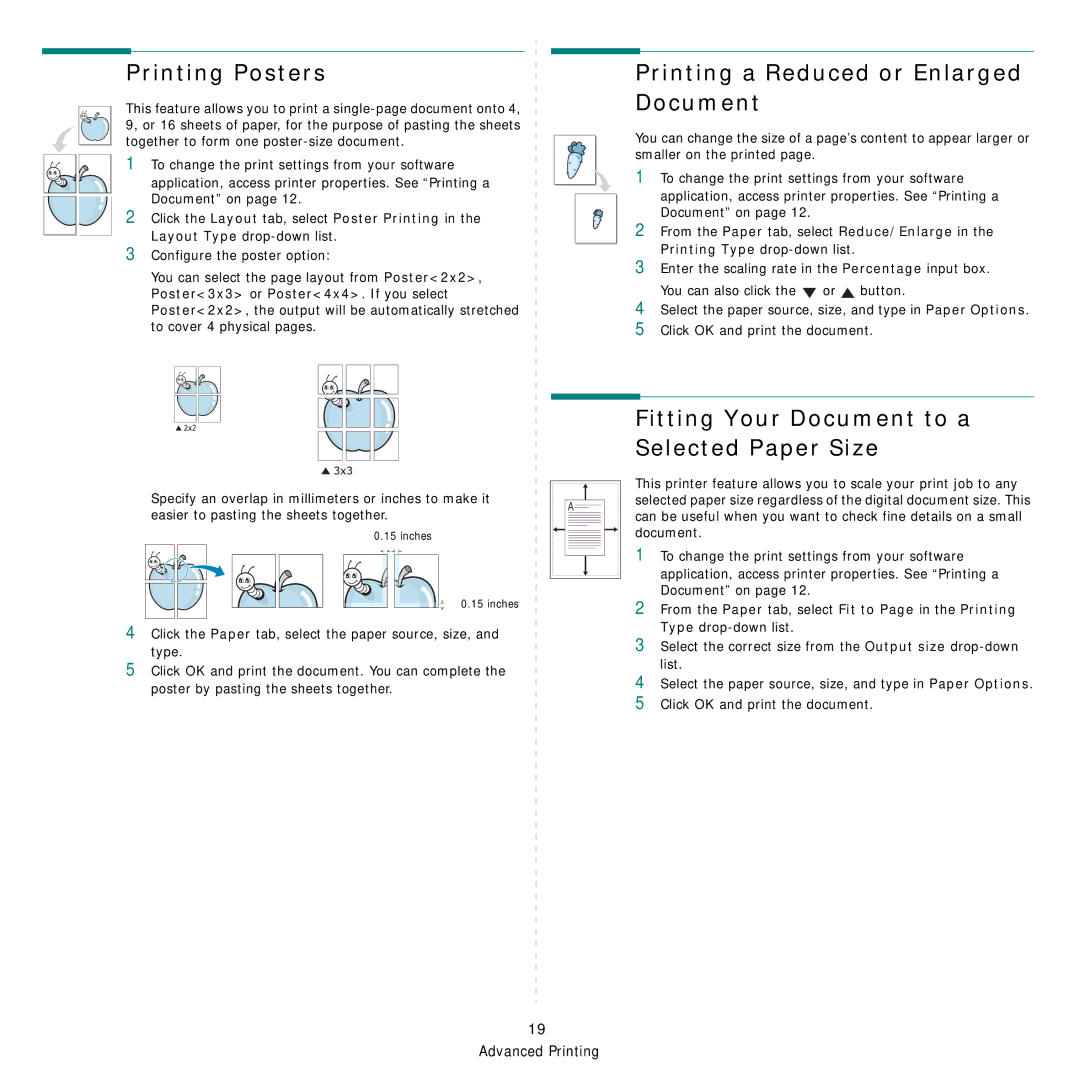Printing Posters
This feature allows you to print a
1 To change the print settings from your software
application, access printer properties. See “Printing a Document” on page 12.
2Click the Layout tab, select Poster Printing in the Layout Type
3Configure the poster option:
You can select the page layout from Poster<2x2>, Poster<3x3> or Poster<4x4>. If you select Poster<2x2>, the output will be automatically stretched to cover 4 physical pages.
Printing a Reduced or Enlarged Document
You can change the size of a page’s content to appear larger or smaller on the printed page.
1To change the print settings from your software
application, access printer properties. See “Printing a Document” on page 12.
2From the Paper tab, select Reduce/Enlarge in the Printing Type
3Enter the scaling rate in the Percentage input box.
You can also click the | or | button. |
4Select the paper source, size, and type in Paper Options.
5Click OK and print the document.
4
5
Specify an overlap in millimeters or inches to make it easier to pasting the sheets together.
0.15 inches
0.15 inches
Click the Paper tab, select the paper source, size, and type.
Click OK and print the document. You can complete the poster by pasting the sheets together.
A![]()
Fitting Your Document to a Selected Paper Size
This printer feature allows you to scale your print job to any selected paper size regardless of the digital document size. This can be useful when you want to check fine details on a small document.
1To change the print settings from your software
application, access printer properties. See “Printing a Document” on page 12.
2From the Paper tab, select Fit to Page in the Printing Type
3Select the correct size from the Output size
4Select the paper source, size, and type in Paper Options.
5Click OK and print the document.
19 Advanced Printing