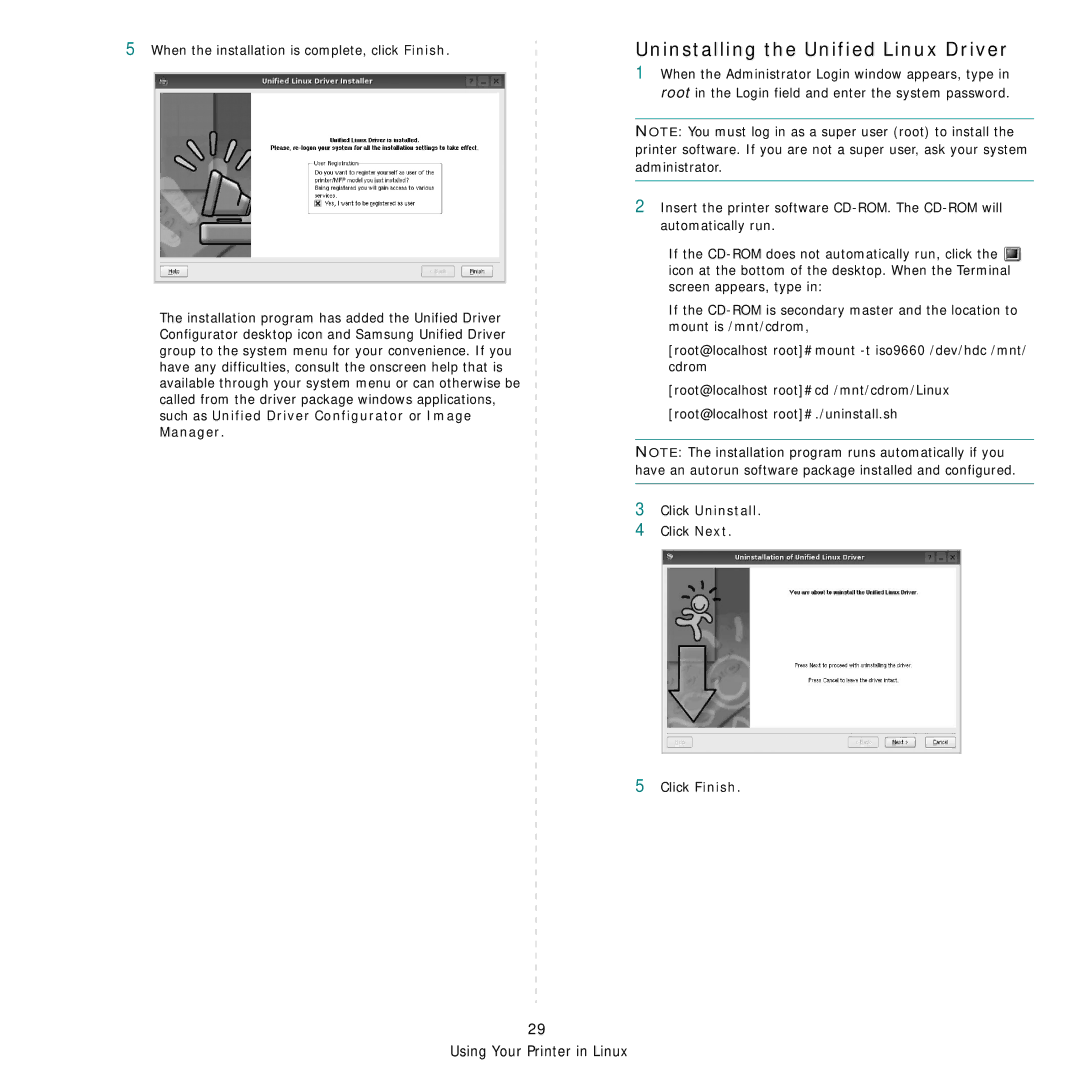5When the installation is complete, click Finish.
The installation program has added the Unified Driver Configurator desktop icon and Samsung Unified Driver group to the system menu for your convenience. If you have any difficulties, consult the onscreen help that is available through your system menu or can otherwise be called from the driver package windows applications, such as Unified Driver Configurator or Image Manager.
Uninstalling the Unified Linux Driver
1When the Administrator Login window appears, type in root in the Login field and enter the system password.
NOTE: You must log in as a super user (root) to install the printer software. If you are not a super user, ask your system administrator.
2Insert the printer software
If the ![]() icon at the bottom of the desktop. When the Terminal screen appears, type in:
icon at the bottom of the desktop. When the Terminal screen appears, type in:
If the
[root@localhost root]#mount
[root@localhost root]#cd /mnt/cdrom/Linux [root@localhost root]#./uninstall.sh
NOTE: The installation program runs automatically if you have an autorun software package installed and configured.
3Click Uninstall.
4Click Next.
5Click Finish.
29