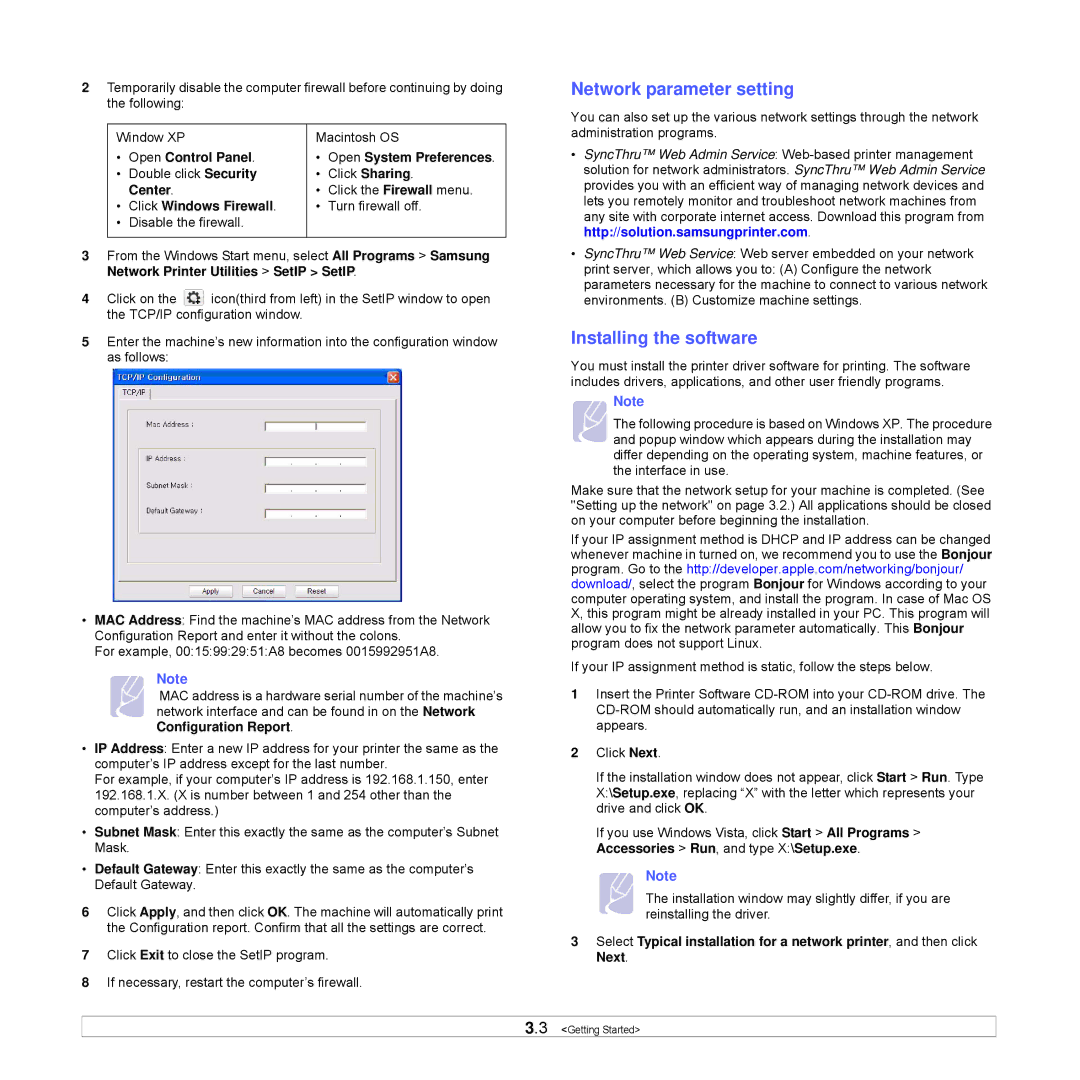2Temporarily disable the computer firewall before continuing by doing the following:
Window XP | Macintosh OS | ||
• | Open Control Panel. | • | Open System Preferences. |
• | Double click Security | • | Click Sharing. |
| Center. | • | Click the Firewall menu. |
• | Click Windows Firewall. | • | Turn firewall off. |
• | Disable the firewall. |
|
|
|
|
|
|
3From the Windows Start menu, select All Programs > Samsung Network Printer Utilities > SetIP > SetIP.
4Click on the ![]() icon(third from left) in the SetIP window to open the TCP/IP configuration window.
icon(third from left) in the SetIP window to open the TCP/IP configuration window.
5Enter the machine’s new information into the configuration window as follows:
•MAC Address: Find the machine’s MAC address from the Network Configuration Report and enter it without the colons.
For example, 00:15:99:29:51:A8 becomes 0015992951A8.
Note
MAC address is a hardware serial number of the machine’s network interface and can be found in on the Network Configuration Report.
•IP Address: Enter a new IP address for your printer the same as the computer’s IP address except for the last number.
For example, if your computer’s IP address is 192.168.1.150, enter 192.168.1.X. (X is number between 1 and 254 other than the computer’s address.)
•Subnet Mask: Enter this exactly the same as the computer’s Subnet Mask.
•Default Gateway: Enter this exactly the same as the computer’s Default Gateway.
6Click Apply, and then click OK. The machine will automatically print the Configuration report. Confirm that all the settings are correct.
7Click Exit to close the SetIP program.
8If necessary, restart the computer’s firewall.
Network parameter setting
You can also set up the various network settings through the network administration programs.
•SyncThru™ Web Admin Service:
•SyncThru™ Web Service: Web server embedded on your network
print server, which allows you to: (A) Configure the network parameters necessary for the machine to connect to various network environments. (B) Customize machine settings.
Installing the software
You must install the printer driver software for printing. The software includes drivers, applications, and other user friendly programs.
Note
The following procedure is based on Windows XP. The procedure
and popup window which appears during the installation may differ depending on the operating system, machine features, or the interface in use.
Make sure that the network setup for your machine is completed. (See "Setting up the network" on page 3.2.) All applications should be closed on your computer before beginning the installation.
If your IP assignment method is DHCP and IP address can be changed whenever machine in turned on, we recommend you to use the Bonjour program. Go to the http://developer.apple.com/networking/bonjour/ download/, select the program Bonjour for Windows according to your computer operating system, and install the program. In case of Mac OS X, this program might be already installed in your PC. This program will allow you to fix the network parameter automatically. This Bonjour program does not support Linux.
If your IP assignment method is static, follow the steps below.
1Insert the Printer Software
2Click Next.
If the installation window does not appear, click Start > Run. Type X:\Setup.exe, replacing “X” with the letter which represents your drive and click OK.
If you use Windows Vista, click Start > All Programs > Accessories > Run, and type X:\Setup.exe.
Note
The installation window may slightly differ, if you are reinstalling the driver.
3Select Typical installation for a network printer, and then click Next.
3.3 <Getting Started>