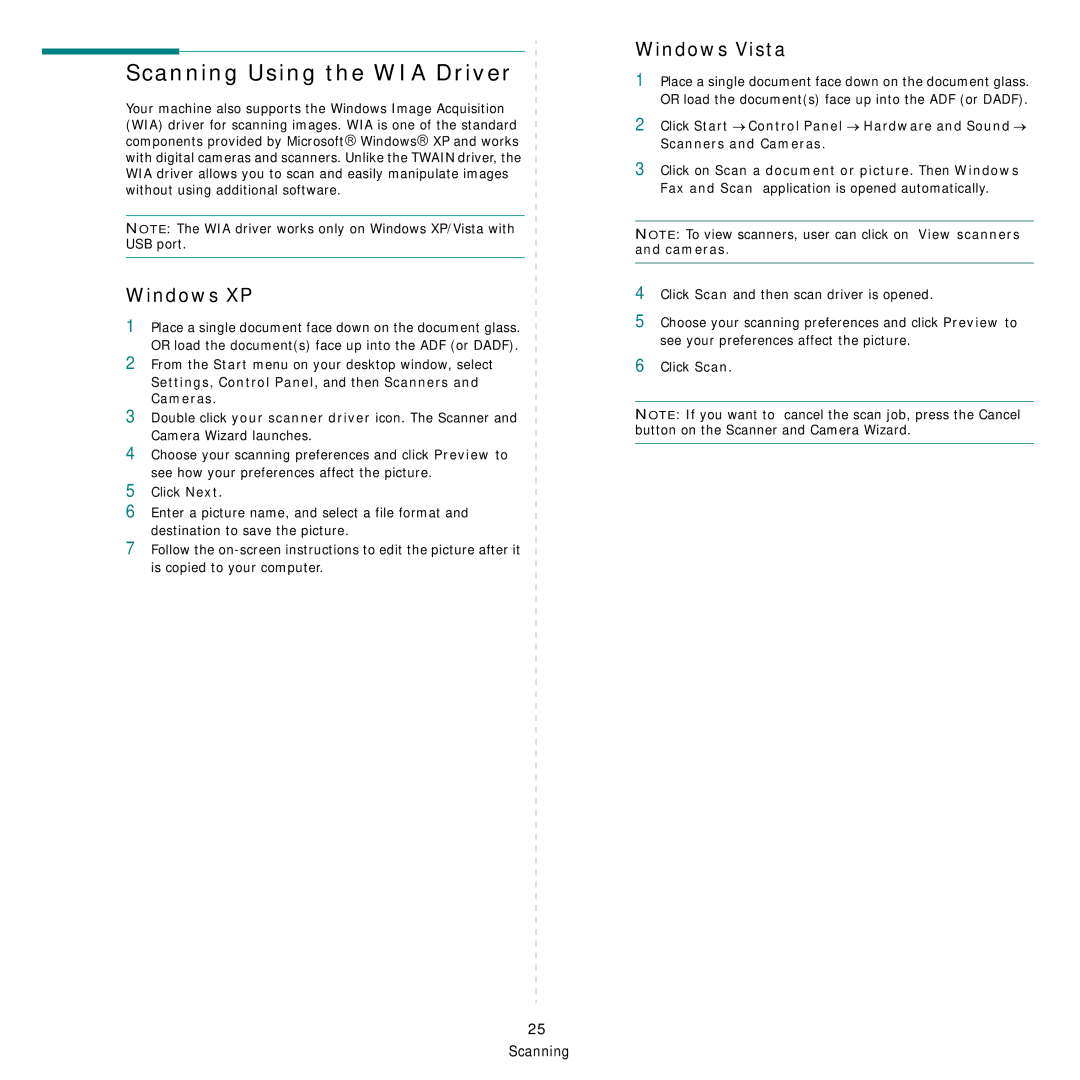Scanning Using the WIA Driver
Your machine also supports the Windows Image Acquisition (WIA) driver for scanning images. WIA is one of the standard components provided by Microsoft→ Windows→ XP and works with digital cameras and scanners. Unlike the TWAIN driver, the WIA driver allows you to scan and easily manipulate images without using additional software.
NOTE: The WIA driver works only on Windows XP/Vista with USB port.
Windows XP
1Place a single document face down on the document glass. OR load the document(s) face up into the ADF (or DADF).
2From the Start menu on your desktop window, select Settings, Control Panel, and then Scanners and Cameras.
3Double click your scanner driver icon. The Scanner and Camera Wizard launches.
4Choose your scanning preferences and click Preview to see how your preferences affect the picture.
5Click Next.
6Enter a picture name, and select a file format and destination to save the picture.
7Follow the
Windows Vista
1Place a single document face down on the document glass. OR load the document(s) face up into the ADF (or DADF).
2Click Start → Control Panel → Hardware and Sound → Scanners and Cameras.
3Click on Scan a document or picture. Then Windows Fax and Scan application is opened automatically.
NOTE: To view scanners, user can click on View scanners and cameras.
4Click Scan and then scan driver is opened.
5Choose your scanning preferences and click Preview to see your preferences affect the picture.
6Click Scan.
NOTE: If you want to cancel the scan job, press the Cancel button on the Scanner and Camera Wizard.
25 Scanning