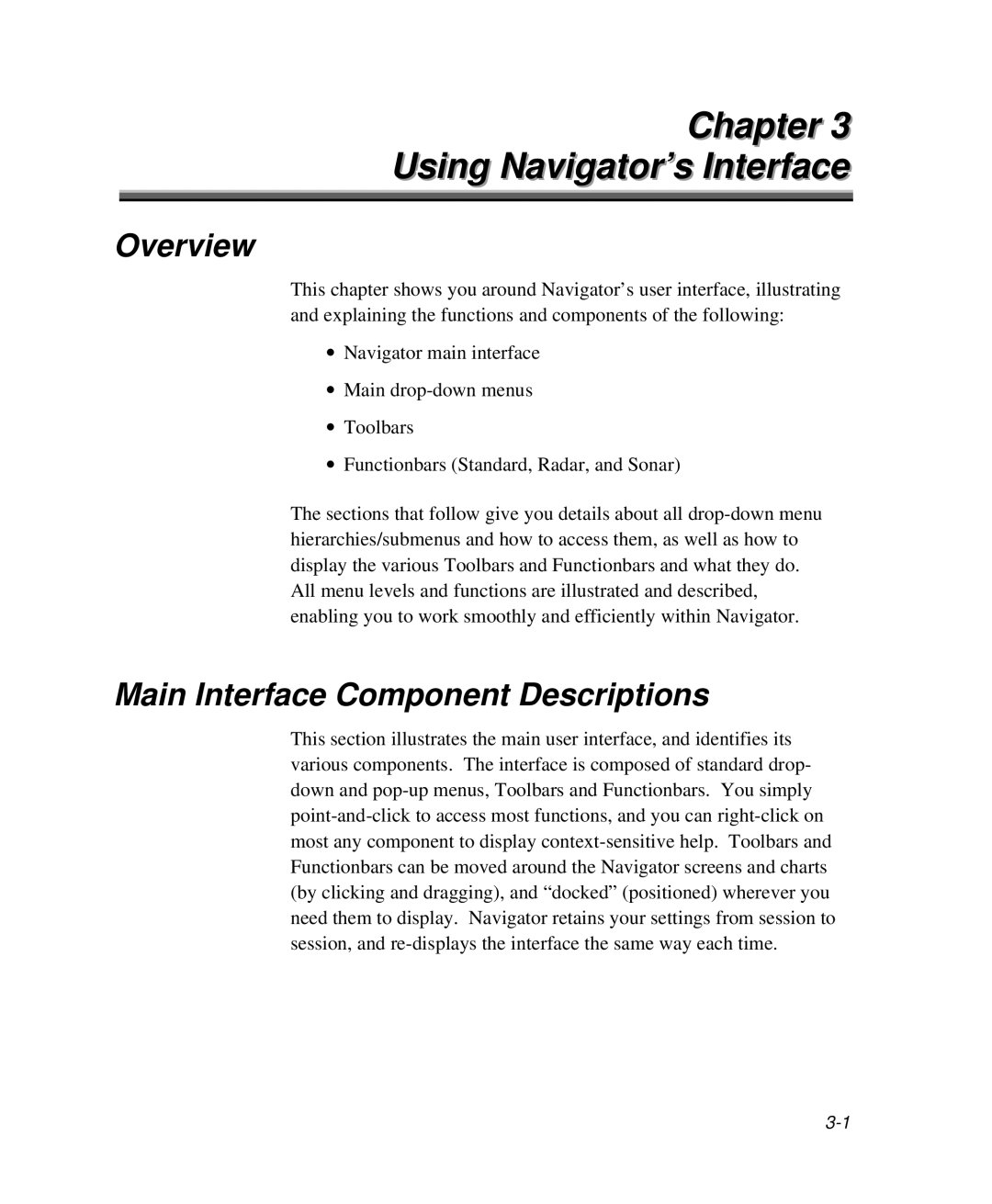Chapter 3
Using Navigator’s Interface
Overview
This chapter shows you around Navigator’s user interface, illustrating and explaining the functions and components of the following:
∙Navigator main interface
∙Main
∙Toolbars
∙Functionbars (Standard, Radar, and Sonar)
The sections that follow give you details about all
Main Interface Component Descriptions
This section illustrates the main user interface, and identifies its various components. The interface is composed of standard drop- down and