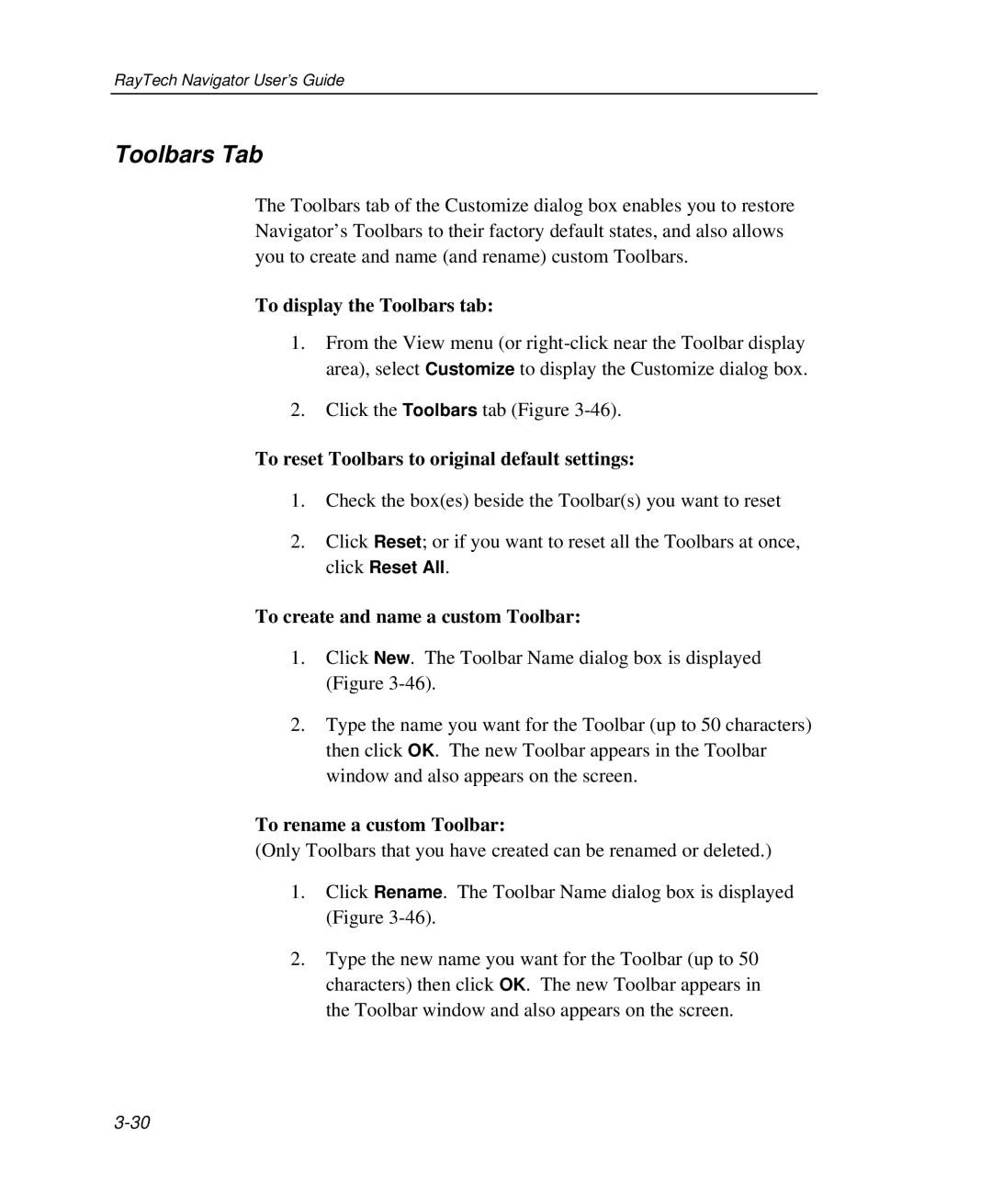RayTech Navigator User’s Guide
Toolbars Tab
The Toolbars tab of the Customize dialog box enables you to restore Navigator’s Toolbars to their factory default states, and also allows you to create and name (and rename) custom Toolbars.
To display the Toolbars tab:
1.From the View menu (or
2.Click the Toolbars tab (Figure
To reset Toolbars to original default settings:
1.Check the box(es) beside the Toolbar(s) you want to reset
2.Click Reset; or if you want to reset all the Toolbars at once, click Reset All.
To create and name a custom Toolbar:
1.Click New. The Toolbar Name dialog box is displayed (Figure
2.Type the name you want for the Toolbar (up to 50 characters) then click OK. The new Toolbar appears in the Toolbar window and also appears on the screen.
To rename a custom Toolbar:
(Only Toolbars that you have created can be renamed or deleted.)
1.Click Rename. The Toolbar Name dialog box is displayed (Figure
2.Type the new name you want for the Toolbar (up to 50 characters) then click OK. The new Toolbar appears in the Toolbar window and also appears on the screen.