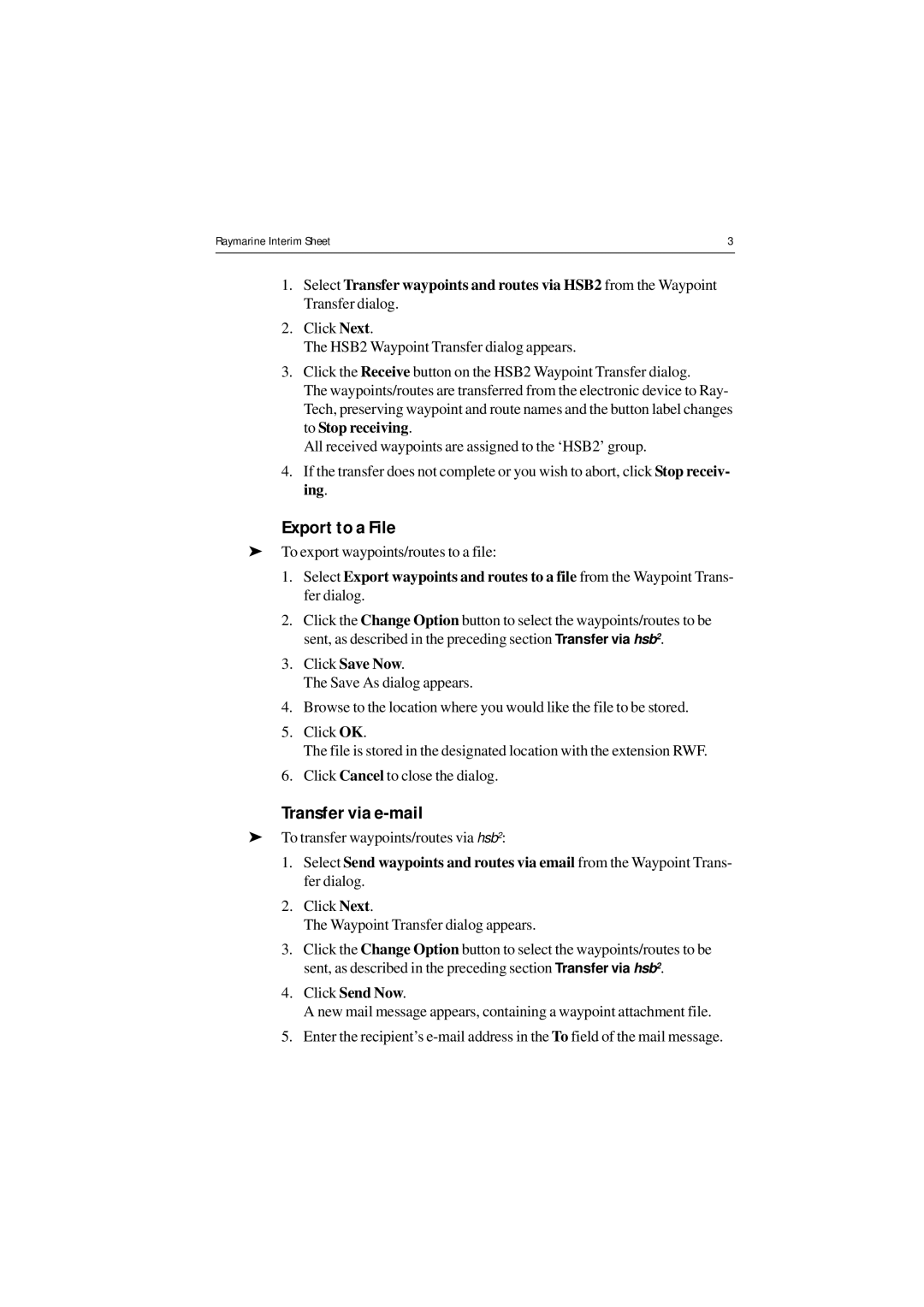Raymarine Interim Sheet | 3 |
|
|
1.Select Transfer waypoints and routes via HSB2 from the Waypoint Transfer dialog.
2.Click Next.
The HSB2 Waypoint Transfer dialog appears.
3.Click the Receive button on the HSB2 Waypoint Transfer dialog.
The waypoints/routes are transferred from the electronic device to Ray- Tech, preserving waypoint and route names and the button label changes to Stop receiving.
All received waypoints are assigned to the ‘HSB2’ group.
4.If the transfer does not complete or you wish to abort, click Stop receiv- ing.
Export to a File
➤To export waypoints/routes to a file:
1.Select Export waypoints and routes to a file from the Waypoint Trans- fer dialog.
2.Click the Change Option button to select the waypoints/routes to be sent, as described in the preceding section Transfer via hsb2.
3.Click Save Now.
The Save As dialog appears.
4.Browse to the location where you would like the file to be stored.
5.Click OK.
The file is stored in the designated location with the extension RWF.
6.Click Cancel to close the dialog.
Transfer via e-mail
➤To transfer waypoints/routes via hsb2:
1.Select Send waypoints and routes via email from the Waypoint Trans- fer dialog.
2.Click Next.
The Waypoint Transfer dialog appears.
3.Click the Change Option button to select the waypoints/routes to be sent, as described in the preceding section Transfer via hsb2.
4.Click Send Now.
A new mail message appears, containing a waypoint attachment file.
5.Enter the recipient’s