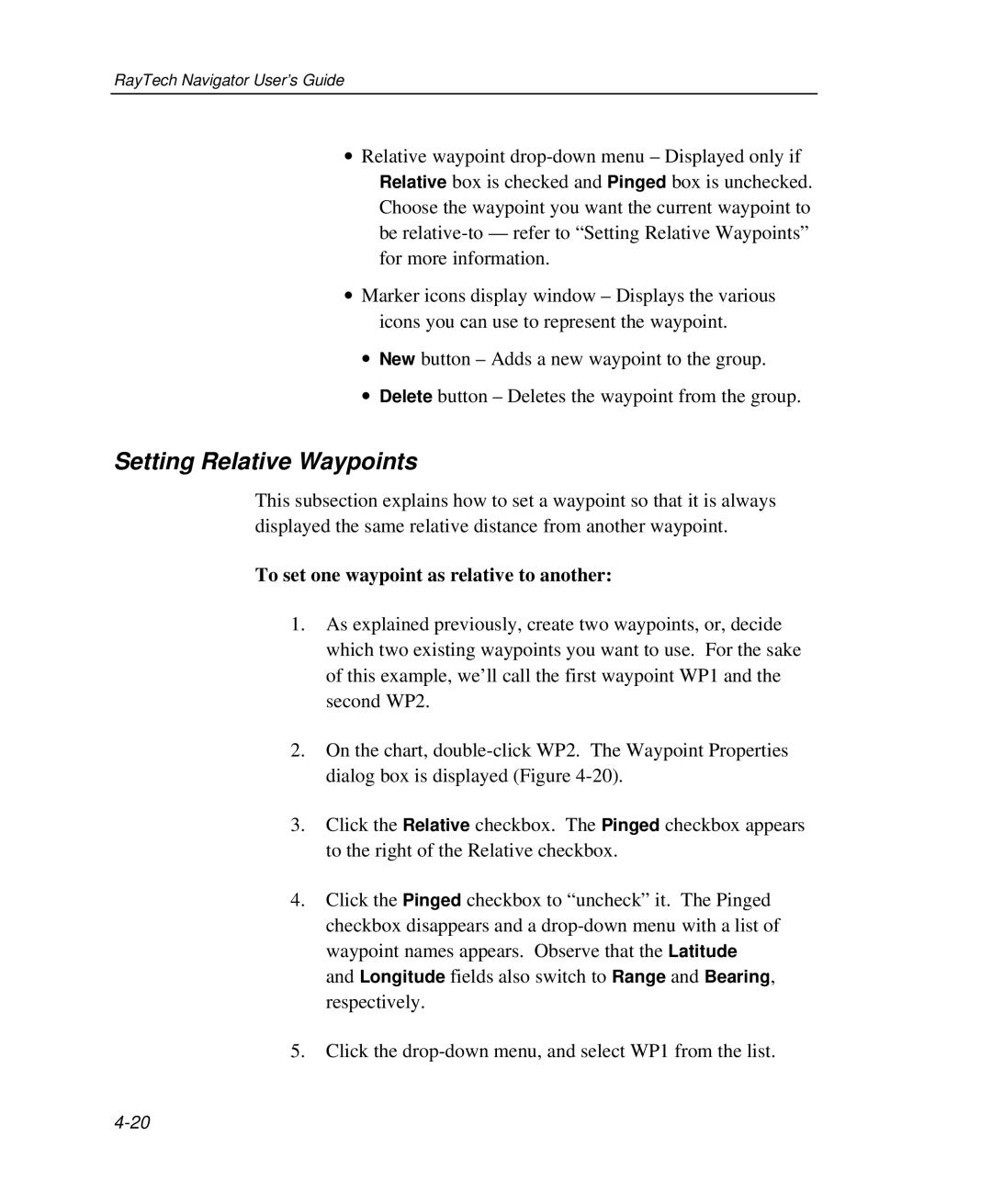RayTech Navigator User’s Guide
∙Relative waypoint
∙Marker icons display window – Displays the various icons you can use to represent the waypoint.
∙New button – Adds a new waypoint to the group.
∙Delete button – Deletes the waypoint from the group.
Setting Relative Waypoints
This subsection explains how to set a waypoint so that it is always displayed the same relative distance from another waypoint.
To set one waypoint as relative to another:
1.As explained previously, create two waypoints, or, decide which two existing waypoints you want to use. For the sake of this example, we’ll call the first waypoint WP1 and the second WP2.
2.On the chart,
3.Click the Relative checkbox. The Pinged checkbox appears to the right of the Relative checkbox.
4.Click the Pinged checkbox to “uncheck” it. The Pinged checkbox disappears and a
5.Click the