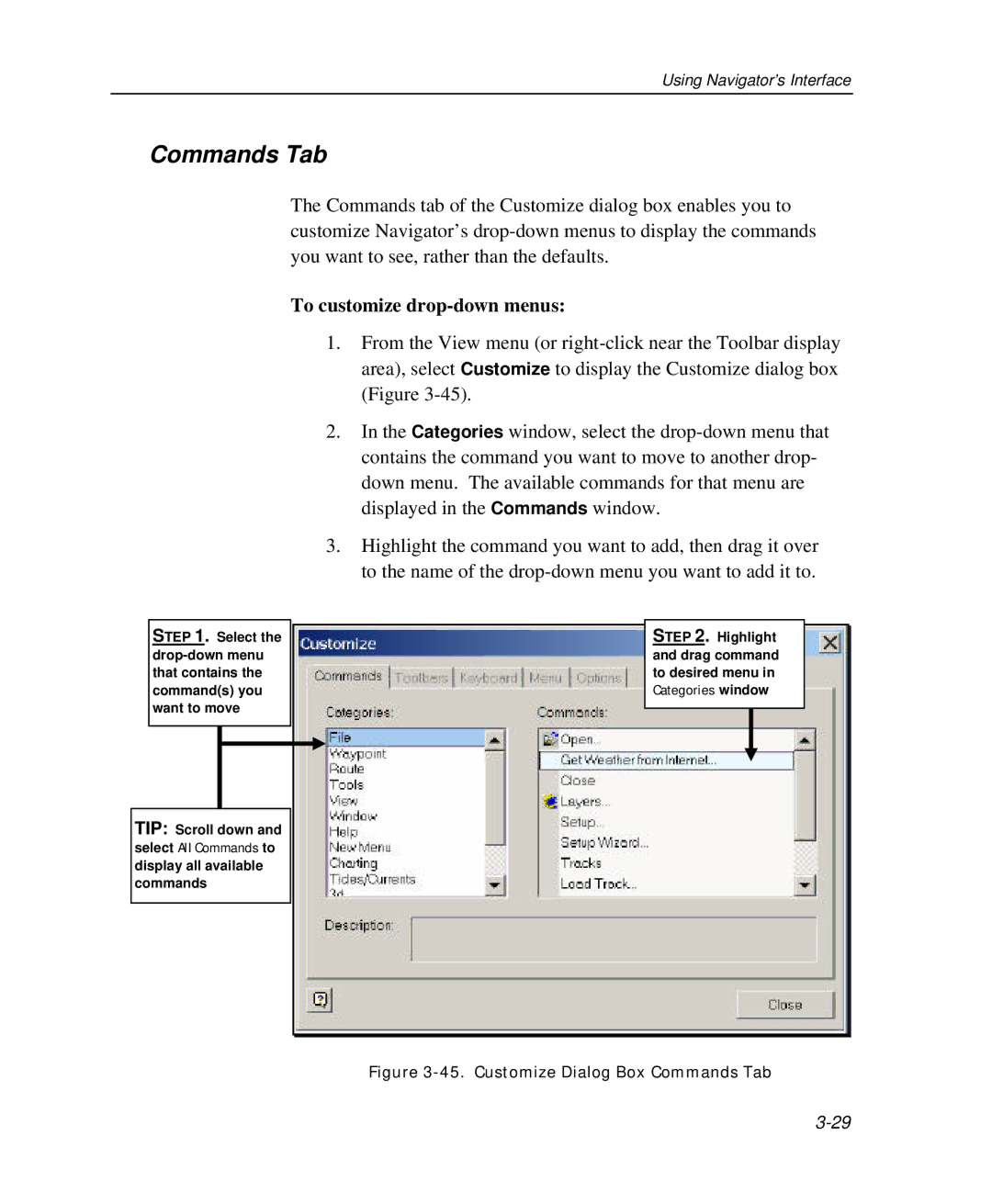Using Navigator’s Interface
Commands Tab
The Commands tab of the Customize dialog box enables you to customize Navigator’s
To customize drop-down menus:
1.From the View menu (or
2.In the Categories window, select the
3.Highlight the command you want to add, then drag it over to the name of the
STEP 1. Select the
TIP: Scroll down and
select All Commands to
display all available commands
STEP 2. Highlight |
and drag command |
to desired menu in |
Categories window |