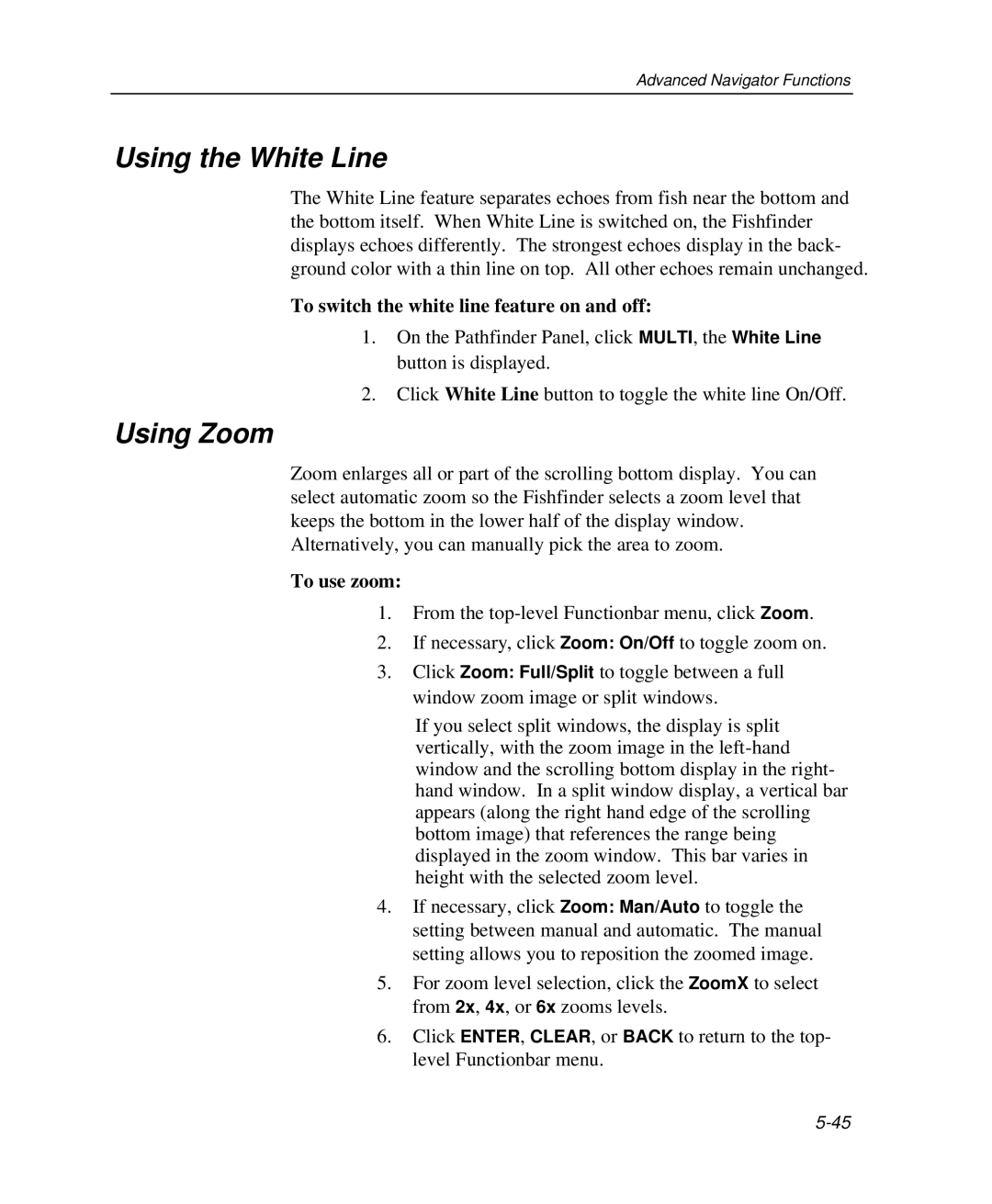Advanced Navigator Functions
Using the White Line
The White Line feature separates echoes from fish near the bottom and the bottom itself. When White Line is switched on, the Fishfinder displays echoes differently. The strongest echoes display in the back- ground color with a thin line on top. All other echoes remain unchanged.
To switch the white line feature on and off:
1.On the Pathfinder Panel, click MULTI, the White Line button is displayed.
2.Click White Line button to toggle the white line On/Off.
Using Zoom
Zoom enlarges all or part of the scrolling bottom display. You can select automatic zoom so the Fishfinder selects a zoom level that keeps the bottom in the lower half of the display window. Alternatively, you can manually pick the area to zoom.
To use zoom:
1.From the
2.If necessary, click Zoom: On/Off to toggle zoom on.
3.Click Zoom: Full/Split to toggle between a full window zoom image or split windows.
If you select split windows, the display is split vertically, with the zoom image in the
4.If necessary, click Zoom: Man/Auto to toggle the setting between manual and automatic. The manual setting allows you to reposition the zoomed image.
5.For zoom level selection, click the ZoomX to select from 2x, 4x, or 6x zooms levels.
6.Click ENTER, CLEAR, or BACK to return to the top- level Functionbar menu.