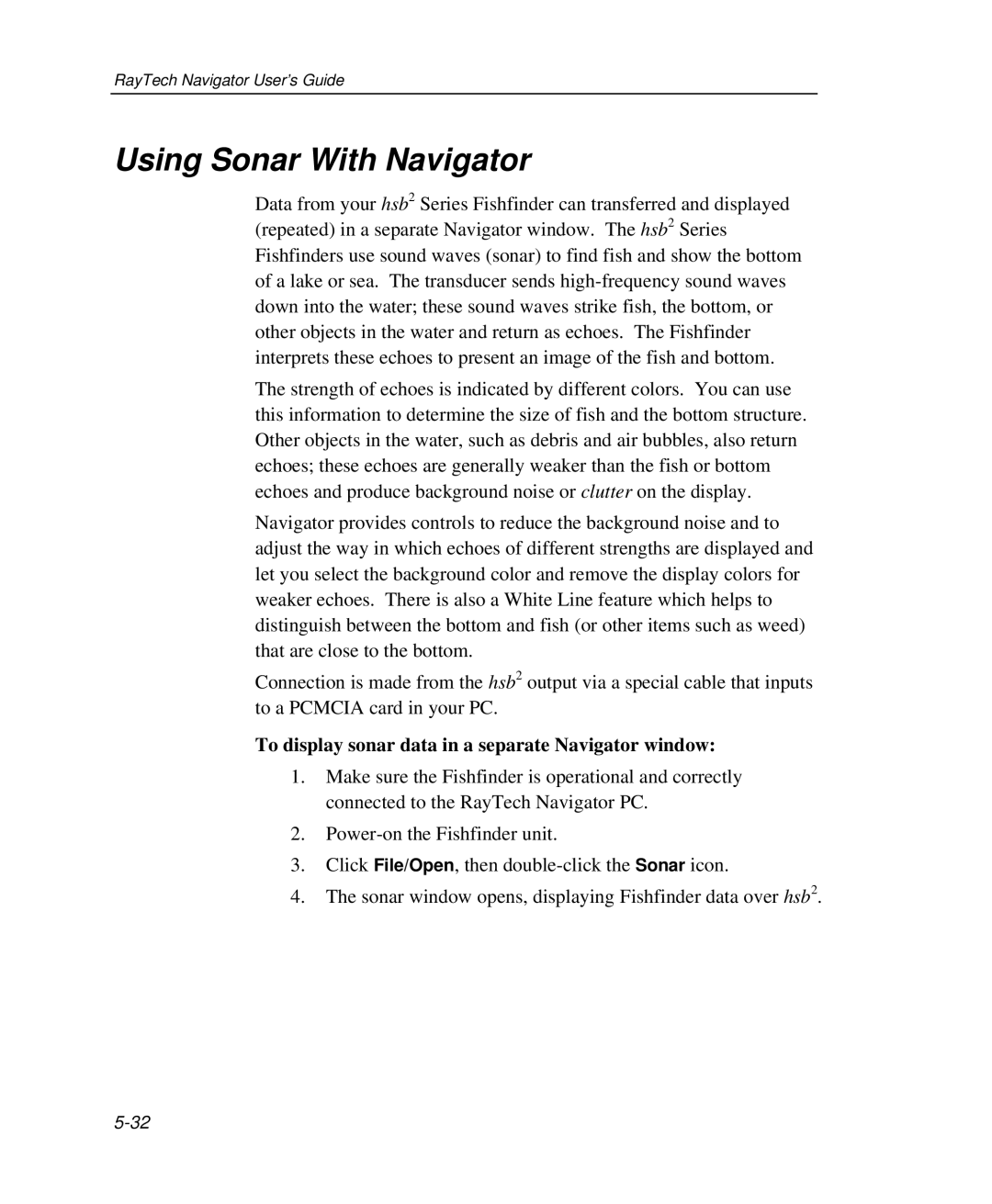RayTech Navigator User’s Guide
Using Sonar With Navigator
Data from your hsb2 Series Fishfinder can transferred and displayed (repeated) in a separate Navigator window. The hsb2 Series Fishfinders use sound waves (sonar) to find fish and show the bottom of a lake or sea. The transducer sends
The strength of echoes is indicated by different colors. You can use this information to determine the size of fish and the bottom structure. Other objects in the water, such as debris and air bubbles, also return echoes; these echoes are generally weaker than the fish or bottom echoes and produce background noise or clutter on the display.
Navigator provides controls to reduce the background noise and to adjust the way in which echoes of different strengths are displayed and let you select the background color and remove the display colors for weaker echoes. There is also a White Line feature which helps to distinguish between the bottom and fish (or other items such as weed) that are close to the bottom.
Connection is made from the hsb2 output via a special cable that inputs to a PCMCIA card in your PC.
To display sonar data in a separate Navigator window:
1.Make sure the Fishfinder is operational and correctly connected to the RayTech Navigator PC.
2.
3.Click File/Open, then
4.The sonar window opens, displaying Fishfinder data over hsb2.