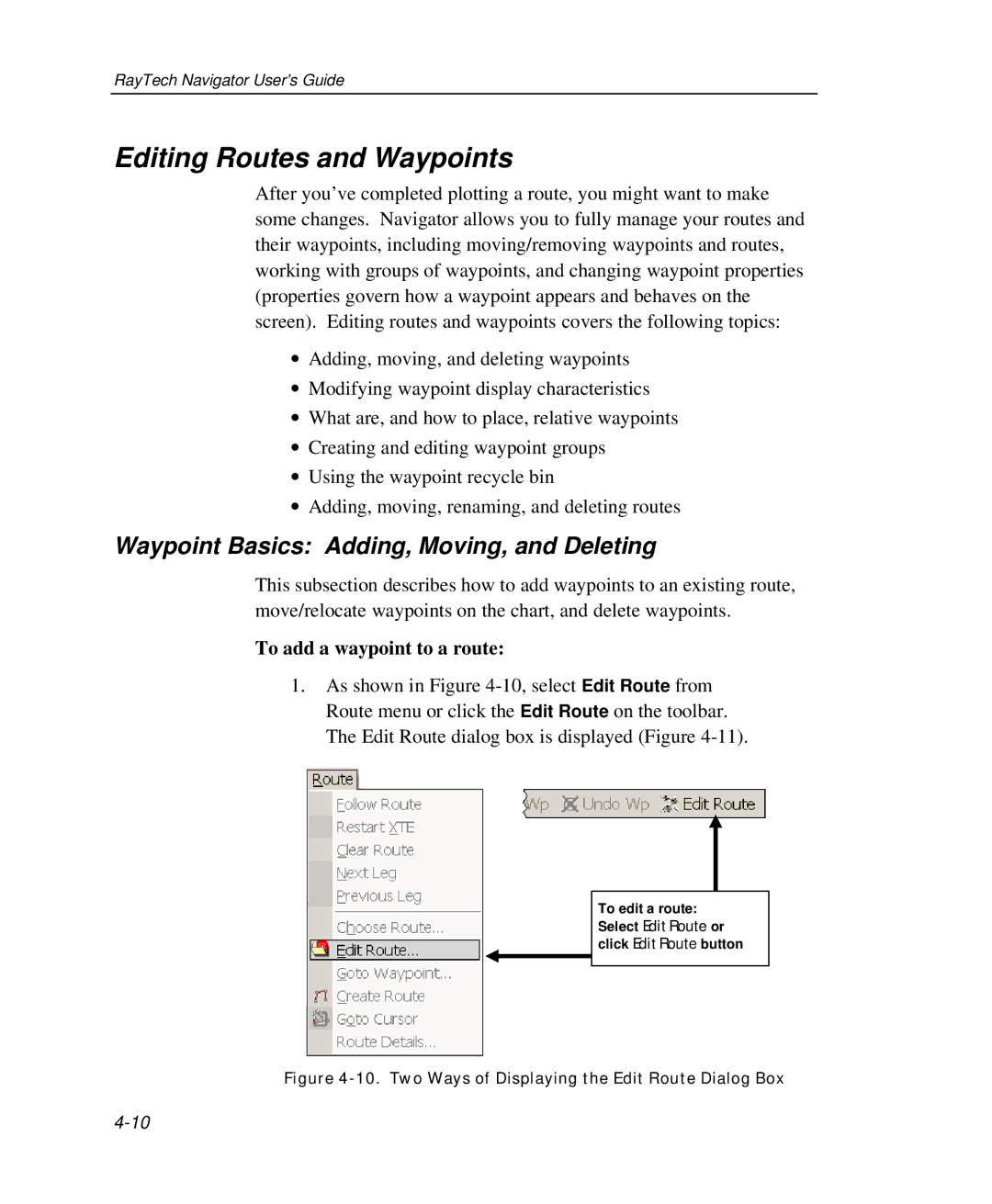RayTech Navigator User’s Guide
Editing Routes and Waypoints
After you’ve completed plotting a route, you might want to make some changes. Navigator allows you to fully manage your routes and their waypoints, including moving/removing waypoints and routes, working with groups of waypoints, and changing waypoint properties (properties govern how a waypoint appears and behaves on the screen). Editing routes and waypoints covers the following topics:
∙Adding, moving, and deleting waypoints
∙Modifying waypoint display characteristics
∙What are, and how to place, relative waypoints
∙Creating and editing waypoint groups
∙Using the waypoint recycle bin
∙Adding, moving, renaming, and deleting routes
Waypoint Basics: Adding, Moving, and Deleting
This subsection describes how to add waypoints to an existing route, move/relocate waypoints on the chart, and delete waypoints.
To add a waypoint to a route:
1.As shown in Figure
To edit a route: Select Edit Route or click Edit Route button