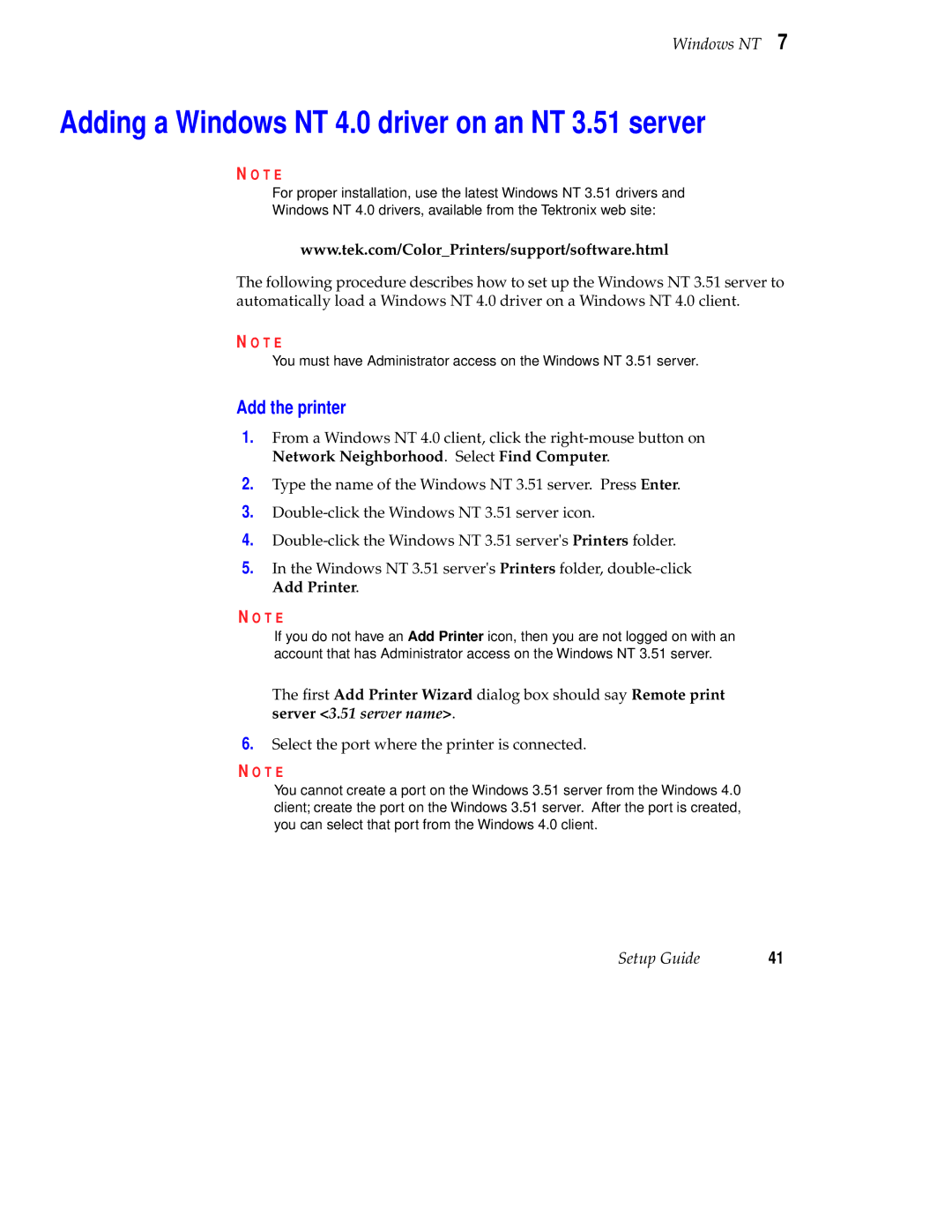Windows NT 7
Adding a Windows NT 4.0 driver on an NT 3.51 server
N O T E
For proper installation, use the latest Windows NT 3.51 drivers and
Windows NT 4.0 drivers, available from the Tektronix web site:
www.tek.com/Color_Printers/support/software.html
The following procedure describes how to set up the Windows NT 3.51 server to automatically load a Windows NT 4.0 driver on a Windows NT 4.0 client.
N O T E
You must have Administrator access on the Windows NT 3.51 server.
Add the printer
1.From a Windows NT 4.0 client, click the
2.Type the name of the Windows NT 3.51 server. Press Enter.
3.
4.
5.In the Windows NT 3.51 server's Printers folder,
N O T E
If you do not have an Add Printer icon, then you are not logged on with an account that has Administrator access on the Windows NT 3.51 server.
The first Add Printer Wizard dialog box should say Remote print server <3.51 server name>.
6.Select the port where the printer is connected.
N O T E
You cannot create a port on the Windows 3.51 server from the Windows 4.0 client; create the port on the Windows 3.51 server. After the port is created, you can select that port from the Windows 4.0 client.
Setup Guide | 41 |