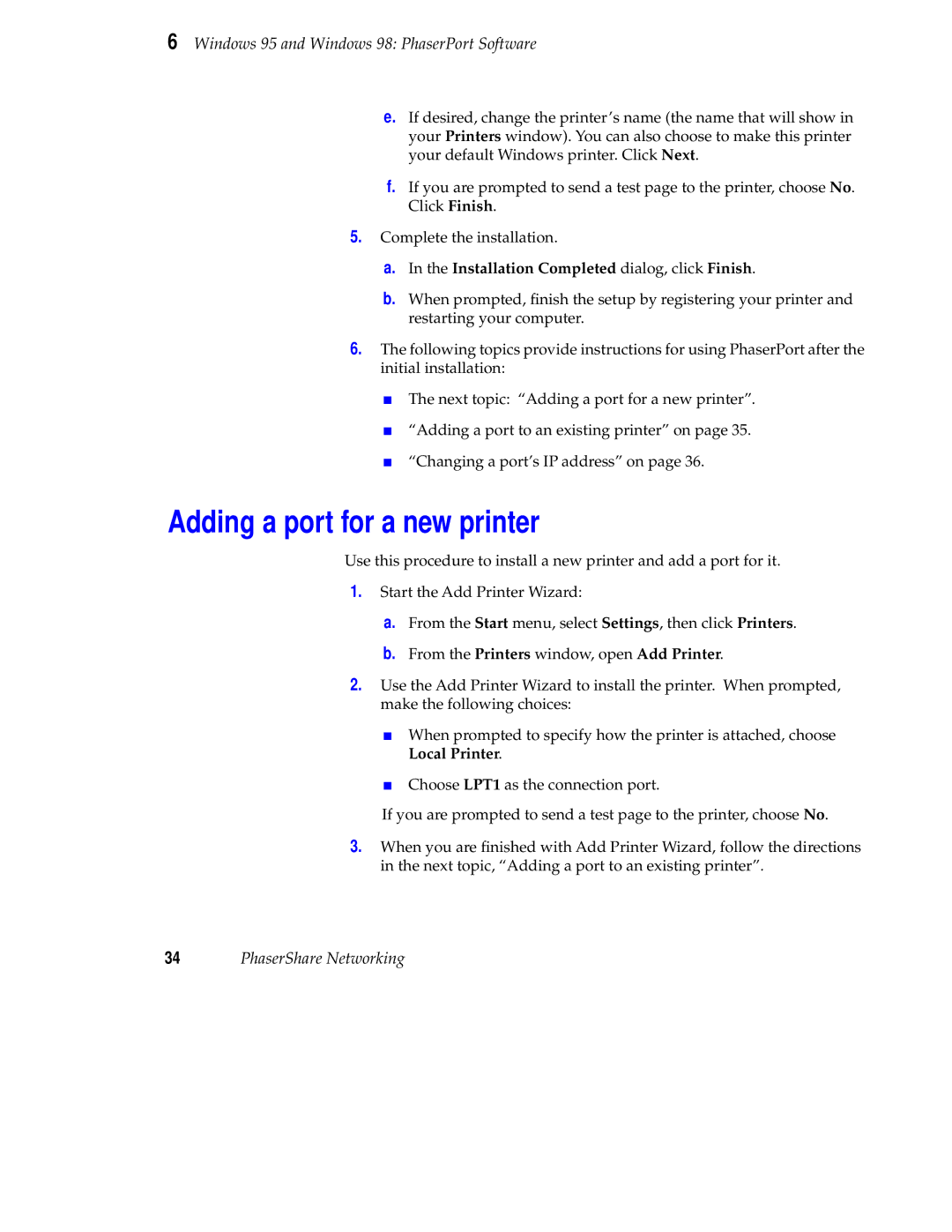6 Windows 95 and Windows 98: PhaserPort Software
e.If desired, change the printer’s name (the name that will show in your Printers window). You can also choose to make this printer your default Windows printer. Click Next.
f.If you are prompted to send a test page to the printer, choose No. Click Finish.
5.Complete the installation.
a.In the Installation Completed dialog, click Finish.
b.When prompted, finish the setup by registering your printer and restarting your computer.
6.The following topics provide instructions for using PhaserPort after the initial installation:
■The next topic: “Adding a port for a new printer”.
■“Adding a port to an existing printer” on page 35.
■“Changing a port’s IP address” on page 36.
Adding a port for a new printer
Use this procedure to install a new printer and add a port for it.
1.Start the Add Printer Wizard:
a.From the Start menu, select Settings, then click Printers.
b.From the Printers window, open Add Printer.
2.Use the Add Printer Wizard to install the printer. When prompted, make the following choices:
■When prompted to specify how the printer is attached, choose Local Printer.
■Choose LPT1 as the connection port.
If you are prompted to send a test page to the printer, choose No.
3.When you are finished with Add Printer Wizard, follow the directions in the next topic, “Adding a port to an existing printer”.
34PhaserShare Networking