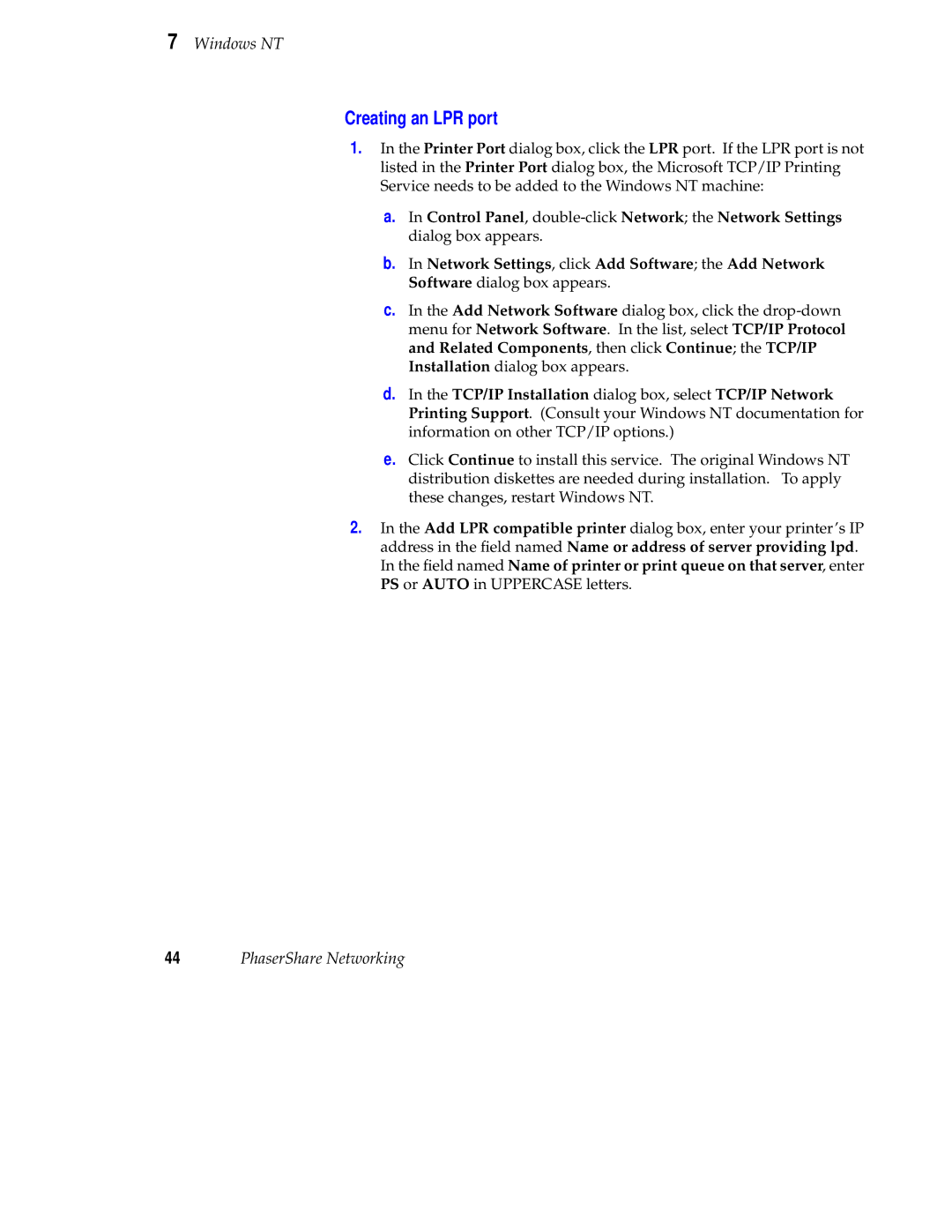7 Windows NT
Creating an LPR port
1.In the Printer Port dialog box, click the LPR port. If the LPR port is not listed in the Printer Port dialog box, the Microsoft TCP/IP Printing Service needs to be added to the Windows NT machine:
a.In Control Panel,
b.In Network Settings, click Add Software; the Add Network Software dialog box appears.
c.In the Add Network Software dialog box, click the
d.In the TCP/IP Installation dialog box, select TCP/IP Network Printing Support. (Consult your Windows NT documentation for information on other TCP/IP options.)
e.Click Continue to install this service. The original Windows NT distribution diskettes are needed during installation. To apply these changes, restart Windows NT.
2.In the Add LPR compatible printer dialog box, enter your printer’s IP address in the field named Name or address of server providing lpd. In the field named Name of printer or print queue on that server, enter PS or AUTO in UPPERCASE letters.
44PhaserShare Networking