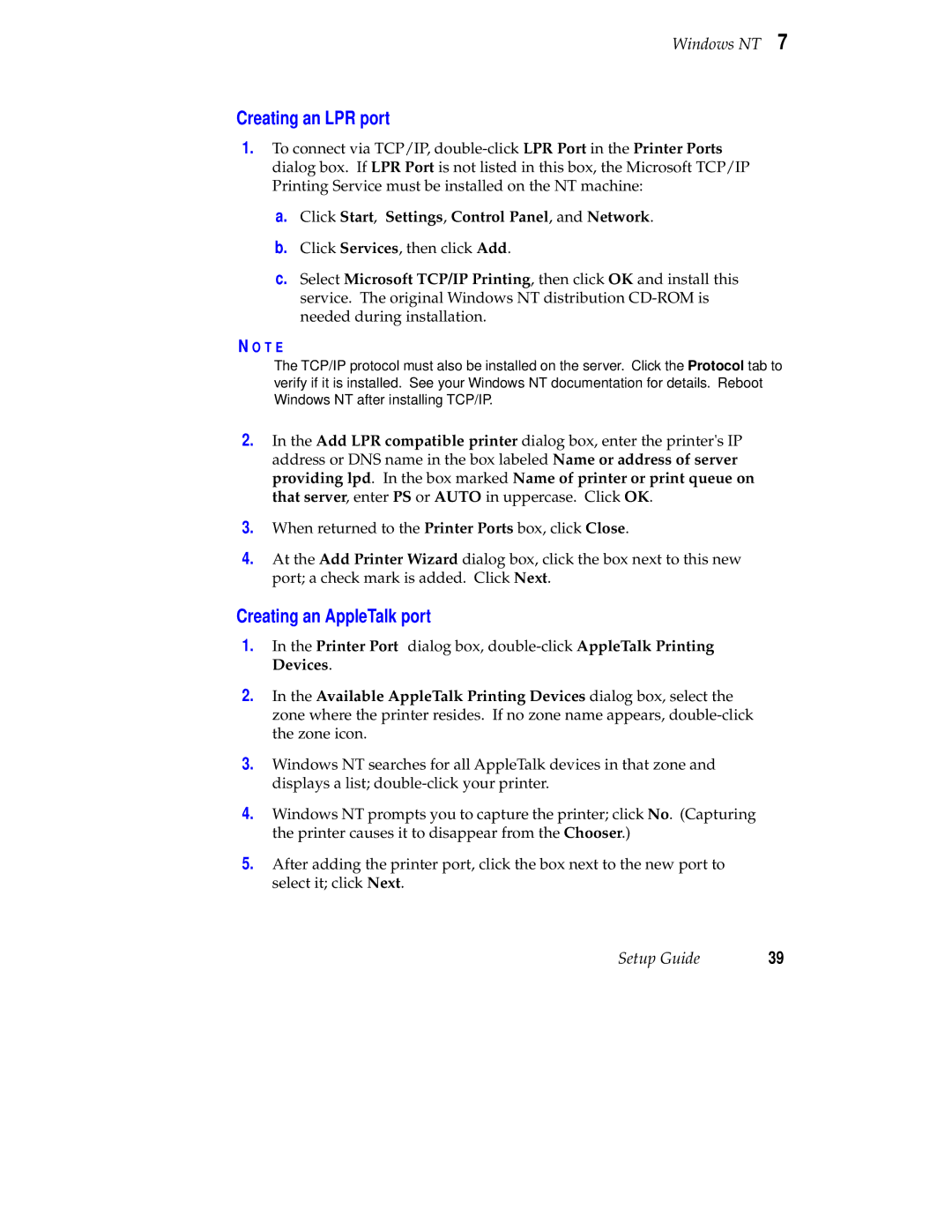Windows NT 7
Creating an LPR port
1.To connect via TCP/IP,
a.Click Start, Settings, Control Panel, and Network.
b.Click Services, then click Add.
c.Select Microsoft TCP/IP Printing, then click OK and install this service. The original Windows NT distribution
N O T E
The TCP/IP protocol must also be installed on the server. Click the Protocol tab to verify if it is installed. See your Windows NT documentation for details. Reboot Windows NT after installing TCP/IP.
2.In the Add LPR compatible printer dialog box, enter the printer's IP address or DNS name in the box labeled Name or address of server providing lpd. In the box marked Name of printer or print queue on that server, enter PS or AUTO in uppercase. Click OK.
3.When returned to the Printer Ports box, click Close.
4.At the Add Printer Wizard dialog box, click the box next to this new port; a check mark is added. Click Next.
Creating an AppleTalk port
1.In the Printer Port dialog box,
2.In the Available AppleTalk Printing Devices dialog box, select the zone where the printer resides. If no zone name appears,
3.Windows NT searches for all AppleTalk devices in that zone and displays a list;
4.Windows NT prompts you to capture the printer; click No. (Capturing the printer causes it to disappear from the Chooser.)
5.After adding the printer port, click the box next to the new port to select it; click Next.
Setup Guide | 39 |