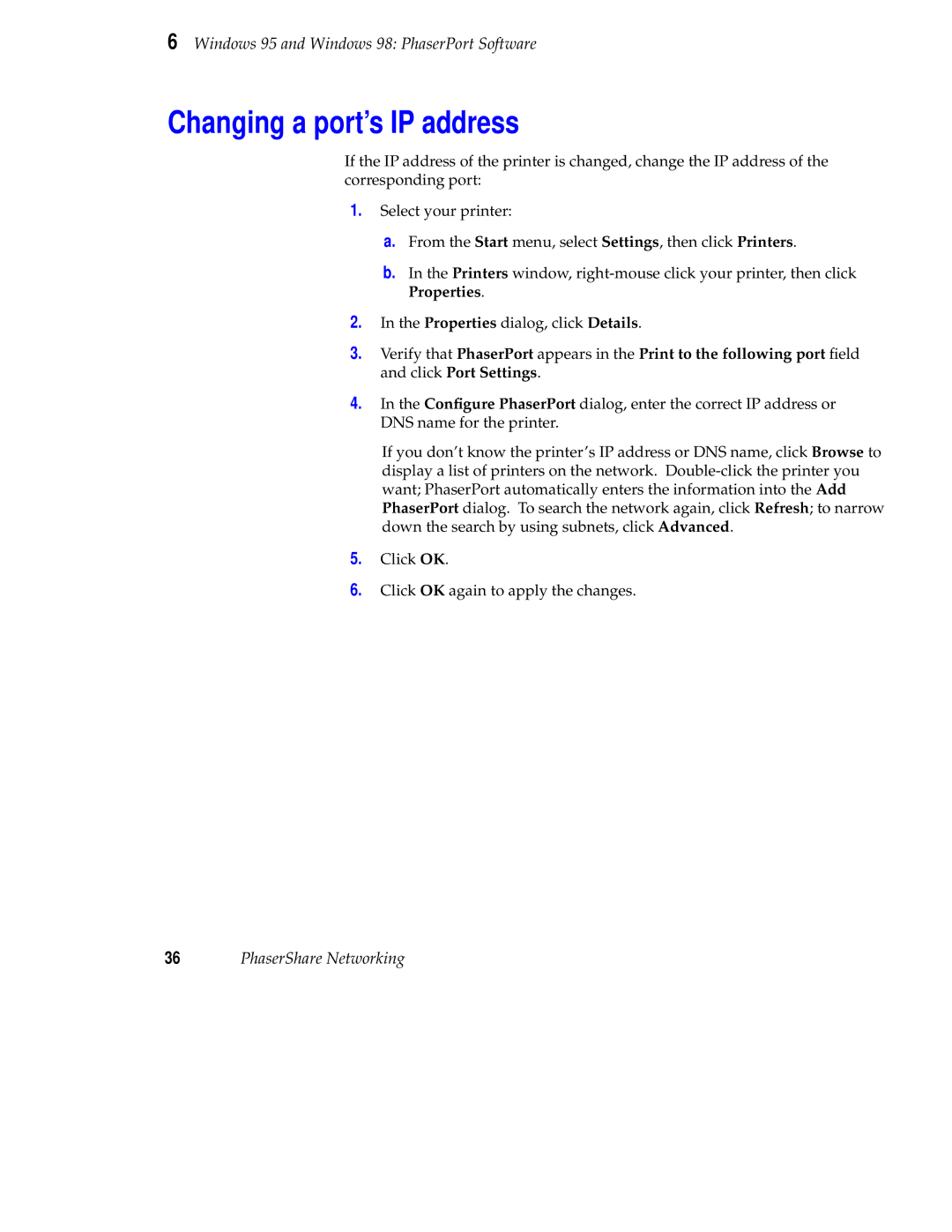6 Windows 95 and Windows 98: PhaserPort Software
Changing a port’s IP address
If the IP address of the printer is changed, change the IP address of the corresponding port:
1.Select your printer:
a.From the Start menu, select Settings, then click Printers.
b.In the Printers window,
2.In the Properties dialog, click Details.
3.Verify that PhaserPort appears in the Print to the following port field and click Port Settings.
4.In the Configure PhaserPort dialog, enter the correct IP address or DNS name for the printer.
If you don’t know the printer’s IP address or DNS name, click Browse to display a list of printers on the network.
5.Click OK.
6.Click OK again to apply the changes.
36PhaserShare Networking