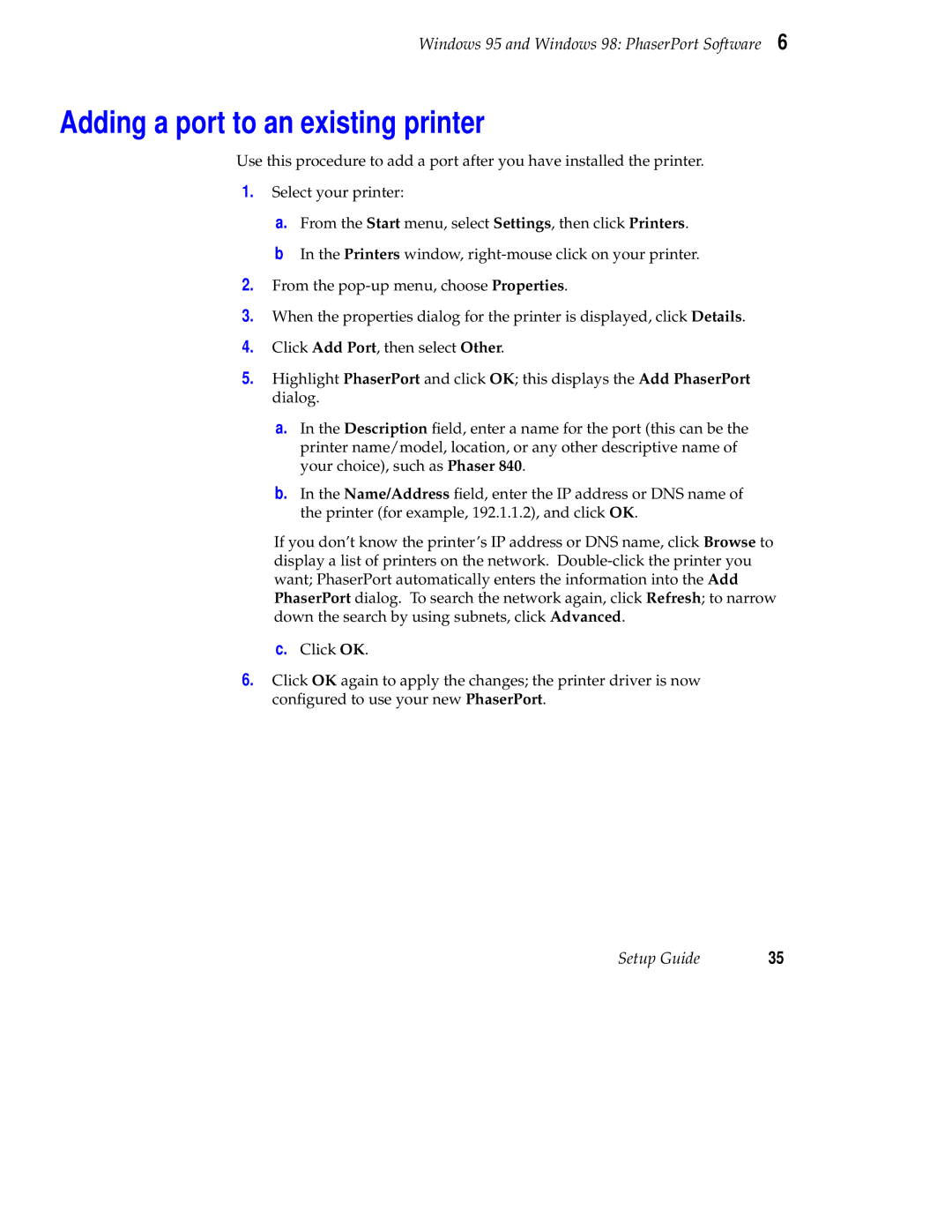Windows 95 and Windows 98: PhaserPort Software 6
Adding a port to an existing printer
Use this procedure to add a port after you have installed the printer.
1.Select your printer:
a. From the Start menu, select Settings, then click Printers.
bIn the Printers window,
2.From the
3.When the properties dialog for the printer is displayed, click Details.
4.Click Add Port, then select Other.
5.Highlight PhaserPort and click OK; this displays the Add PhaserPort dialog.
a.In the Description field, enter a name for the port (this can be the printer name/model, location, or any other descriptive name of your choice), such as Phaser 840.
b.In the Name/Address field, enter the IP address or DNS name of the printer (for example, 192.1.1.2), and click OK.
If you don’t know the printer’s IP address or DNS name, click Browse to display a list of printers on the network.
c.Click OK.
6.Click OK again to apply the changes; the printer driver is now configured to use your new PhaserPort.
Setup Guide | 35 |