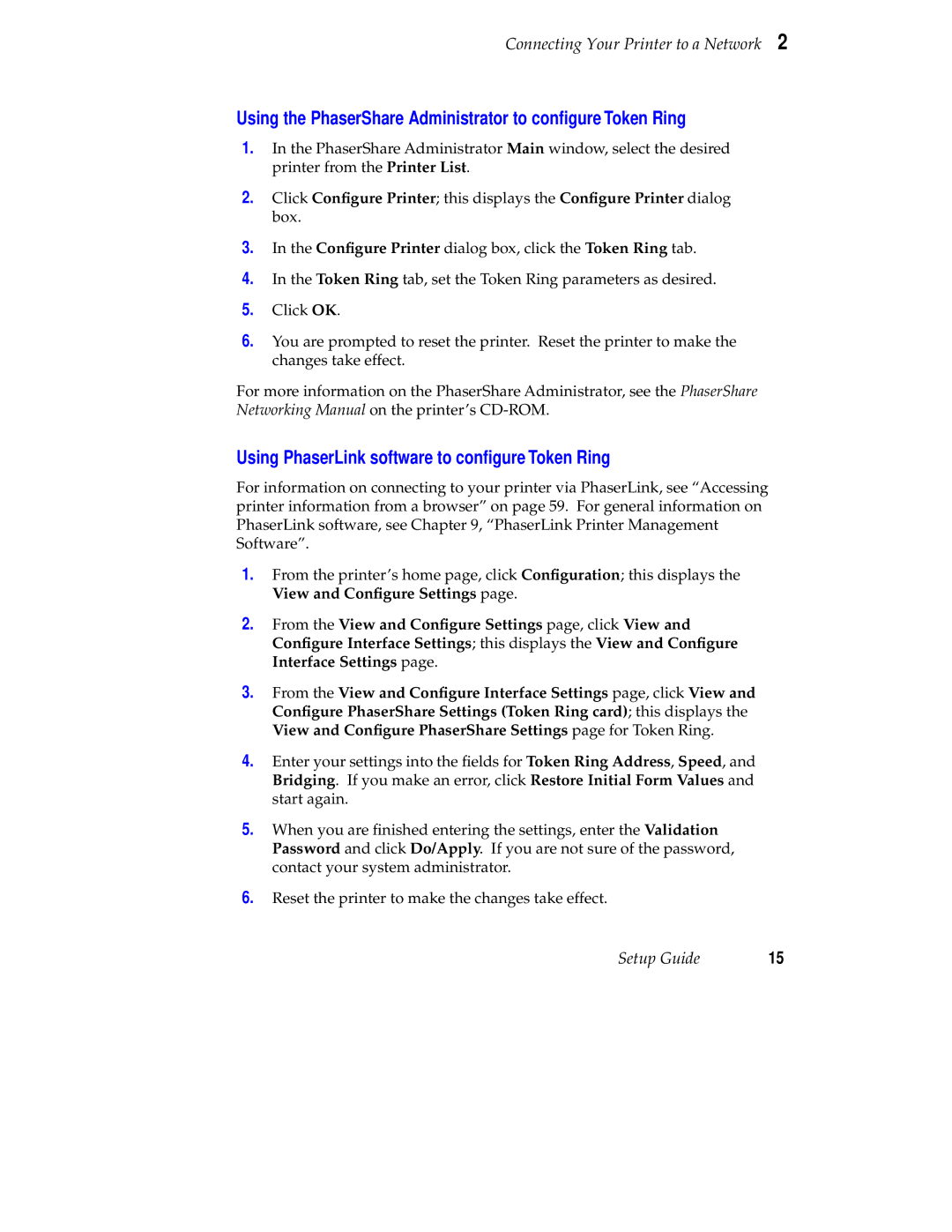Connecting Your Printer to a Network 2
Using the PhaserShare Administrator to configure Token Ring
1.In the PhaserShare Administrator Main window, select the desired printer from the Printer List.
2.Click Configure Printer; this displays the Configure Printer dialog box.
3.In the Configure Printer dialog box, click the Token Ring tab.
4.In the Token Ring tab, set the Token Ring parameters as desired.
5.Click OK.
6.You are prompted to reset the printer. Reset the printer to make the changes take effect.
For more information on the PhaserShare Administrator, see the PhaserShare Networking Manual on the printer’s
Using PhaserLink software to configure Token Ring
For information on connecting to your printer via PhaserLink, see “Accessing printer information from a browser” on page 59. For general information on PhaserLink software, see Chapter 9, “PhaserLink Printer Management Software”.
1.From the printer’s home page, click Configuration; this displays the View and Configure Settings page.
2.From the View and Configure Settings page, click View and Configure Interface Settings; this displays the View and Configure Interface Settings page.
3.From the View and Configure Interface Settings page, click View and Configure PhaserShare Settings (Token Ring card); this displays the View and Configure PhaserShare Settings page for Token Ring.
4.Enter your settings into the fields for Token Ring Address, Speed, and Bridging. If you make an error, click Restore Initial Form Values and start again.
5.When you are finished entering the settings, enter the Validation Password and click Do/Apply. If you are not sure of the password, contact your system administrator.
6.Reset the printer to make the changes take effect.
Setup Guide | 15 |