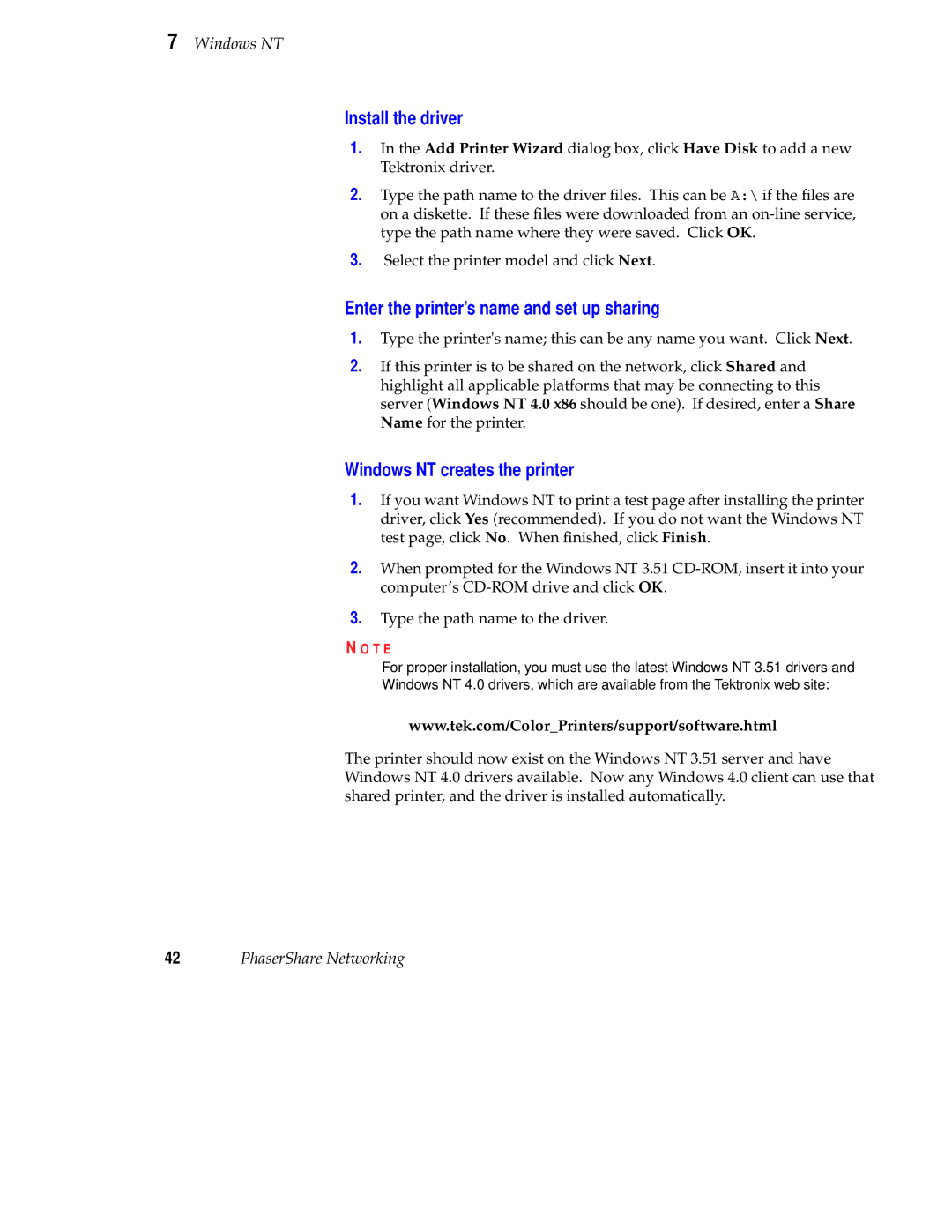7 Windows NT
Install the driver
1.In the Add Printer Wizard dialog box, click Have Disk to add a new Tektronix driver.
2.Type the path name to the driver files. This can be A:\ if the files are on a diskette. If these files were downloaded from an
3.Select the printer model and click Next.
Enter the printer’s name and set up sharing
1.Type the printer's name; this can be any name you want. Click Next.
2.If this printer is to be shared on the network, click Shared and highlight all applicable platforms that may be connecting to this server (Windows NT 4.0 x86 should be one). If desired, enter a Share Name for the printer.
Windows NT creates the printer
1.If you want Windows NT to print a test page after installing the printer driver, click Yes (recommended). If you do not want the Windows NT test page, click No. When finished, click Finish.
2.When prompted for the Windows NT 3.51
3.Type the path name to the driver.
N O T E
For proper installation, you must use the latest Windows NT 3.51 drivers and
Windows NT 4.0 drivers, which are available from the Tektronix web site:
www.tek.com/Color_Printers/support/software.html
The printer should now exist on the Windows NT 3.51 server and have Windows NT 4.0 drivers available. Now any Windows 4.0 client can use that shared printer, and the driver is installed automatically.
42PhaserShare Networking