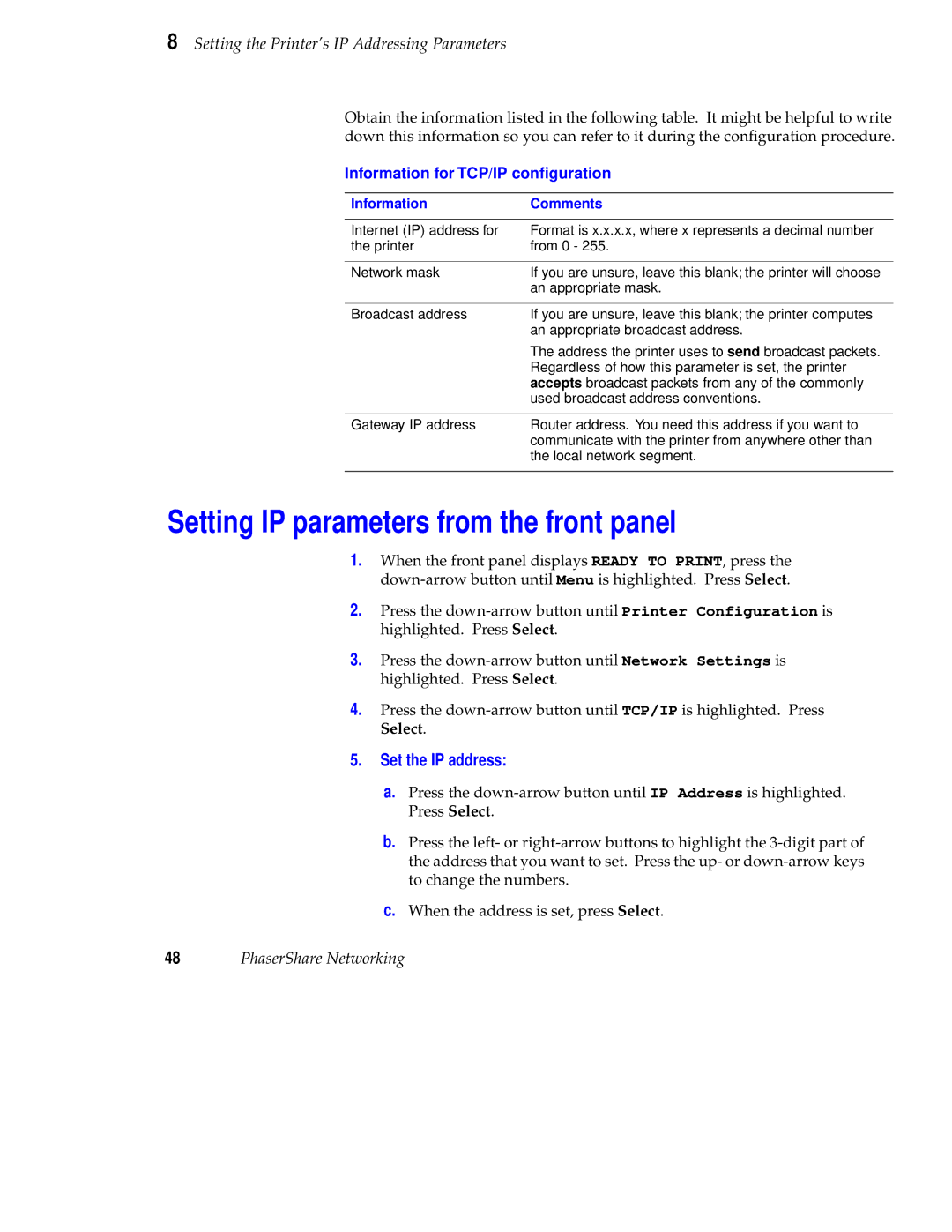8 Setting the Printer’s IP Addressing Parameters
Obtain the information listed in the following table. It might be helpful to write down this information so you can refer to it during the configuration procedure.
Information for TCP/IP configuration
Information | Comments |
|
|
Internet (IP) address for | Format is x.x.x.x, where x represents a decimal number |
the printer | from 0 - 255. |
|
|
Network mask | If you are unsure, leave this blank; the printer will choose |
| an appropriate mask. |
|
|
Broadcast address | If you are unsure, leave this blank; the printer computes |
| an appropriate broadcast address. |
| The address the printer uses to send broadcast packets. |
| Regardless of how this parameter is set, the printer |
| accepts broadcast packets from any of the commonly |
| used broadcast address conventions. |
|
|
Gateway IP address | Router address. You need this address if you want to |
| communicate with the printer from anywhere other than |
| the local network segment. |
|
|
Setting IP parameters from the front panel
1.When the front panel displays READY TO PRINT, press the
2.Press the
3.Press the
4.Press the
5.Set the IP address:
a.Press the
b.Press the left- or
c.When the address is set, press Select.
48PhaserShare Networking