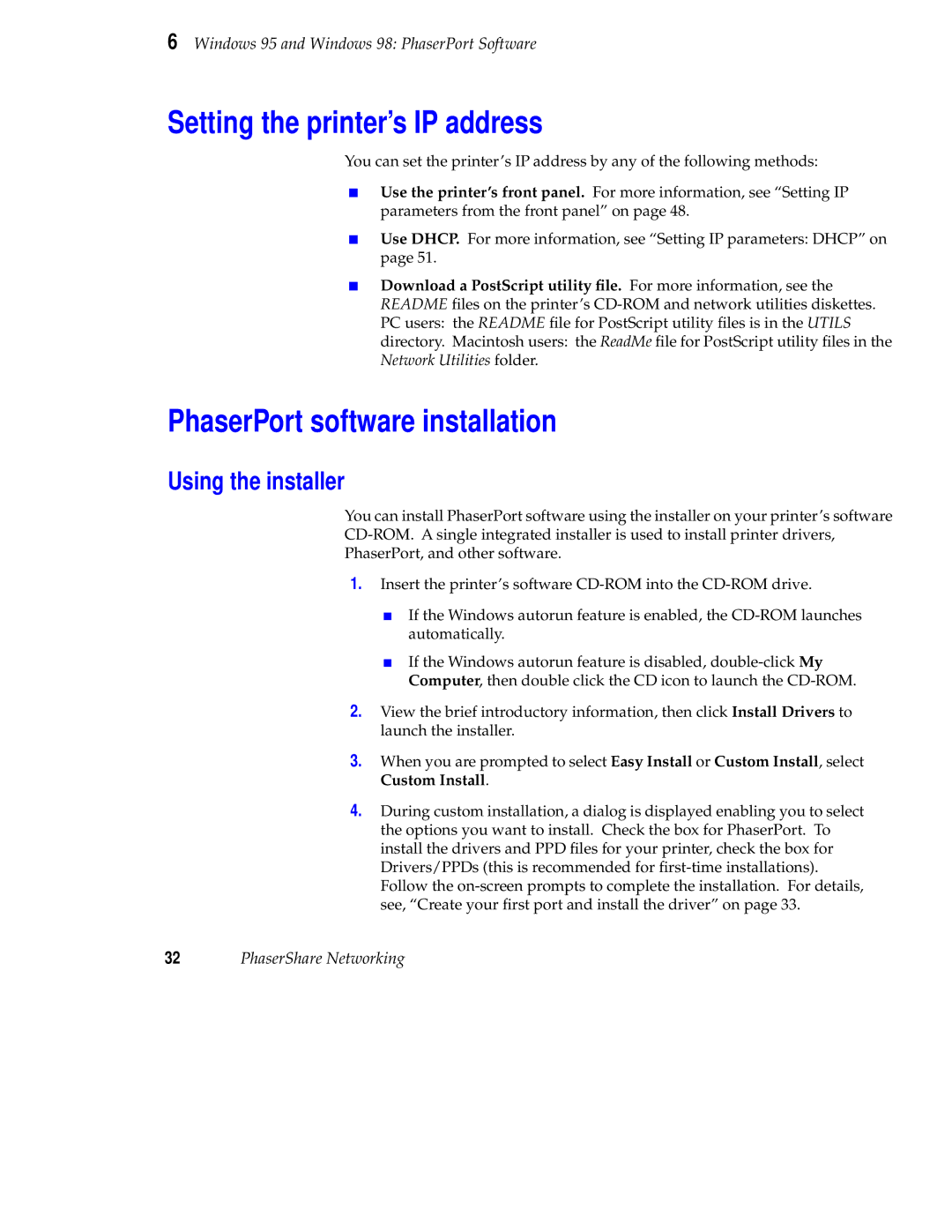6 Windows 95 and Windows 98: PhaserPort Software
Setting the printer’s IP address
You can set the printer’s IP address by any of the following methods:
■Use the printer’s front panel. For more information, see “Setting IP parameters from the front panel” on page 48.
■Use DHCP. For more information, see “Setting IP parameters: DHCP” on page 51.
■Download a PostScript utility file. For more information, see the README files on the printer’s
PhaserPort software installation
Using the installer
You can install PhaserPort software using the installer on your printer’s software
1.Insert the printer’s software
■If the Windows autorun feature is enabled, the
■If the Windows autorun feature is disabled,
2.View the brief introductory information, then click Install Drivers to launch the installer.
3.When you are prompted to select Easy Install or Custom Install, select Custom Install.
4.During custom installation, a dialog is displayed enabling you to select the options you want to install. Check the box for PhaserPort. To install the drivers and PPD files for your printer, check the box for Drivers/PPDs (this is recommended for
32PhaserShare Networking