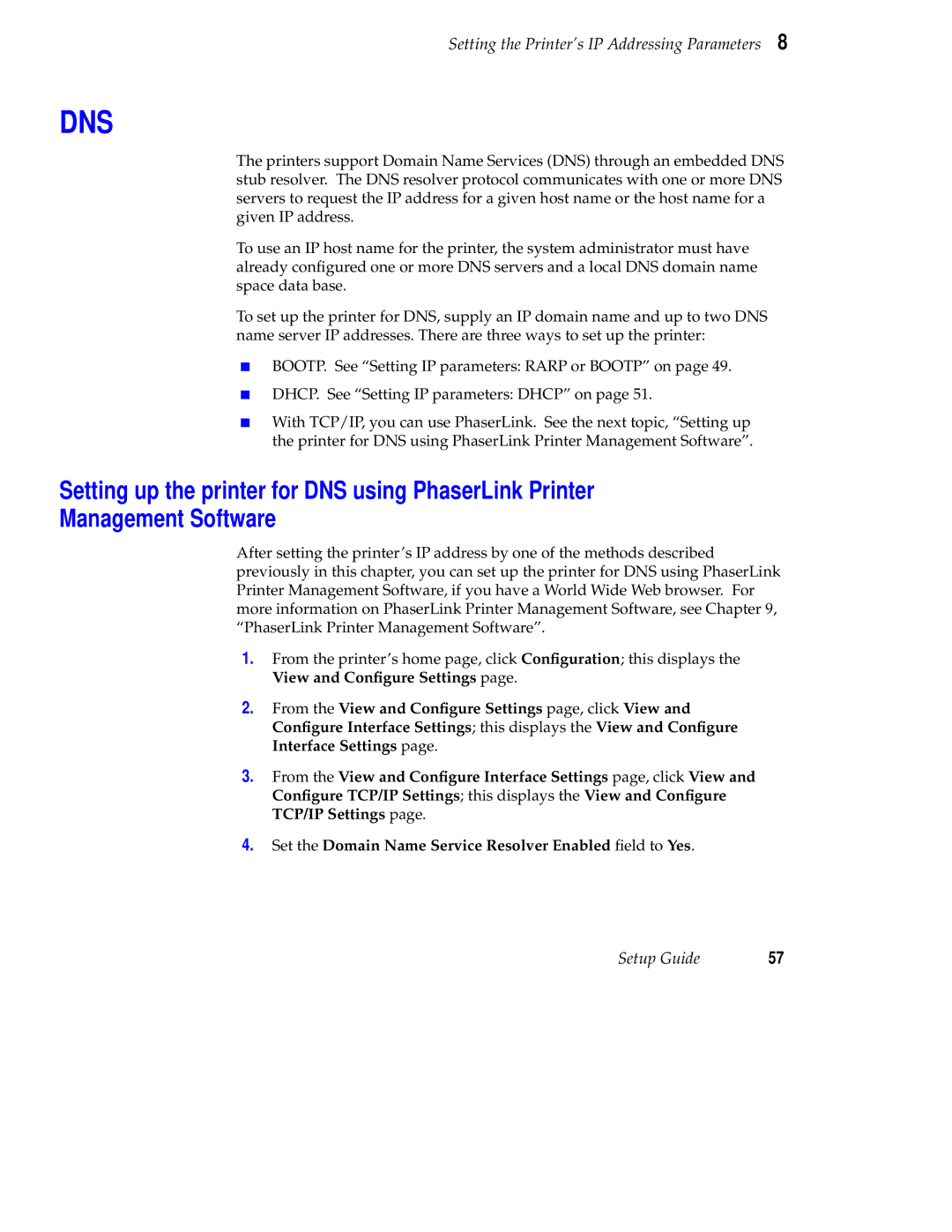Setting the Printer’s IP Addressing Parameters 8
DNS
The printers support Domain Name Services (DNS) through an embedded DNS stub resolver. The DNS resolver protocol communicates with one or more DNS servers to request the IP address for a given host name or the host name for a given IP address.
To use an IP host name for the printer, the system administrator must have already configured one or more DNS servers and a local DNS domain name space data base.
To set up the printer for DNS, supply an IP domain name and up to two DNS name server IP addresses. There are three ways to set up the printer:
■BOOTP. See “Setting IP parameters: RARP or BOOTP” on page 49.
■DHCP. See “Setting IP parameters: DHCP” on page 51.
■With TCP/IP, you can use PhaserLink. See the next topic, “Setting up the printer for DNS using PhaserLink Printer Management Software”.
Setting up the printer for DNS using PhaserLink Printer
Management Software
After setting the printer’s IP address by one of the methods described previously in this chapter, you can set up the printer for DNS using PhaserLink Printer Management Software, if you have a World Wide Web browser. For more information on PhaserLink Printer Management Software, see Chapter 9, “PhaserLink Printer Management Software”.
1.From the printer’s home page, click Configuration; this displays the View and Configure Settings page.
2.From the View and Configure Settings page, click View and Configure Interface Settings; this displays the View and Configure Interface Settings page.
3.From the View and Configure Interface Settings page, click View and Configure TCP/IP Settings; this displays the View and Configure TCP/IP Settings page.
4.Set the Domain Name Service Resolver Enabled field to Yes.
Setup Guide | 57 |