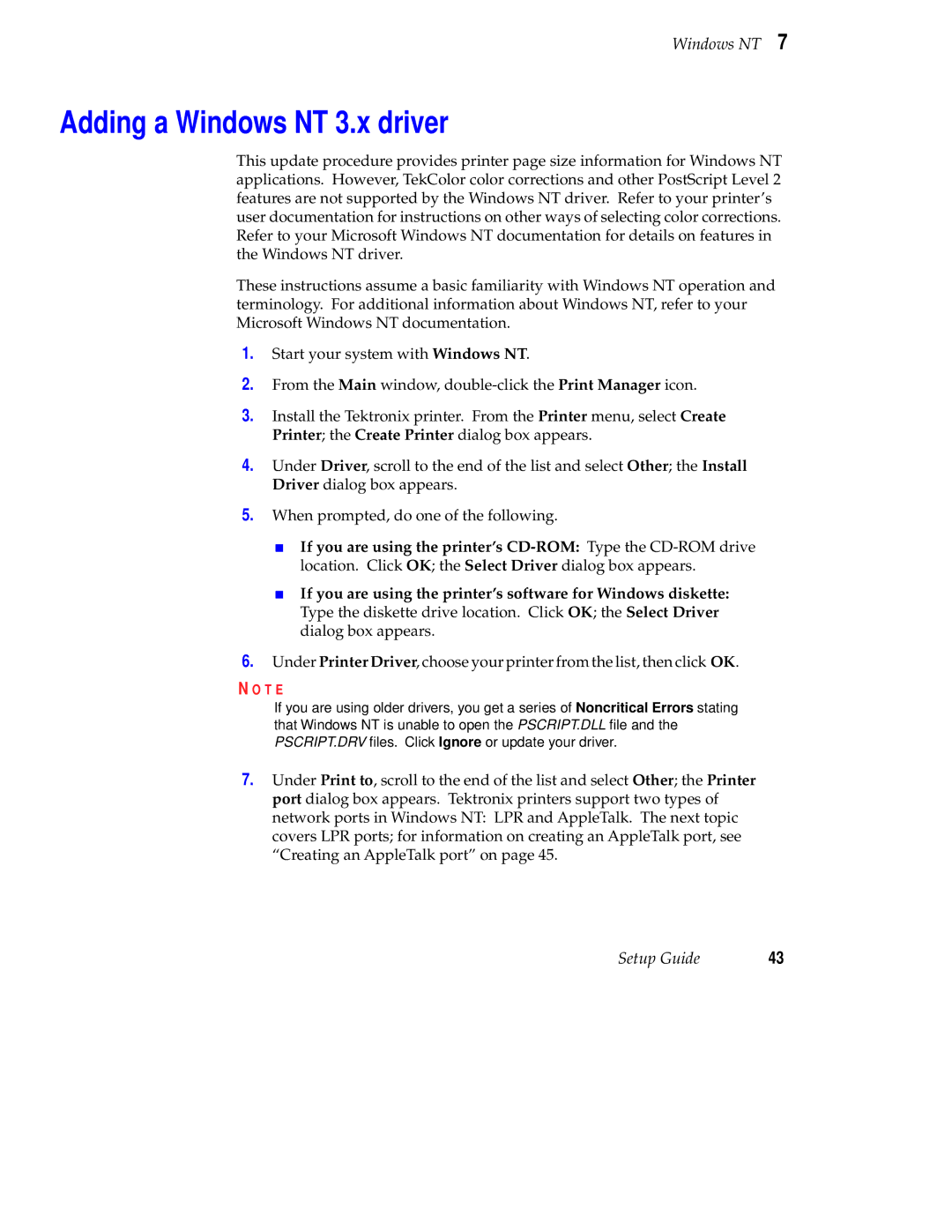Windows NT 7
Adding a Windows NT 3.x driver
This update procedure provides printer page size information for Windows NT applications. However, TekColor color corrections and other PostScript Level 2 features are not supported by the Windows NT driver. Refer to your printer’s user documentation for instructions on other ways of selecting color corrections. Refer to your Microsoft Windows NT documentation for details on features in the Windows NT driver.
These instructions assume a basic familiarity with Windows NT operation and terminology. For additional information about Windows NT, refer to your Microsoft Windows NT documentation.
1.Start your system with Windows NT.
2.From the Main window,
3.Install the Tektronix printer. From the Printer menu, select Create Printer; the Create Printer dialog box appears.
4.Under Driver, scroll to the end of the list and select Other; the Install Driver dialog box appears.
5.When prompted, do one of the following.
■If you are using the printer’s
■If you are using the printer’s software for Windows diskette: Type the diskette drive location. Click OK; the Select Driver dialog box appears.
6.Under Printer Driver, choose your printer from the list, then click OK.
N O T E
If you are using older drivers, you get a series of Noncritical Errors stating that Windows NT is unable to open the PSCRIPT.DLL file and the PSCRIPT.DRV files. Click Ignore or update your driver.
7.Under Print to, scroll to the end of the list and select Other; the Printer port dialog box appears. Tektronix printers support two types of network ports in Windows NT: LPR and AppleTalk. The next topic covers LPR ports; for information on creating an AppleTalk port, see “Creating an AppleTalk port” on page 45.
Setup Guide | 43 |