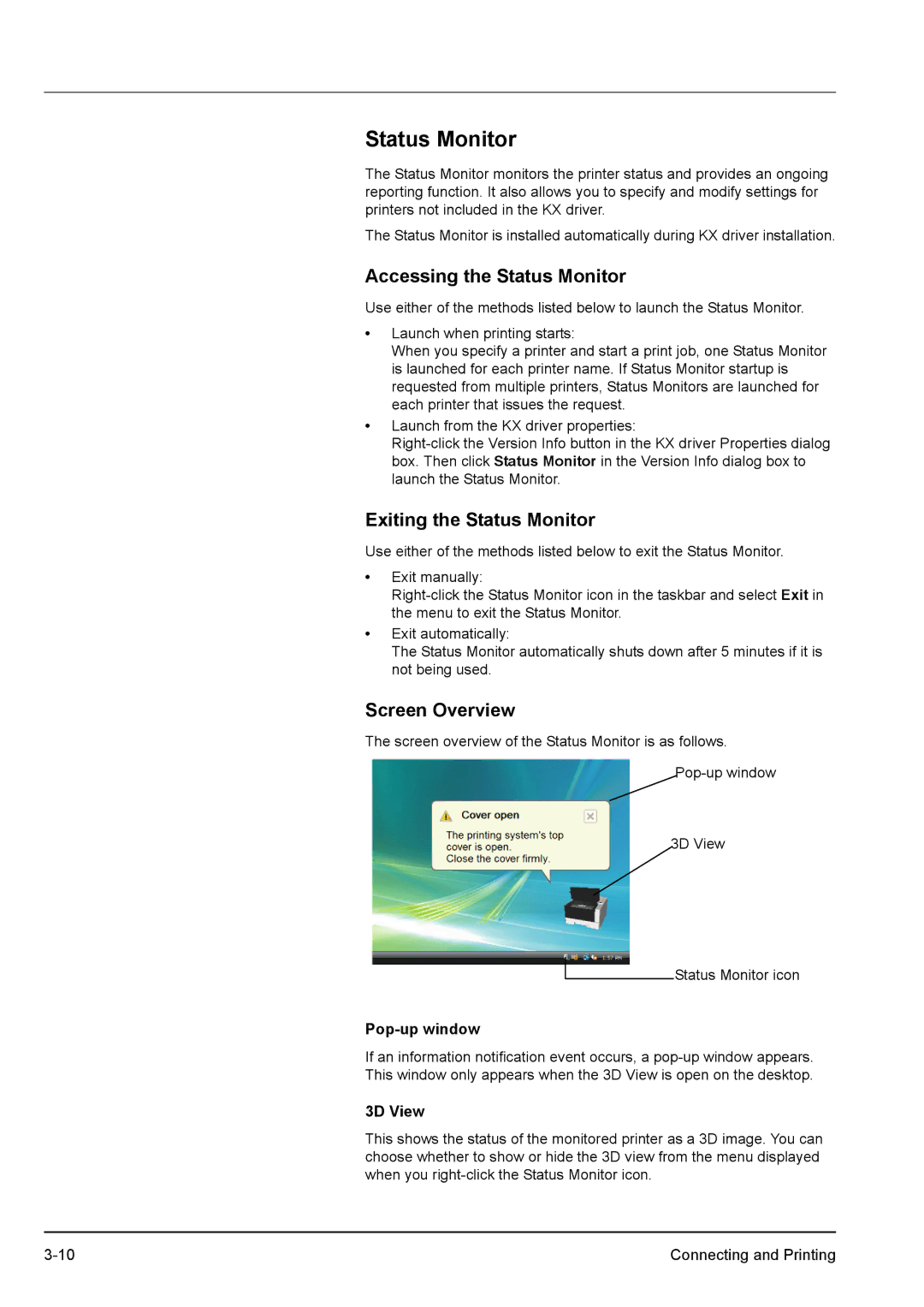Status Monitor
The Status Monitor monitors the printer status and provides an ongoing reporting function. It also allows you to specify and modify settings for printers not included in the KX driver.
The Status Monitor is installed automatically during KX driver installation.
Accessing the Status Monitor
Use either of the methods listed below to launch the Status Monitor.
•Launch when printing starts:
When you specify a printer and start a print job, one Status Monitor is launched for each printer name. If Status Monitor startup is requested from multiple printers, Status Monitors are launched for each printer that issues the request.
•Launch from the KX driver properties:
Exiting the Status Monitor
Use either of the methods listed below to exit the Status Monitor.
•Exit manually:
•Exit automatically:
The Status Monitor automatically shuts down after 5 minutes if it is not being used.
Screen Overview
The screen overview of the Status Monitor is as follows.
3D View
Status Monitor icon
Pop-up window
If an information notification event occurs, a
3D View
This shows the status of the monitored printer as a 3D image. You can choose whether to show or hide the 3D view from the menu displayed when you
Connecting and Printing |