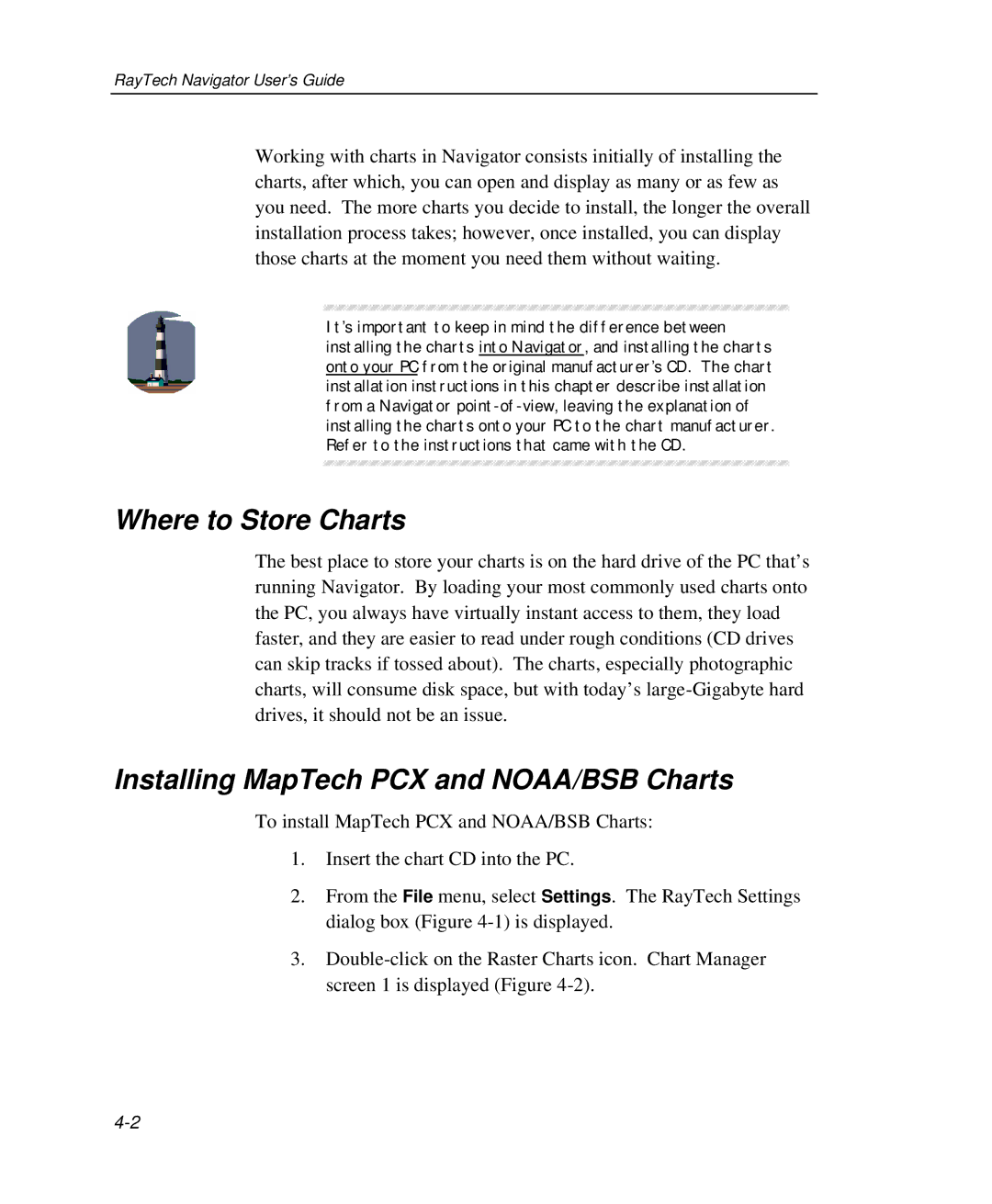RayTech Navigator User’s Guide
Working with charts in Navigator consists initially of installing the charts, after which, you can open and display as many or as few as you need. The more charts you decide to install, the longer the overall installation process takes; however, once installed, you can display those charts at the moment you need them without waiting.
It’s important to keep in mind the difference between installing the charts into Navigator, and installing the charts onto your PC from the original manufacturer’s CD. The chart installation instructions in this chapter describe installation from a Navigator
Where to Store Charts
The best place to store your charts is on the hard drive of the PC that’s running Navigator. By loading your most commonly used charts onto the PC, you always have virtually instant access to them, they load faster, and they are easier to read under rough conditions (CD drives can skip tracks if tossed about). The charts, especially photographic charts, will consume disk space, but with today’s
Installing MapTech PCX and NOAA/BSB Charts
To install MapTech PCX and NOAA/BSB Charts:
1.Insert the chart CD into the PC.
2.From the File menu, select Settings. The RayTech Settings dialog box (Figure
3.