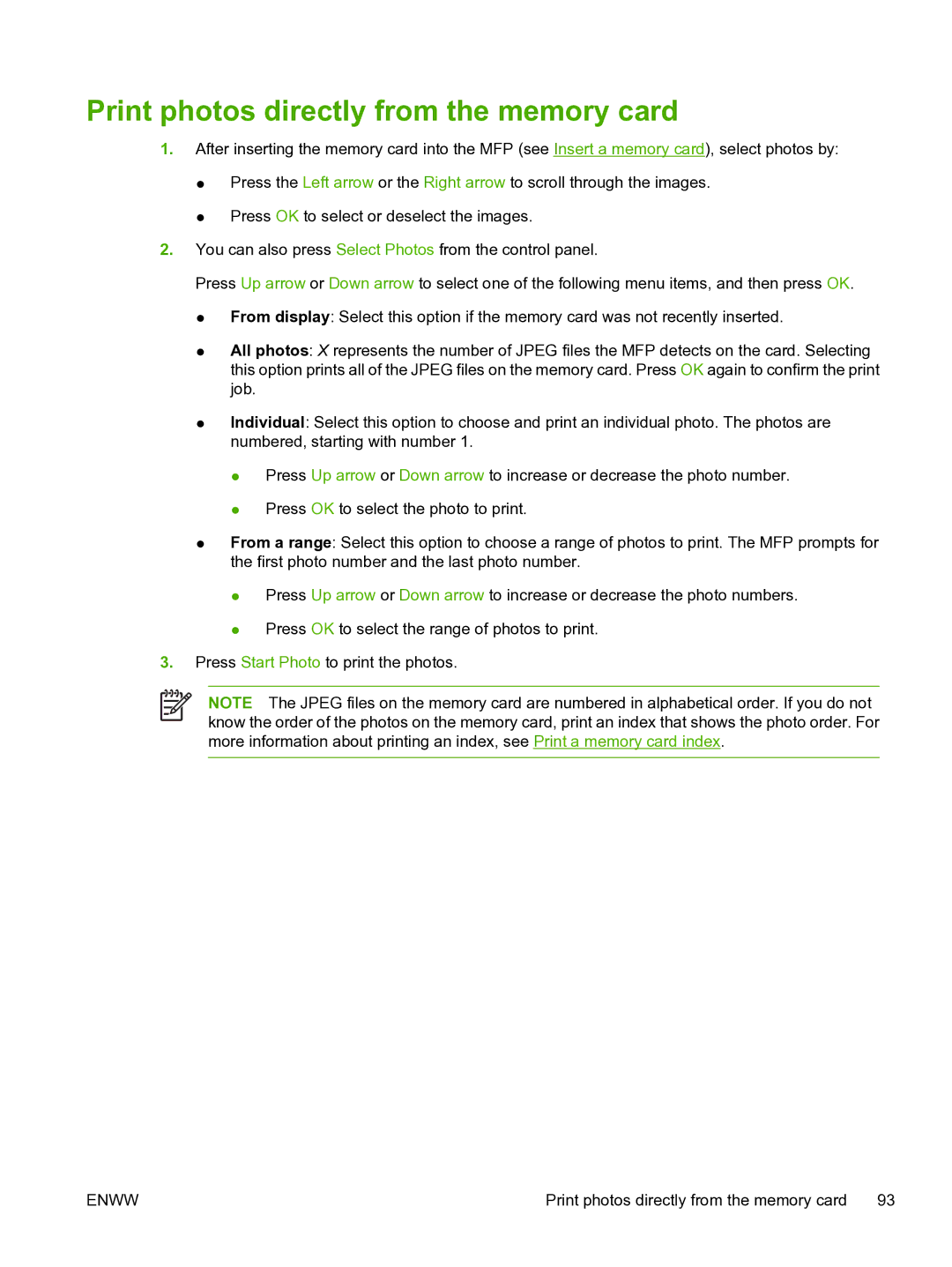Print photos directly from the memory card
1.After inserting the memory card into the MFP (see Insert a memory card), select photos by:
●Press the Left arrow or the Right arrow to scroll through the images.
●Press OK to select or deselect the images.
2.You can also press Select Photos from the control panel.
Press Up arrow or Down arrow to select one of the following menu items, and then press OK.
●From display: Select this option if the memory card was not recently inserted.
●All photos: X represents the number of JPEG files the MFP detects on the card. Selecting this option prints all of the JPEG files on the memory card. Press OK again to confirm the print job.
●Individual: Select this option to choose and print an individual photo. The photos are numbered, starting with number 1.
●Press Up arrow or Down arrow to increase or decrease the photo number.
●Press OK to select the photo to print.
●From a range: Select this option to choose a range of photos to print. The MFP prompts for the first photo number and the last photo number.
●Press Up arrow or Down arrow to increase or decrease the photo numbers.
●Press OK to select the range of photos to print.
3.Press Start Photo to print the photos.
NOTE The JPEG files on the memory card are numbered in alphabetical order. If you do not know the order of the photos on the memory card, print an index that shows the photo order. For more information about printing an index, see Print a memory card index.
ENWW | Print photos directly from the memory card | 93 |